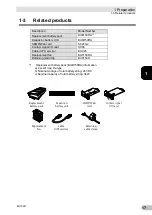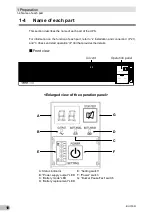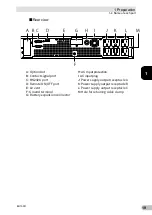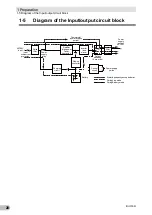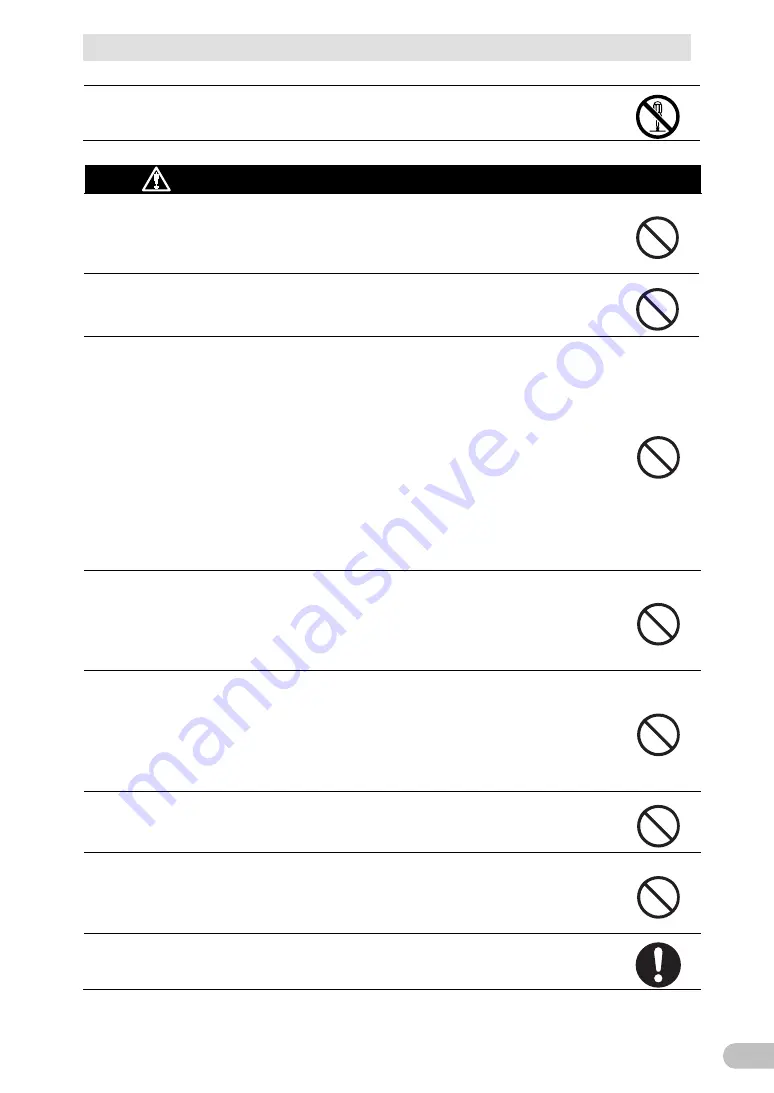
Safety Precautions
BU150R
9
Do not disassemble, repair, or modify the unit.
Doing so may cause an electric shock or a fire.
Caution (for installation and connection)
Do not install the unit in other than specified orientations.
Dropping or toppling the unit may cause injury.
If you install the unit in an orientation other than specified, the unit cannot be
protected from a battery fluid leakage.
Do not use the unit where the maximum temperature exceeds 40°C.
The battery deteriorates rapidly.
Doing so may cause a failure or malfunction of the unit.
Do not exceed the ranges specified for environmental conditions during
use/storage.
Do not install or store the unit in the places listed below.
Do not store in places where the humidity is lower than 10% or higher than 90%.
Do not use the unit in places where the ambient temperature is lower than 0°C or
higher than 40°C. (With no condensation)
Do not use in places where the humidity is lower than 25% or higher than 85%
Do not install/store the unit in closed places such as cabinets with no clearance,
places where there is flammable or corrosive gas, places with large amounts of
dust, places exposed to direct sunlight, places exposed to shock or vibration, salty
or wet places, or outdoors.
Installation or storing the unit in such a place may cause a fire.
When you use plug strip and other plugs to connect additional devices,
do not connect devices that exceed the current capacity of the available
plugs.
The current protection of the unit may operate, which may stop the output.
The wiring of the plug strip heats up, which may cause a fire.
Do not pinch or sharply bend the cable.
Do not fold or knot the cable.
Doing so may cause the cable to be damaged or heated, which may cause an
electric shock or a fire.
If the cable is damaged, stop using the unit and have the cable repaired.
For repair, contact us.
All of the included accessories are designed to be used with the unit. Do
not use the accessories with other devices.
Doing so may compromise the safety of devices.
Do not block the air vents (front, rear, and sides).
Doing so will cause the internal temperature to rise, which may cause the unit to fail
and the battery to deteriorate.
Leave at least 5 cm of space between the vent and the wall.
When installing the unit on a rack, place it on the lowermost shelf.
Injury may result if the unit falls.
Summary of Contents for BU150R
Page 22: ...2 Installation and connection 2 1 Installation BU150R 22 Incorrect Positions...
Page 92: ...7 How to use option cards 7 3 SNMP Web card BU150R 92 7 3 SNMP Web card LAN 10 100...
Page 102: ...10 References 10 2 Dimensions BU150R 102 Stand for vertical layput 200 200 70 50 70 50...
Page 103: ...10 References 10 2 Dimensions BU150R 103 10 Rubber feet 23 25 405 50 40 358 40 3...
Page 104: ...10 References 10 2 Dimensions BU150R 104 Using Ear brackets 44 5 22 0 13 5 455 25 465...