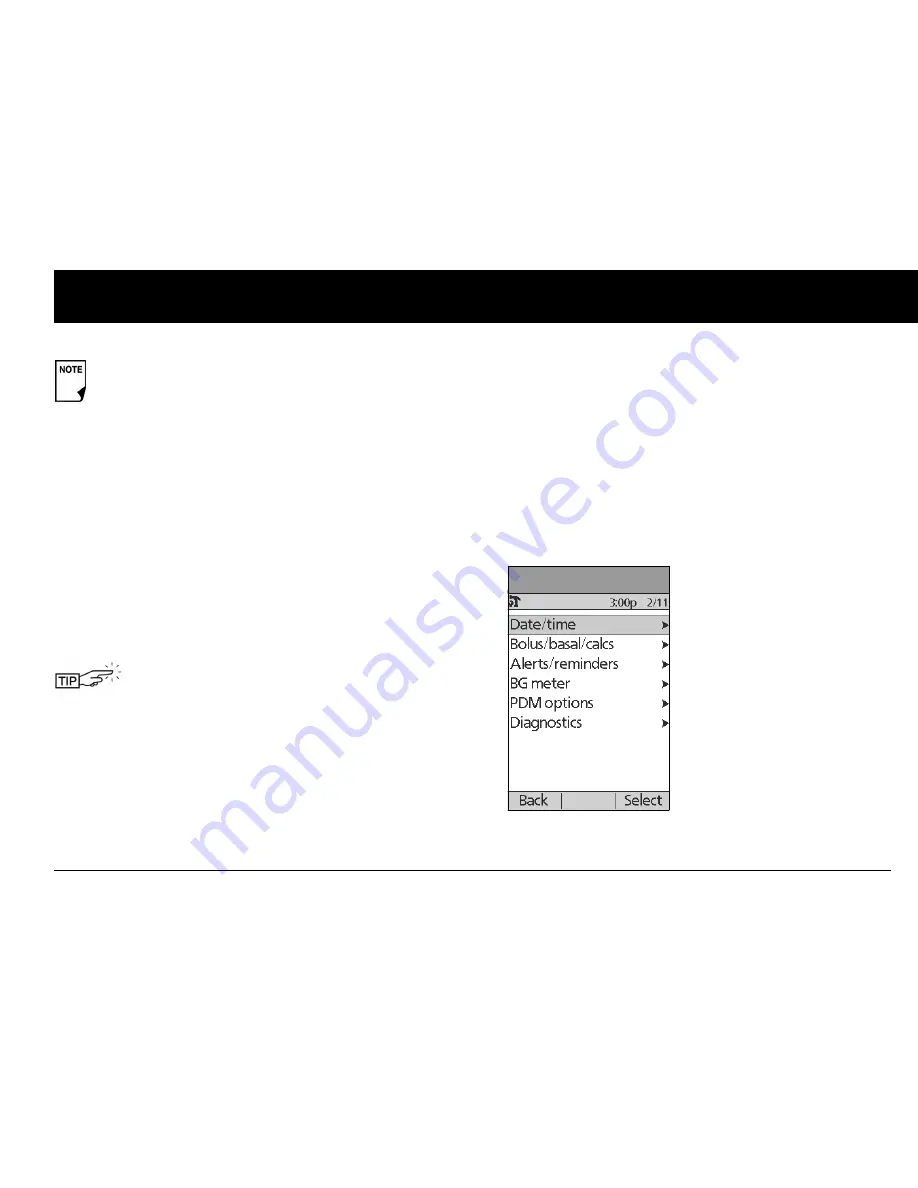
Using the Personal Diabetes Manager
59
6
Insulin gauge and display
One of the important icons on the
Status
screen is the insulin
gauge at the top of the screen. It indicates how much insulin is
left in the Pod’s reservoir. As the reservoir empties, the icon
changes to indicate the amount of insulin remaining.
Next to the insulin gauge, the PDM displays the number of units
remaining in the Pod. As long as more than 50 units remain, the
gauge displays “50+ U.” Once the reservoir volume drops to 50
units, the gauge counts down unit by unit. When the volume
falls below 5 units, the display changes to “LOW.”
PDM settings
You can adjust the PDM settings to meet your individual needs.
1. From the
Status
screens, press
Home
.
2. Use the
Up/Down Controller
buttons to choose
Settings
;
then press
Select
.
3. Choose
System setup
, then press
Select
.
4. Choose an option from the
System setup
list, then press
Select
(Figure 6-2). Check with your
healthcare provider
before making any changes.
If a Pod has not yet been activated (as during Pod changes),
the screen displays “No active Pod. Would you like to acti-
vate a Pod now?” (See Chapter 5, Using the Pod, for details
on activating a Pod.)
Regularly checking the insulin gauge enables you
to plan Pod changes easily. For example, if you
know you will need approximately 20 units during
your work day and the insulin gauge shows only 17
units remaining, you can either take a new Pod with
you or change it before you leave for the day.
Figure 6-2
Summary of Contents for UST200
Page 1: ...User Guide MyOmniPod com...
Page 3: ...User Guide Model UST200...




































