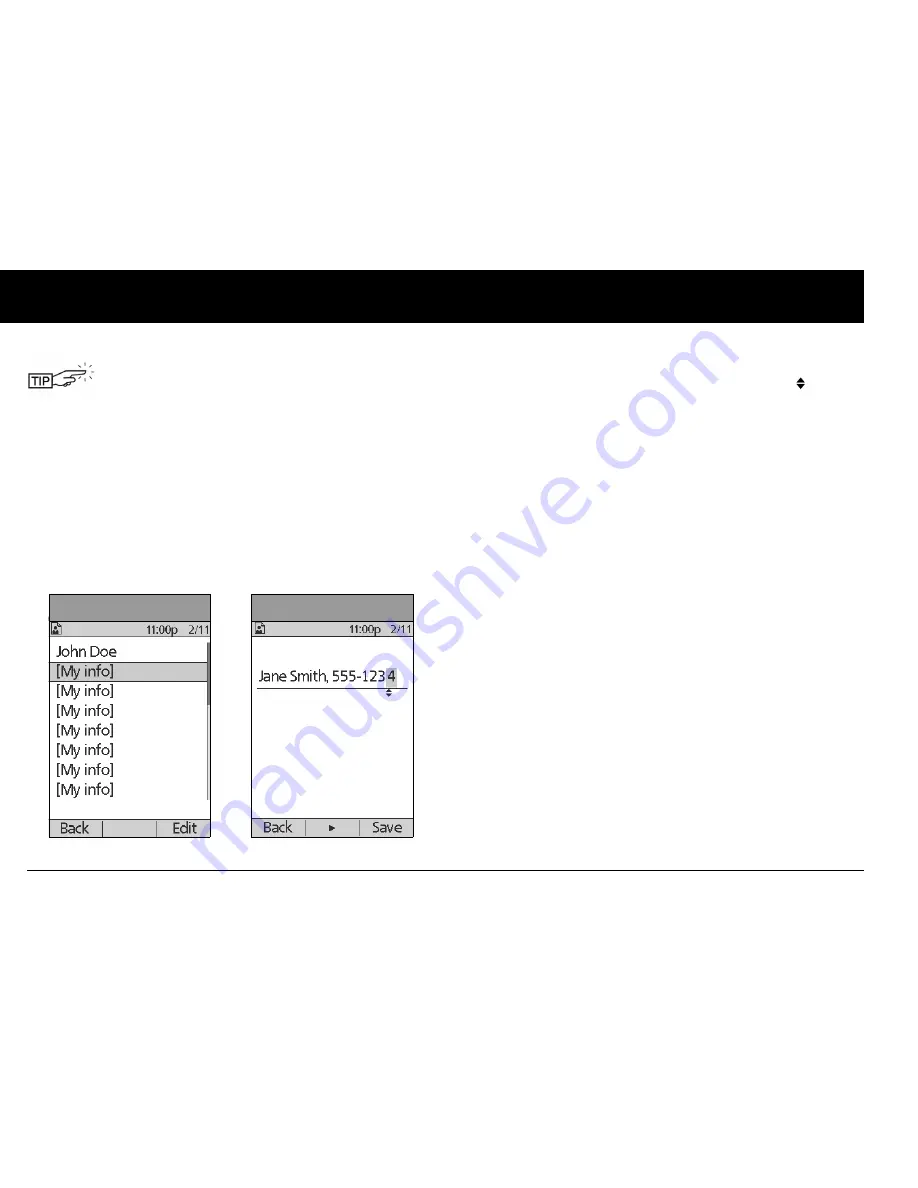
Understanding Your Records
104
8
Add or change user information
1. On the
Home
screen, use the
Up/Down Controller
buttons
to choose
My records
, then press
Select
.
2. Choose
My info
, then press
Select
.
3. Choose
[My info]
(Figure 8-15), then press
Edit
.
4. Press the
Up/Down Controller
buttons to scroll through the
list of characters. An up-and-down-arrow symbol ( ) on the
screen indicates the character you are changing.
5. Press the middle soft key to move the underscore to the next
character.
6. Enter each character one at a time. For example, if you want
to enter your address, you might enter 5, 6, 5, [space], M, a, i, n,
[space], S, t, [period]. (A blank character or space is the first
and last option in the scrolling menu.)
For your healthcare provider and local phone number, you
might enter J, a, n, e, [space], S, m, i, t, h, [comma], [space], 5, 5,
5, [hyphen], 1, 2, 3, 4 (Figure 8-16).
7. Press
Save
.
8. Repeat steps 3–7 for each line of personal information you
want to enter or change. Twenty lines are available.
The
User Info/Support
icon is also displayed on the
suggested bolus screen. For information about the
support information displayed on these screens,
see Chapter 4, Understanding and Delivering Bolus
Doses.
Figure 8-15
Figure 8-16
Summary of Contents for UST200
Page 1: ...User Guide MyOmniPod com...
Page 3: ...User Guide Model UST200...






























