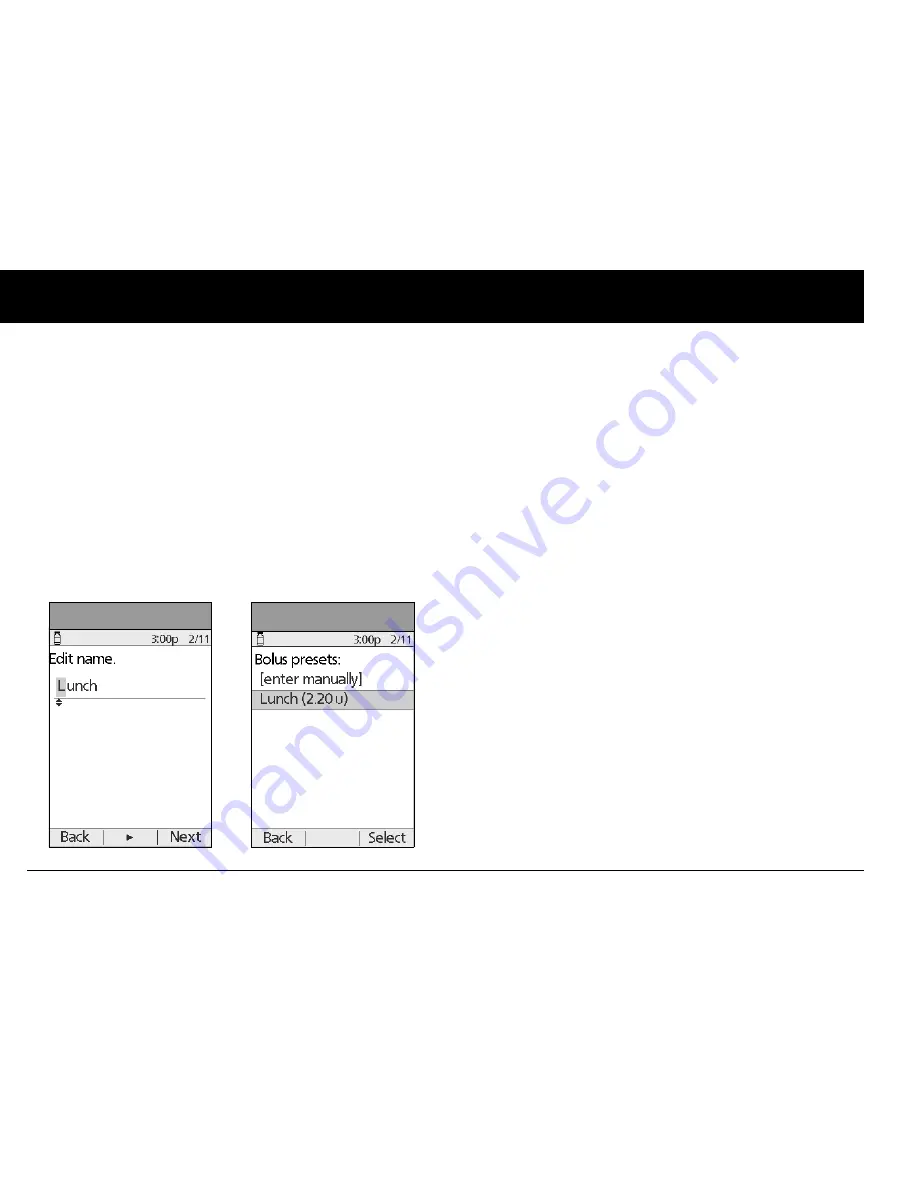
Understanding and Delivering Bolus Doses
38
4
Or, to give a different name to the program:
a. Press the
Up/Down Controller
buttons to enter the char-
acters that spell the name you want. An up- and down-
arrow symbol on the screen indicates which character
you are changing.
b. Press the middle soft key (labeled with the right arrow) to
move the underscore to the next character.
c. Enter each character one at a time. For example, if you
frequently take the same bolus at lunchtime, you might
enter L, u, n, c, h (Figure 4-11).
d. Press
Next
.
6. Enter the new bolus preset amount, up to the maximum
bolus you entered during setup; then press
Next
.
7. Review the bolus preset name and amount; press
Save
to
accept it.
Enable an existing bolus preset
1. On the
Home
screen, use the
Up/Down Controller
buttons
to choose
Bolus
; then press
Select
.
2. Choose the bolus preset you want to use from the list (Figure
4-12), then press
Select
.
3. Press
Enter
to confirm the bolus preset amount, or, if neces-
sary, use the
Up/Down Controller
buttons to adjust the
bolus amount.
4. Press
Confirm
to deliver the bolus shown on the screen.
Change, rename, or delete a bolus preset
1. On the
Home
screen, use the
Up/Down Controller
buttons
to choose
Settings
; then press
Select
.
2. Choose
Presets
, then press
Select
.
3. Choose
Bolus presets
, then press
Select
.
4. Choose a preset from the list, then press
Edit
.
Figure 4-11
Figure 4-12
Summary of Contents for UST200
Page 1: ...User Guide MyOmniPod com...
Page 3: ...User Guide Model UST200...








































