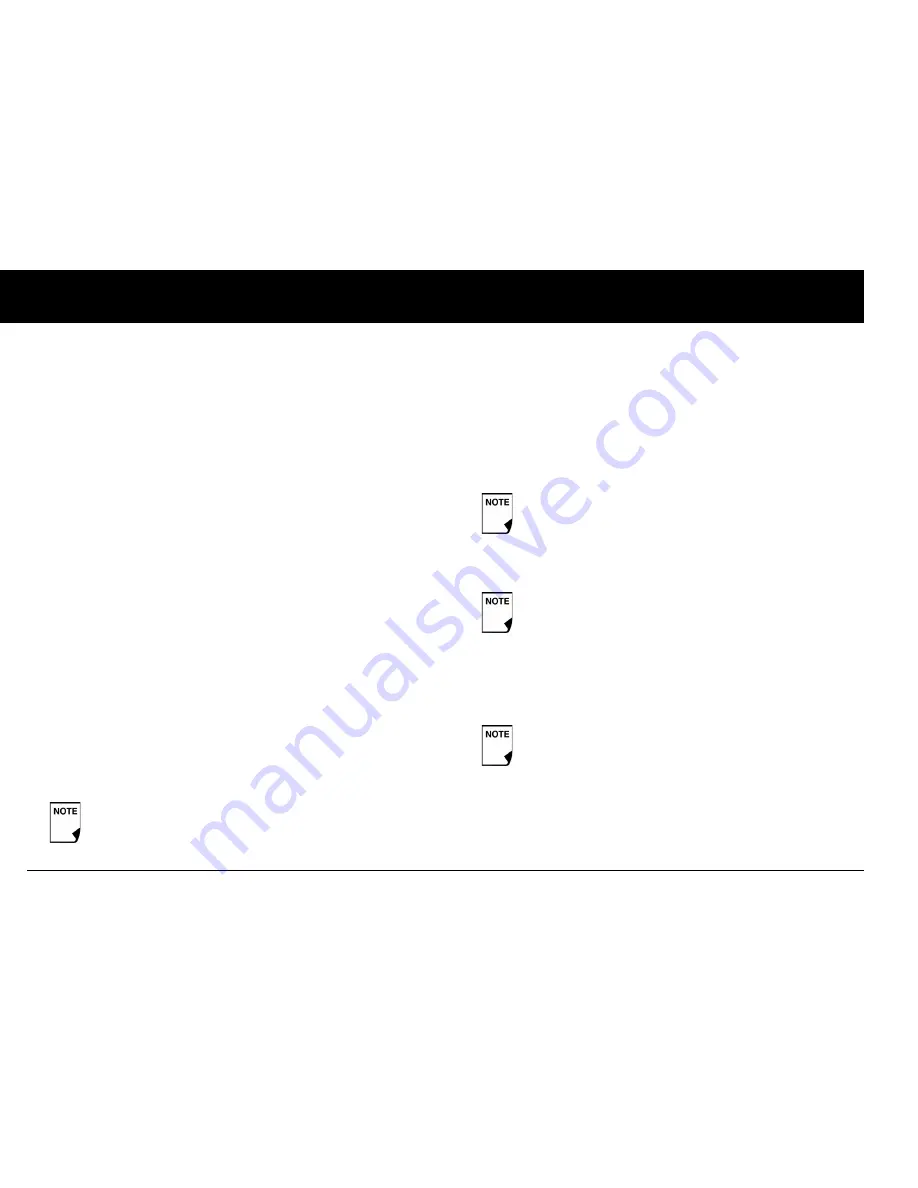
Getting Started
12
2
Enter basal settings
1. Choose a maximum
basal rate
, then press
Next
. (The default
maximum basal rate is 3 U/hr.)
2. Choose the initial basal rate to use, then press
Next
.
The initial basal program created with the Setup Wizard is
named basal 1. You can change the name in the
Settings >
Basal programs
menu (see Chapter 3, Understanding and
Adjusting Basal Rates).
3. Press
Done
to confirm the basal program shown on the
screen. To add more
basal segments
to the program, or to
change the rate shown, see Chapter 3, Understanding and
Adjusting Basal Rates.
4. To see the basal program as a list, press
List
. To return to the
graphic view, press
Graph
.
5. Press
Save
to accept the basal program you have set.
6. Choose a
temporary basal
feature, then press
Next
. Choose
%
to show temporary basal rates as a percent increase or
decrease of your current basal rate. Choose
U/hr
to show
temporary basal rates in units per hour. Or choose
Off
to turn
off the temporary basal feature. For details about setting tem-
porary basals, see Chapter 3, Understanding and Adjusting
Basal Rates.
Enter blood glucose sound setting and BG goal
1. To set the sound for the blood glucose meter, choose
On
or
Off
, then press
Next
.
2. Use the
Up/Down Controller
buttons to enter the lower
limit for your blood glucose (BG) goal, then press
Next
.
3. Enter the upper limit for your BG goal, then press
Next
.
4. Press
Save
to accept the BG goal.
Set the suggested bolus calculator
1. To set the
suggested bolus calculator
feature, choose
On
or
Off
, then press
Next
.
You can add up to 7 basal programs and set 24
segments per program
The lower and upper BG limits are only used when
viewing BG History (see Chapter 8, Understanding
Your Records).
Check with your healthcare provider before adjusting
these settings.
If the suggested bolus calculator is set to
On
, perform
the following steps. If set to
Off
, you will be prompted
to “Select bolus increment” and “Enter maximum
bolus.”
Summary of Contents for UST200
Page 1: ...User Guide MyOmniPod com...
Page 3: ...User Guide Model UST200...






























