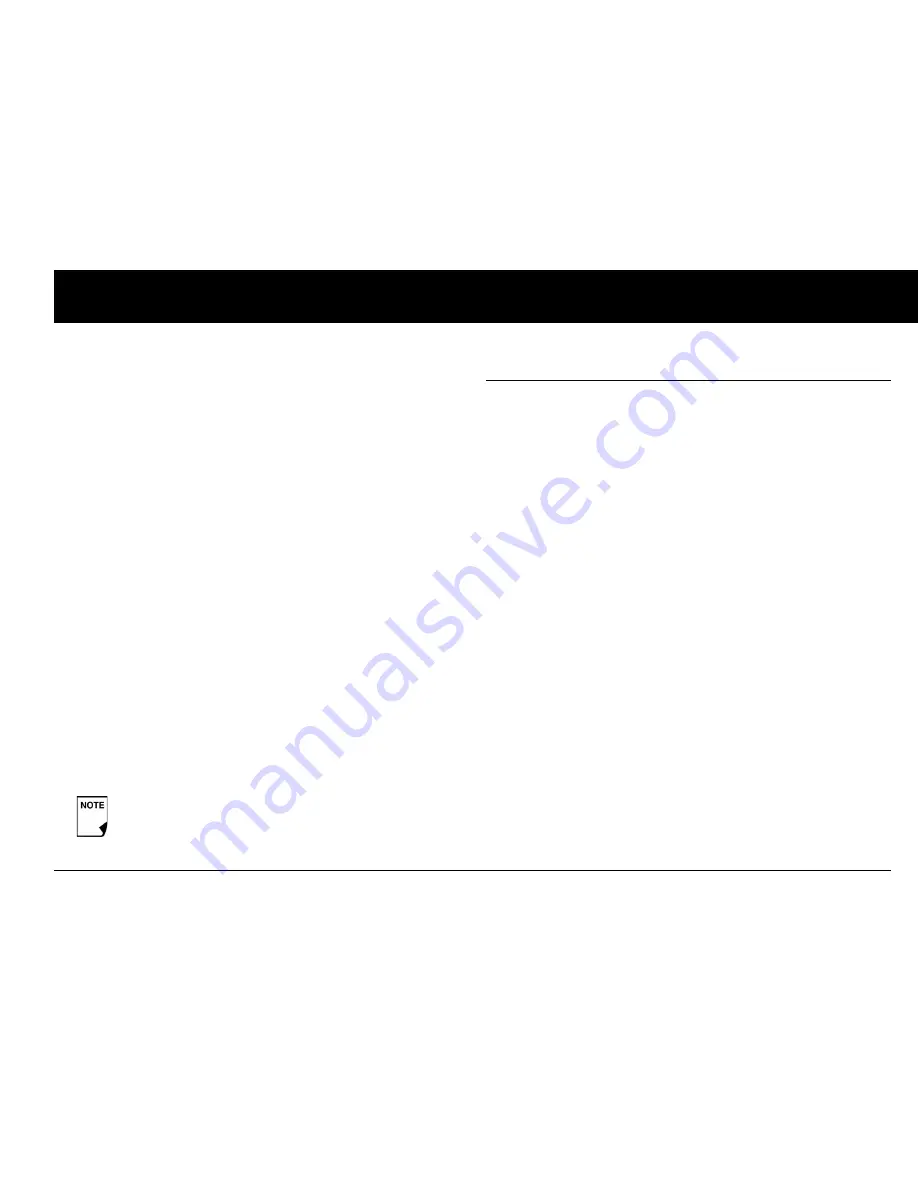
Your New OmniPod Insulin Management System
7
1
Home screen
Lists all the major menus (Figure 1-4 on previous page).
•
Bolus
menu to deliver bolus doses
•
More actions
menu to change the Pod, manually enter
blood glucose readings, and assign and edit tags for BG read-
ings that are less than 2 hours old.
•
Temp basal
menu to deliver temporary basal rates (This
submenu does not appear if Temp basal is turned
Off
in
Settings
.)
•
My records
menu to review insulin delivery, blood glucose
history, alarm history, carb history, and personal user informa-
tion
•
Settings
menu to edit, enter, and name basal programs,
temp basal, carbohydrate, and bolus presets, and to
custom-
ize System settings
•
Food library
menu to display a reference library of over 1,000
common food items
•
BG history
menu to open the
Blood Glucose History
screen.
•
Suspend
menu to suspend, cancel, or resume insulin
delivery programs
■
Safety Features
The OmniPod System’s state-of-the-art design includes the latest
safety technology. Its built-in safety features include:
Automatic priming, safety checks, and insertion
Every time you activate a new Pod, the System automatically
primes and performs a safety check on the Pod, then inserts
and primes the cannula (see Chapter 5, Using the Pod). Micro-
processor technology makes it possible to complete thousands
of safety checks in only a few seconds.
The OmniPod System also performs safety checks on the PDM.
If it detects any problems in the PDM or the Pod—or in commu-
nication between them—it informs you with beeps and on-
screen messages.
Rapid occlusion detection
An occlusion is a blockage or interruption in insulin delivery. If
the OmniPod System detects an occlusion, it sounds a hazard
alarm and prompts you to deactivate and change your Pod (see
Chapter 10, Errors, Advisories, and Hazard Alarms).
You can go to the
Status
screen at any time by
pressing
Status
from the
Home
screen.
Summary of Contents for UST200
Page 1: ...User Guide MyOmniPod com...
Page 3: ...User Guide Model UST200...
















































