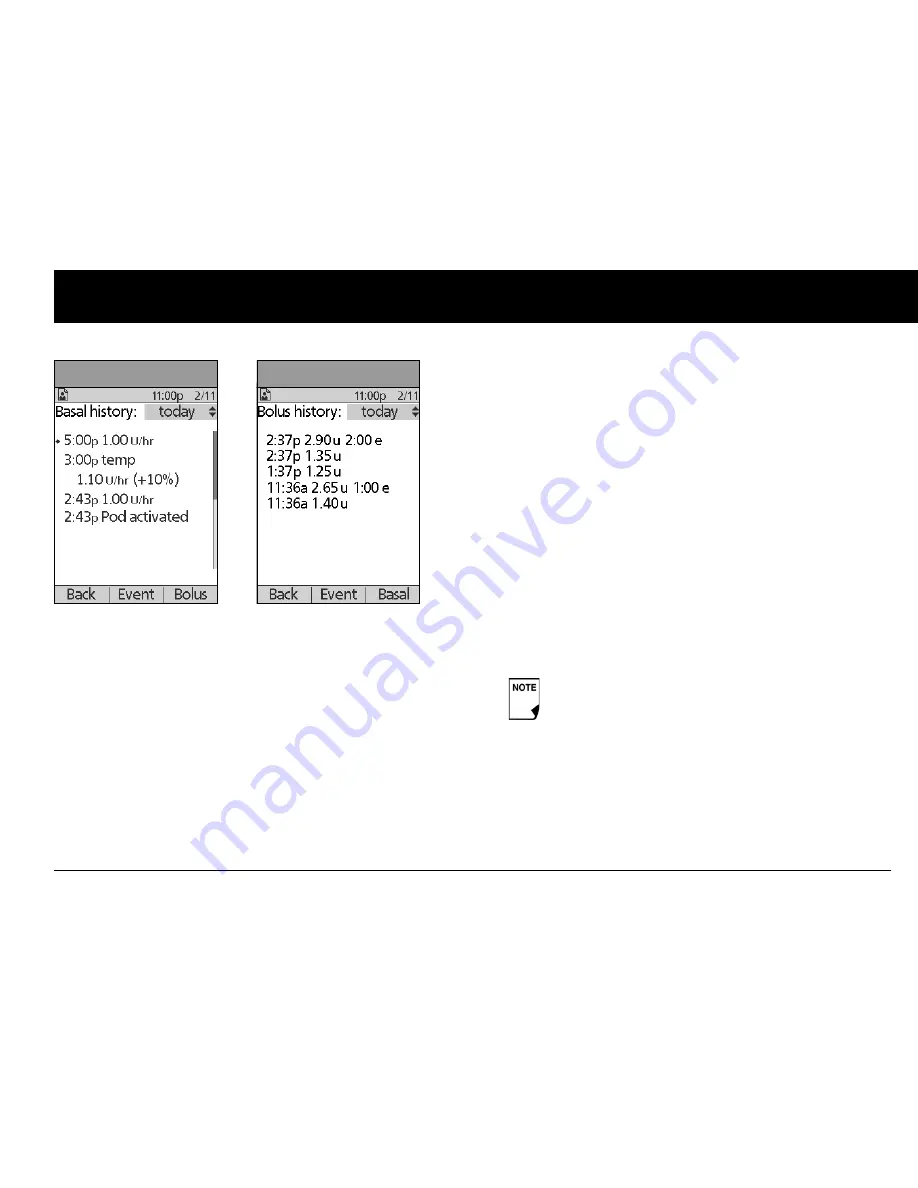
Understanding Your Records
99
8
For a temporary basal, the display shows the % adjustment to
the default basal. So, in Figure 8-3, “1.10 temp U/hr (+10%)”
means that you delivered a temporary basal of 1.10 units per
hour, which was 10% more than the default basal. (Notice
that two hours later, the basal rate returns to the default.)
Also, the “Pod activated” entry shows what time you applied
a new Pod.
Press the
Up/Down Controller
buttons for earlier or later
dates.
Press
Event
to use the
Up/Down Controller
buttons to scroll
through the list of information on the screen. Choose a
record, then press the
User Info/Support
button to view
details about that record. Record details may include insulin
delivery that was interrupted due to a Pod alarm, Pod deacti-
vation, or user cancellation. The screen shows the amount of
the bolus or basal that remained undelivered.
4. Press
Day
to return to dates.
5. To review your bolus history by day, press
Bolus
.
The display indicates whether the bolus was normal or
extended (marked “e,” Figure 8-4). Normal and extended
boluses are displayed separately even if they were pro-
grammed at the same time. Extended boluses are shown
with time and duration. If an extended bolus is active, a dia-
mond icon (
♦
) appears next to it. If a bolus was cancelled,
only the amount delivered before cancellation is shown.
Press the
Up/Down Controller
buttons for different dates.
Press
Event
to use the
Up/Down Controller
buttons to scroll
through the list of information on the screen. Press
Day
to
return to dates.
Figure 8-3
Figure 8-4
The amount shown after cancellation may be in 0.05
unit
increments
, even though you may have pro-
grammed the bolus increment to be in 0.10 units.
Summary of Contents for UST200
Page 1: ...User Guide MyOmniPod com...
Page 3: ...User Guide Model UST200...








































