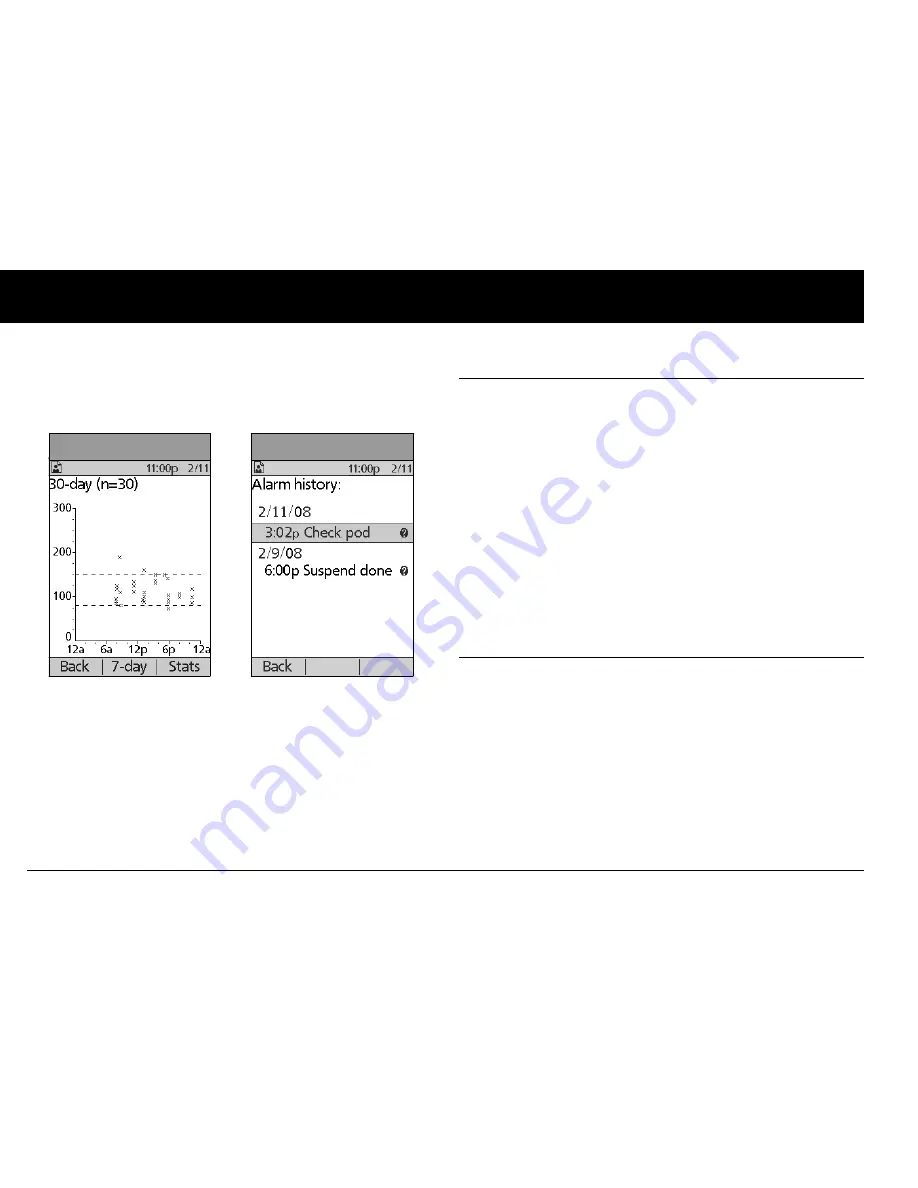
Understanding Your Records
102
8
5. For the 7-, 14-, and 30-day trends, press
Graph
to see a graph
of the trends (Figure 8-11). (Graphs are not available for 60-, or
90-day trends.) Press
Stats
to return to the detail view.
6. Press
Back
to return to the single-day trends.
■
Alarm Records
The PDM lists the entire alarm history for the OmniPod System.
The PDM can store over 90 days’ worth of alarm records.
1. On the
Home
screen, use the
Up/Down Controller
buttons
to choose
My records
, then press
Select
.
2. Choose
Alarm history
, then press
Select
.
The PDM displays the date, time, and type of each alarm
(Figure 8-12).
3. Press the
Up/Down Controller
buttons to see additional
screens.
4. Choose an alarm record, then press
User Info/Support
to
see more information.
■
Carbohydrate Records
The PDM displays the record of carbohydrates you have entered.
1. On the
Home
screen, use the
Up/Down Controller
buttons
to choose
My records
, then press
Select
.
2. Choose
Carb history
, then press
Select
.
The PDM displays the date, time, and grams of carbohydrate
you have entered (Figure 8-13 on the following page).
Figure 8-11
Figure 8-12
Summary of Contents for UST200
Page 1: ...User Guide MyOmniPod com...
Page 3: ...User Guide Model UST200...






























