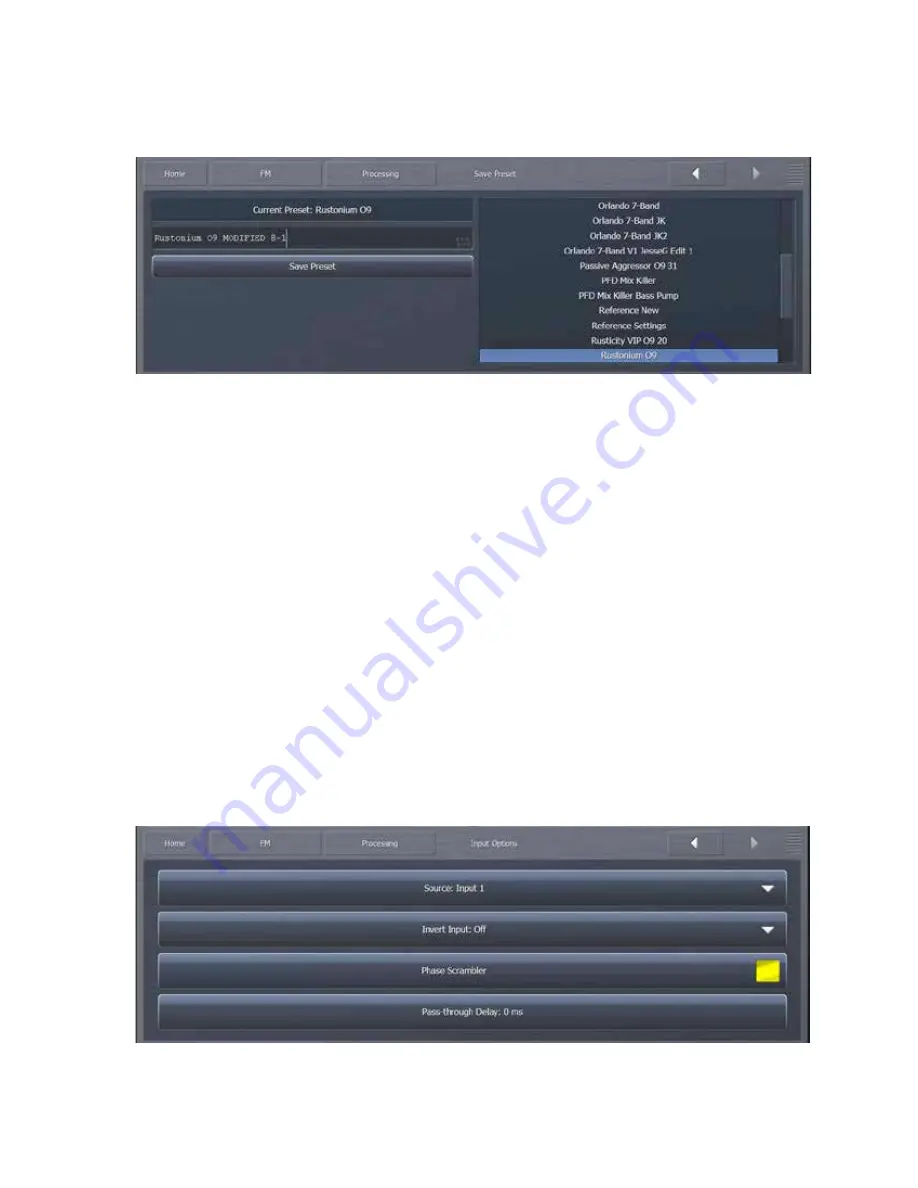
37
Save Preset Menu
The Save Preset menu allows you to edit the name of or save over a user preset.
You can rename your current preset, regardless of whether or not is has been modified, by selecting
the Edit Preset Name button to bring up the on-‐screen keyboard. Type in the new name, select
“OK”, and select Save Preset. The new preset will now appear in the list.
If your Current Preset has been modified, you also have the option to write over the existing preset
without renaming it by selecting Save Preset.
That said, we strongly recommend that after you’ve made some adjustments and are ready to save
those changes to a Custom Preset you give it a unique name and instead of saving directly over your
current version. That way, should there come when you want to revert to a previous incarnation of
a preset, you can do so. If you continually save over the same preset throughout your adjustment
process instead of giving it a unique name, you lose that ability.
Factory Presets are not visible in the list when saving, and you cannot give a Custom Preset the same
name as an existing Factory Preset.
Input Options Menu
The Input Options menu allows you to choose the input source to the FM processing core, change
the polarity of the audio in either (or both) channels, enable the phase scrambler, and adjust the
pass-‐through delay time.
Summary of Contents for Omnia.9
Page 2: ......
Page 8: ......
Page 103: ...95 Input Output Overview...
Page 104: ...96 MPX Input MPX Output...
Page 105: ...97 MPX Patch Point...
Page 106: ...98 Pre emphasis Patch Point...
Page 107: ...99 Undo...
Page 108: ...100 Input AGC WB AGC1...
Page 109: ...101 WB AGC3 Post Multiband...
Page 110: ...102 WB AGC3 Bass Wideband...
Page 111: ...103 WB AGC3 Bass Only...
Page 112: ...104 Multiband Processing...
Page 113: ...105 Speaker Controller...






























