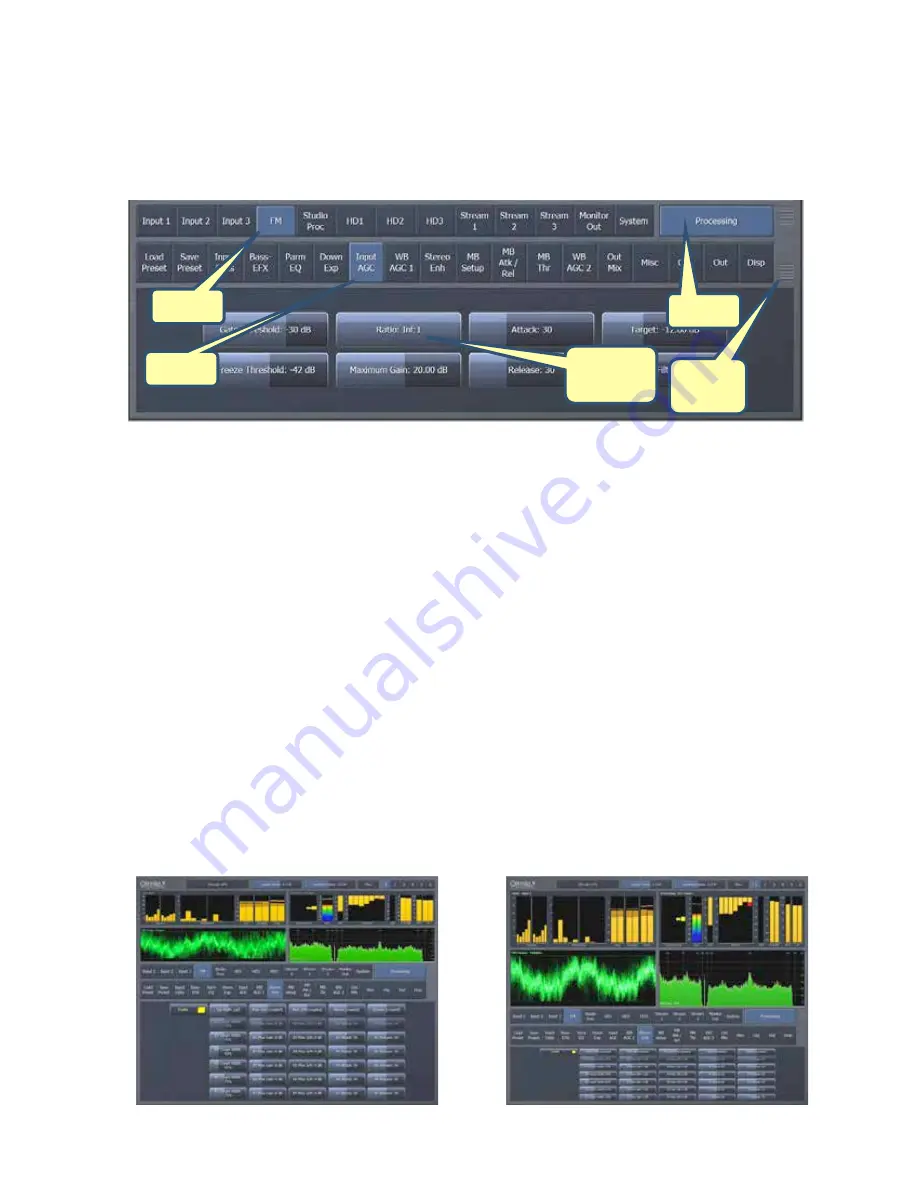
11
Expert Navigation Mode
Clicking on the Menu button and selecting “Expert Mode” allows more direct control by displaying
more information at once.
In this mode:
The navigation bar and arrows are eliminated.
The top portion of the screen is devoted to the display windows.
The middle portion of the screen shows the first, second, and third tier buttons.
The bottom portion of the screen shows the third tier controls.
You can make individual portions of the window larger or smaller to devote more or less on-‐screen
real estate to display windows or control windows by dragging up and down on the re-‐size bars.
The two displays below show the very same information, but the one on the left devotes more
screen space to the controls, while forcing the display window and first, second and third tier
buttons to become more condensed. The one on the right allows the display windows to widen,
making it easier to see more detailed information, and makes the first, second, and third tier
buttons larger, but makes the controls smaller.
You will also notice that when you re-‐size portions of the display, the control names are also
adjusted and abbreviated as necessary so that the font size doesn’t become un-‐readably small. For
example, “B3 AGC Threshold” becomes “B3 AGC Thr” and “PEQ 1 Bandwidth” becomes “PEQ 1
Width.”
Tier 1
Tier 2
Tier 3
Tier 3
Controls
Resize
Bars
Summary of Contents for Omnia.9
Page 2: ......
Page 8: ......
Page 103: ...95 Input Output Overview...
Page 104: ...96 MPX Input MPX Output...
Page 105: ...97 MPX Patch Point...
Page 106: ...98 Pre emphasis Patch Point...
Page 107: ...99 Undo...
Page 108: ...100 Input AGC WB AGC1...
Page 109: ...101 WB AGC3 Post Multiband...
Page 110: ...102 WB AGC3 Bass Wideband...
Page 111: ...103 WB AGC3 Bass Only...
Page 112: ...104 Multiband Processing...
Page 113: ...105 Speaker Controller...






























