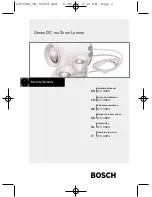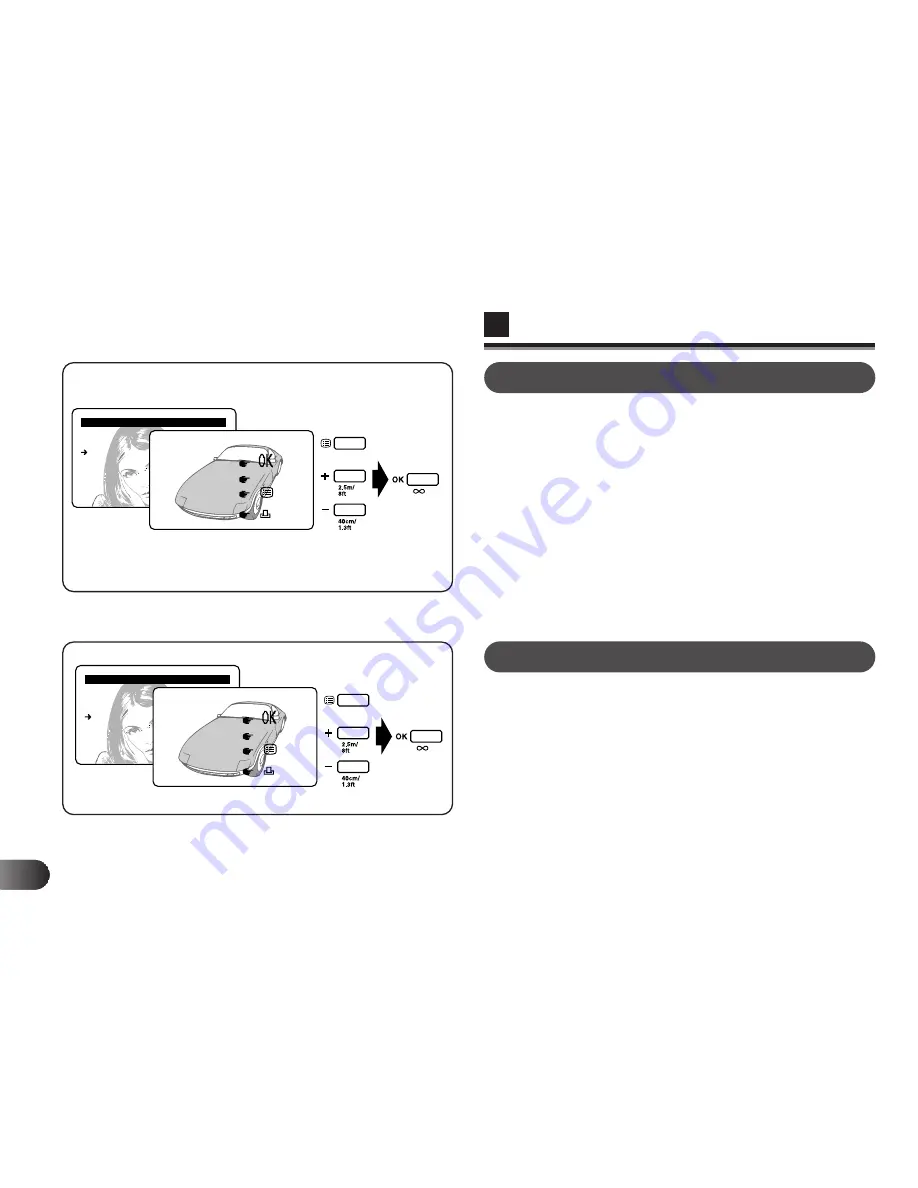
E
156
P R I N T
1 3
S I N G L E P R I N T
I N D E X P R I N T
M I R R O R P R I N T
M U L T I P L E P R I N T
P R I N T A L L
S E L E C T P R I N T
C A N C E L
: M I R R O R P R I N T
G O
+ / –
x 1
C A N C E L
2 0
+ / –
MIRROR PRINT
1
When MIRROR PRINT is selected from the Print menu,
the screen on the left appears on the LCD monitor.
2
Press the + button to see the next picture. Press the –
button to see the previous picture.
3
Press the Menu button to select the number of copies to
be printed.
●
If the AC adapter is not connected, “USE AC ADAPTER”
appears on the screen and the number cannot be entered.
4
Press the OK button to print a mirror image of the currently
displayed picture. With a mirror print kit, you can make T-
shirt prints easily.
●
With MIRROR PRINT, the date cannot be printed even if it
is set.
MULTI PRINT
P R I N T
1 3
S I N G L E P R I N T
I N D E X P R I N T
M I R R O R P R I N T
M U L T I P L E P R I N T
P R I N T A L L
S E L E C T P R I N T
C A N C E L
: M U L T I P L E P R I N T
G O
+ / –
x 1
C A N C E L
2 0
+ / –
1
When MULTIPLE PRINT is selected from the Print menu,
the screen on the left appears on the LCD monitor.
2
Press the + button to see the next picture. Press the –
button to see the previous picture.
3
Press the Menu button to select the number of copies to
be printed.
●
If the AC adapter is not connected, “USE AC ADAPTER”
appears on the screen and the number cannot be entered.
4
Press the OK button to print the currently displayed picture
in 16 frames per sheet. Sticker prints can be made with
pre-cut sticker sheets.
●
With MULTIPLE PRINT, the date cannot be printed even if
it is set.
LCD Monitor
Écran ACL
Monitor LCD
OK button
Touche de
confirmation
(OK)
Botón OK
Menu button
Touche de
menu
Botón de
menú
+/– buttons
Touches (+/–)
B/–
Summary of Contents for Digital Vision D-620L
Page 50: ...E USING THE STRAP LENS CAP HOLDER 50...
Page 78: ...E TAKING PICTURES 78...
Page 110: ...E 110...
Page 154: ...E SINGLE PRINT 154...
Page 198: ...MEMO...
Page 199: ...MEMO...