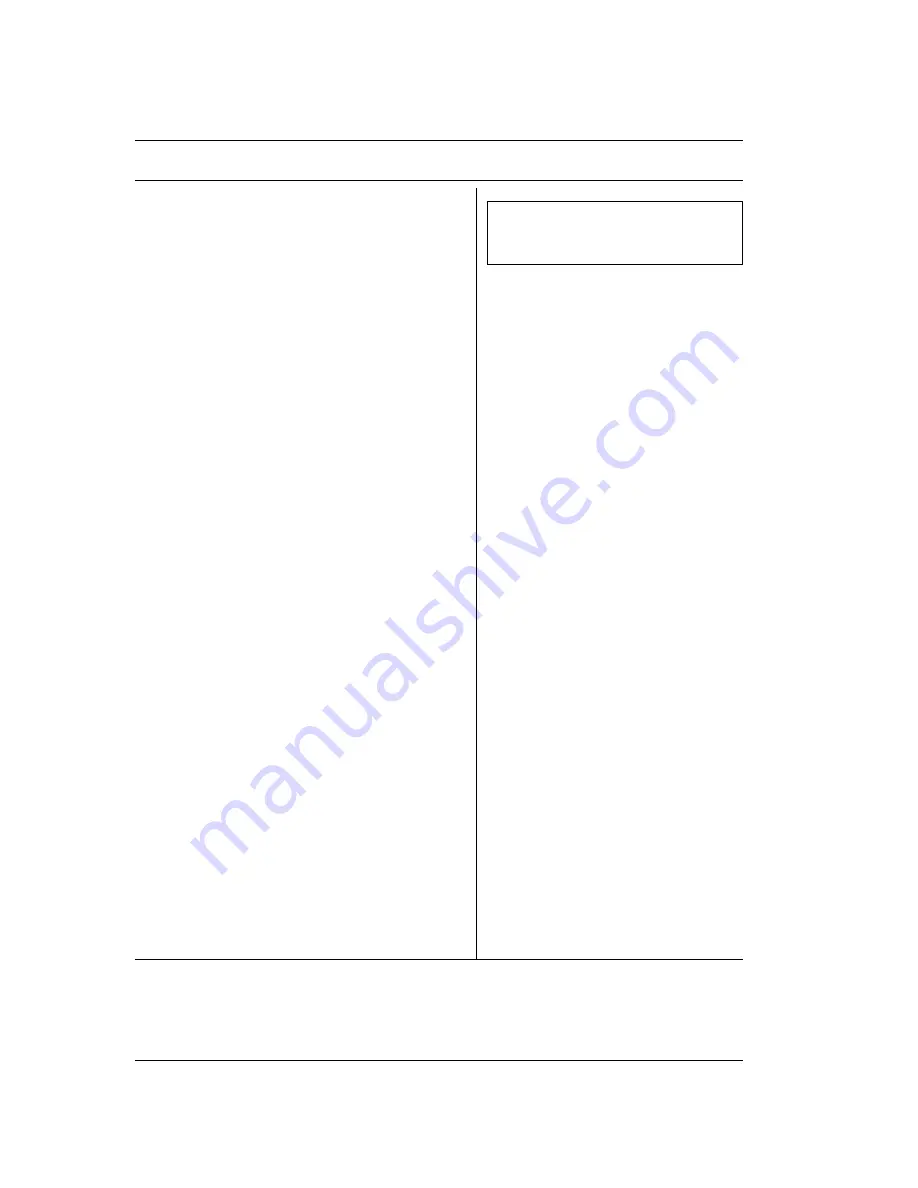
68
TRANSMISSION
3.
The facsimile machine starts transmitting to the first
correspondent. The TX/RX LED comes on.
4.
Repeat step 2 for each other number or group of
numbers that you want to dial or move straight on to
the next step.
Remember that if you dial more than one group of
numbers (program keys), the total number of the
numbers selected must not exceed 100.
If you dial a group of numbers, the setting described
here takes priority over the one made using the
program keys.
5.
Press START to terminate the procedure.
If you want to make a broadcast transmission
from the memory, first press DELAYED, follow
steps 2 and 3 of the “DELAYED TRANSMISSION”
section and repeat the procedure from step 1.
If the “LAST TX REPORT” parameter was enabled in
the operating configuration, the facsimile machine
will print the report, for each correspondent, at the
end of transmission.
If the correspondent does not answer or the line is
busy, the facsimile machine continues to dial the
following numbers. At the end, it tries redialling all the
numbers waiting for transmission (automatic redial
feature).
If you hear a beep and the error LED comes on, this
means that an error has occurred (e.g. an interruption
in the connection). If this is the case, let the facsimile
machine finish redialling the numbers waiting for
transmission, then simultaneously press LINE
STATUS and STOP (to switch off the led) and
repeat the transmission procedure for the
correspondents that have not received the document.
To identify these correspondents, see the “Last TX
report” or print the connection activities (see the
“Connection Activities” section of the “MEMORY”
chapter).
T X F R O M M E M O R Y
T Y P E N O . / K E Y / C O D E






























