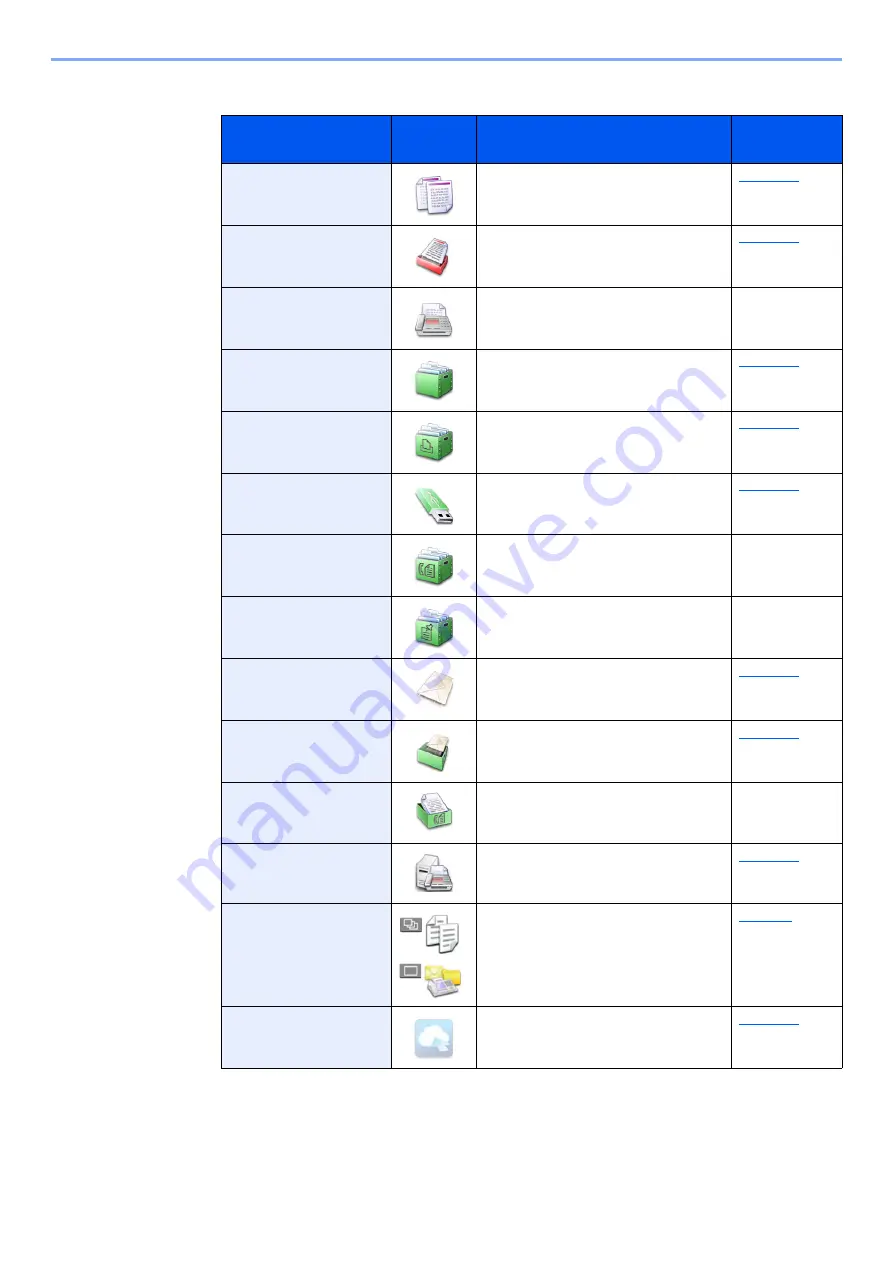
2-15
Installing and Setting up the Machine > Touch Panel
Available Functions to Display on Desktop
Function
Icon
Description
Reference
page
Copy
*1
*1 Selected at the time of shipment from factory.
Displays the Copy screen.
Send
Displays the Send screen.
FAX
*2
*2 Displayed only on products with the fax function installed.
Displays the FAX screen.
Refer to the
FAX Operation
Guide
.
Custom Box
*3
*3 Displayed when the optional SSD is installed.
Displays the Custom Box screen.
Job Box
Displays the Job Box screen.
Removable Memory
Displays the Removable Memory
screen.
Sub Address Box
Displays the Sub Address Box screen.
Refer to the
FAX Operation
Guide
.
Polling Box
Displays the Polling Box screen.
Refer to the
FAX Operation
Guide
.
Send to Me (E-mail)
*4
*4 Displayed when user login administration is enabled.
Displays the Send screen. The E-mail
address of the logged-in user is set as
the destination.
Send to Me for Box
(E-mail)
Displays the Custom Box screen. The
E-mail address of the logged-in user is
set as the destination.
FAX Memory RX Box
Displays the FAX Memory RX Box
screen.
Refer to the
FAX Operation
Guide
.
FAX Server
Displays the FAX Server screen.
Favorites
Calls up the registered favorite. The icon
will change according to the function of
the favorite.
Application Name
*5
*5 The icon of the application appears.
Displays the selected applications.
Summary of Contents for d-COPIA4513MF plus
Page 396: ...10 8 Troubleshooting Regular Maintenance 4 5 6 IMPORTANT Do not touch the points shown below ...
Page 422: ...10 34 Troubleshooting Troubleshooting Duplex Unit 1 2 3 ...
Page 426: ...10 38 Troubleshooting Troubleshooting 5 d COPIA 5514MF d COPIA 6014MF 1 2 3 ...
Page 427: ...10 39 Troubleshooting Troubleshooting 4 ...
Page 470: ......
















































