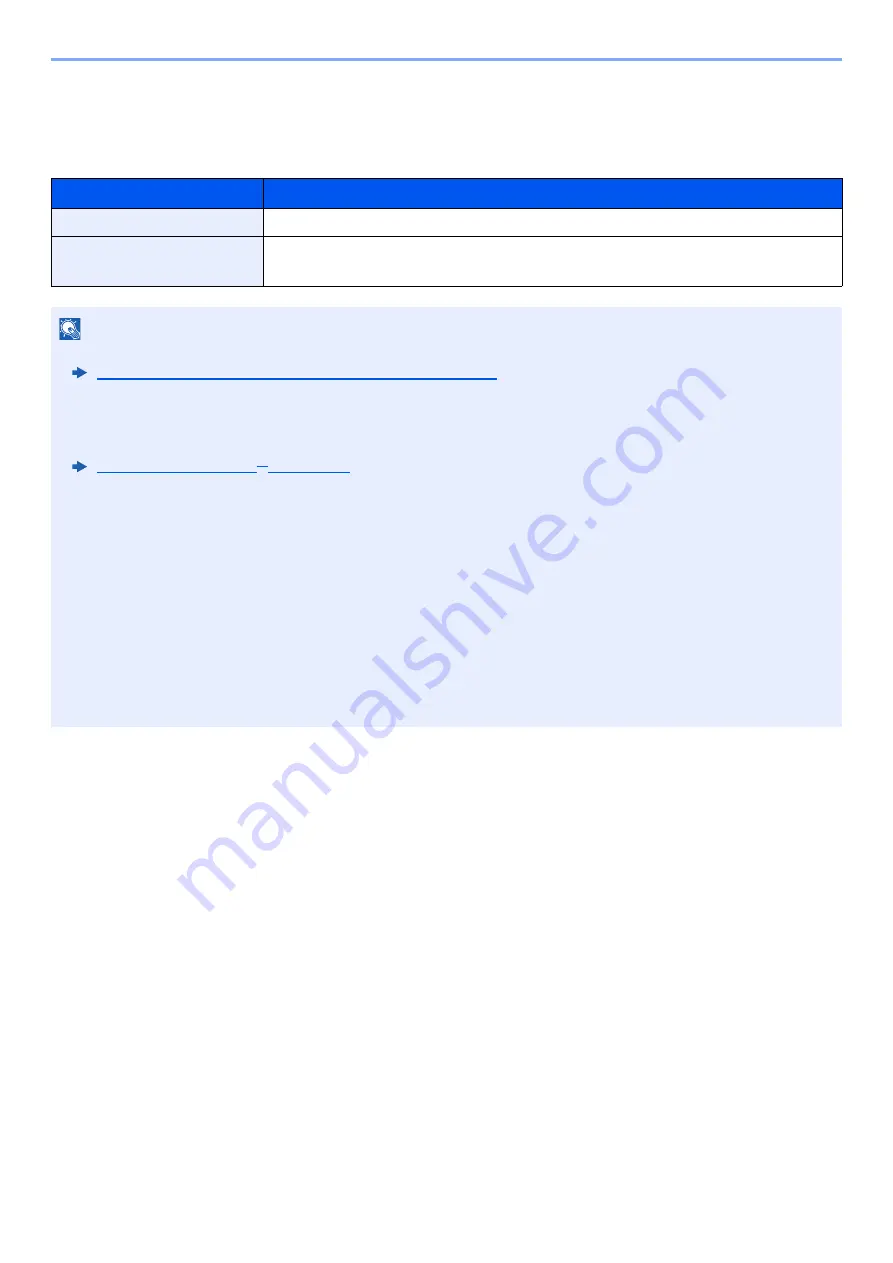
6-32
Using Various Functions > Functions
OCR Text Recognition (Option)
When [
], [
High Comp. PDF
], [
Word
], [
Excel
], or [
PowerPoint
] is selected for the file format, you can create
Searchable file by running OCR on the scanned document. Select [
OCR Text Recognition
], and then [
On
], select the
language of the document, and select [
OK
].
Item
Description
Off
Do not create Searchable file.
On
Create Searchable file.
Select the language to extract from the languages that appear on the touch panel.
NOTE
• This function can only be used when the optional OCR Scan Activation Kit is installed.
Scan extension kit(A) "OCR Scan Activation Kit" (page 11-8)
• This function cannot be set when you send from the Custom Box.
• If the proper language is not selected, file creation may take a long time or the creation may fail.
The default language can be changed in System Menu.
• If you do not set an original in the correct orientation, the text of the document may not be recognized as characters.
In addition, it may take some time to create the file. The original orientation is correct.
• The accuracy of the text recognition depends on the original condition. The following condition may result in
decreasing the recognition accuracy.
- Repeatedly copied documents (as copied copy)
- Received faxes (with low resolution)
- Originals with the character space too narrow or wide
- Originals with the lines on the text
- Originals with the special fonts
- Binding part of the book
- A handwritten texts
Summary of Contents for d-COPIA4513MF plus
Page 396: ...10 8 Troubleshooting Regular Maintenance 4 5 6 IMPORTANT Do not touch the points shown below ...
Page 422: ...10 34 Troubleshooting Troubleshooting Duplex Unit 1 2 3 ...
Page 426: ...10 38 Troubleshooting Troubleshooting 5 d COPIA 5514MF d COPIA 6014MF 1 2 3 ...
Page 427: ...10 39 Troubleshooting Troubleshooting 4 ...
Page 470: ......
















































