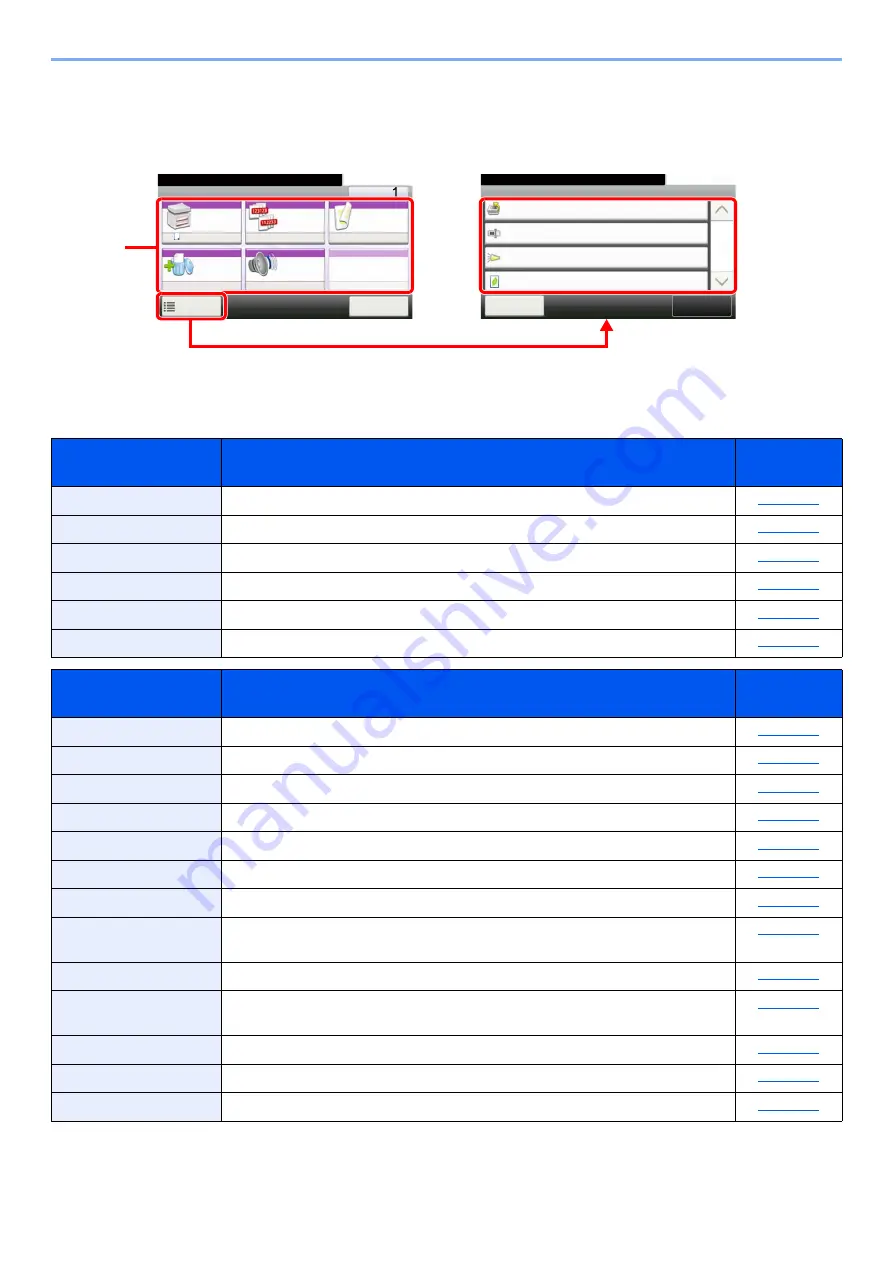
6-6
Using Various Functions > Functions Available on the Machine
Custom Box (Store File, Printing Documents, Sending Documents)
To configure the settings for functions, select the function key. By selecting [
Functions
], other selectable functions will
be shown as a list.
For details on each function, see the table below.
Store File
Function key
Description
Reference
page
Duplex
Select the type and orientation of the binding based on the original.
Scan Resolution
Select fineness of scanning resolution.
Select the color mode setting.
Lower print and scan speed for quiet processing.
Functions
Description
Reference
page
Specify the original size to be scanned.
Select the orientation of the original document top edge to scan correct direction.
Scans all sheets in the document processor, even if they are of different sizes.
Select size of image to be stored.
Select original image type for best results.
Adjusts the sharpness of image outlines.
You can adjust the contrast between light and dark areas of the image.
Background Density
Adj.
Removes dark background from originals, such as newspapers.
Hides background colors and image bleed-through when scanning thin original.
When there are blank pages in a scanned document, this function skips the blank
pages and prints only pages that are not blank.
Adjust the zoom to reduce or enlarge the image.
Scans a large number of originals in separate batches and then produce as one job.
Sends E-mail notice when a job is complete.
Ready to print from Box.
Functions
Priority Override
Off
Close
10:10
File Name Entry
doc
Off
Off
Job Finish Notice
EcoPrint
1/1
Add/Edit
Shortcut
Ready to print from Box.
Copies
Paper
Selection
Collate
Duplex
Delete
afterPrint
Quiet
Mode
Off
A4
Off
1-sided>>1-sided
Off
Functions
10:10
Cancel
Function
key
Summary of Contents for d-COPIA4513MF plus
Page 396: ...10 8 Troubleshooting Regular Maintenance 4 5 6 IMPORTANT Do not touch the points shown below ...
Page 422: ...10 34 Troubleshooting Troubleshooting Duplex Unit 1 2 3 ...
Page 426: ...10 38 Troubleshooting Troubleshooting 5 d COPIA 5514MF d COPIA 6014MF 1 2 3 ...
Page 427: ...10 39 Troubleshooting Troubleshooting 4 ...
Page 470: ......
















































