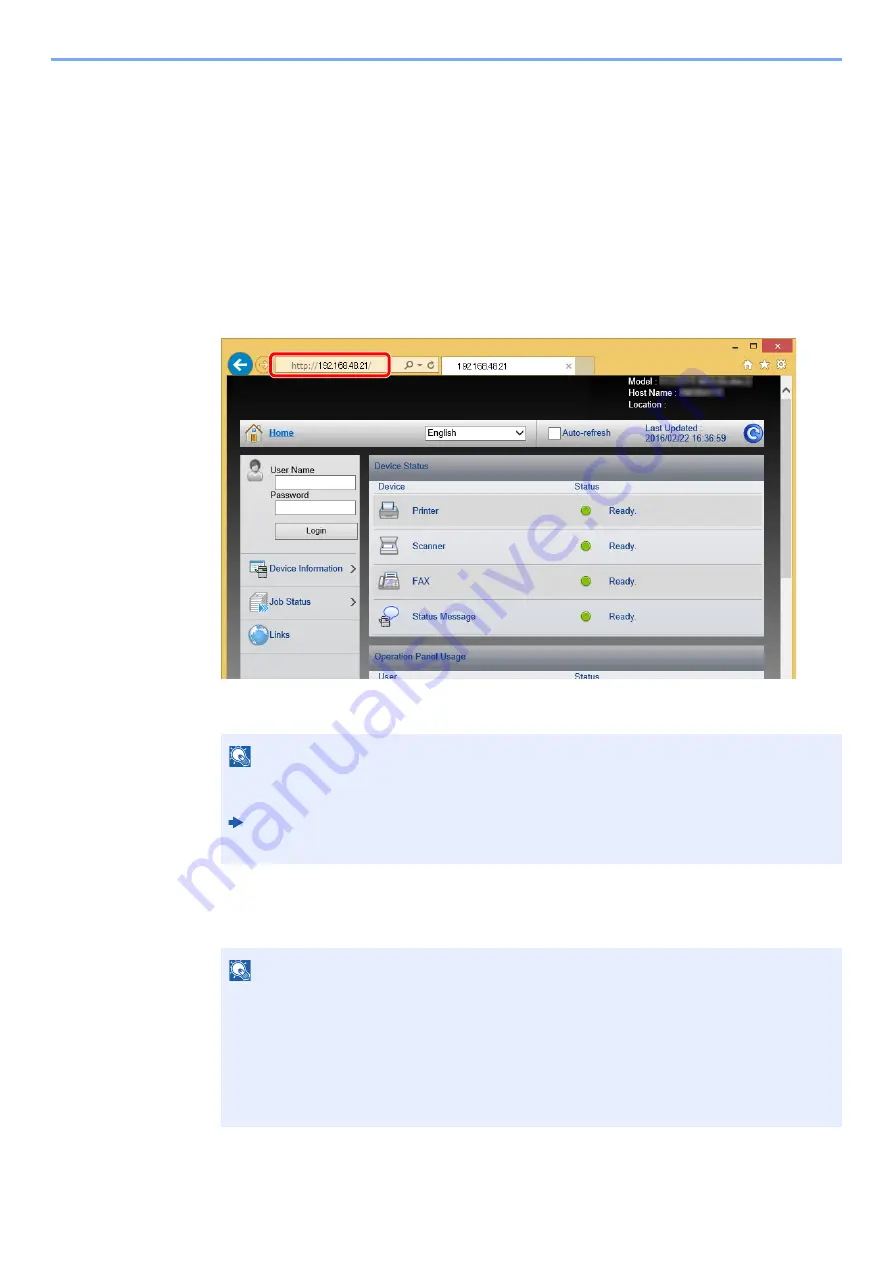
2-54
Installing and Setting up the Machine >
Embedded Web Server RX
Accessing
Embedded Web Server RX
1
Display the screen.
1
Launch your Web browser.
2
In the address or location bar, enter the machine's IP address or the host name.
Click in the following order to check the machine's IP address and the host name.
[
Device Information
] in the home screen > [
Identification/Network
]
Examples: https://192.168.48.21/ (for IP address)
https://MFP001 (if the host name is "MFP001")
The web page displays basic information about the machine and
Embedded Web Server RX
as well as their current status.
2
Configure the function.
Select a category from the navigation bar on the left of the screen.
NOTE
If the screen "There is a problem with this website's security certificate." is displayed,
configure the certificate.
Embedded Web Server RX
User Guide
You can also continue the operation without configuring the certificate.
NOTE
To fully access the features of the
Embedded Web Server RX
pages, enter the User Name and
Password and click [
Login
]. Entering the predefined administrator password allows the user to
access all pages, including Document Box, Address Book, and Settings on the navigation menu.
The factory default setting for the default user with administrator privileges is shown below.
(Upper case and lower case letters are distinguished (case sensitive).)
Login User Name:
Admin
Login Password:
Admin
Summary of Contents for d-COPIA4513MF plus
Page 396: ...10 8 Troubleshooting Regular Maintenance 4 5 6 IMPORTANT Do not touch the points shown below ...
Page 422: ...10 34 Troubleshooting Troubleshooting Duplex Unit 1 2 3 ...
Page 426: ...10 38 Troubleshooting Troubleshooting 5 d COPIA 5514MF d COPIA 6014MF 1 2 3 ...
Page 427: ...10 39 Troubleshooting Troubleshooting 4 ...
Page 470: ......
















































