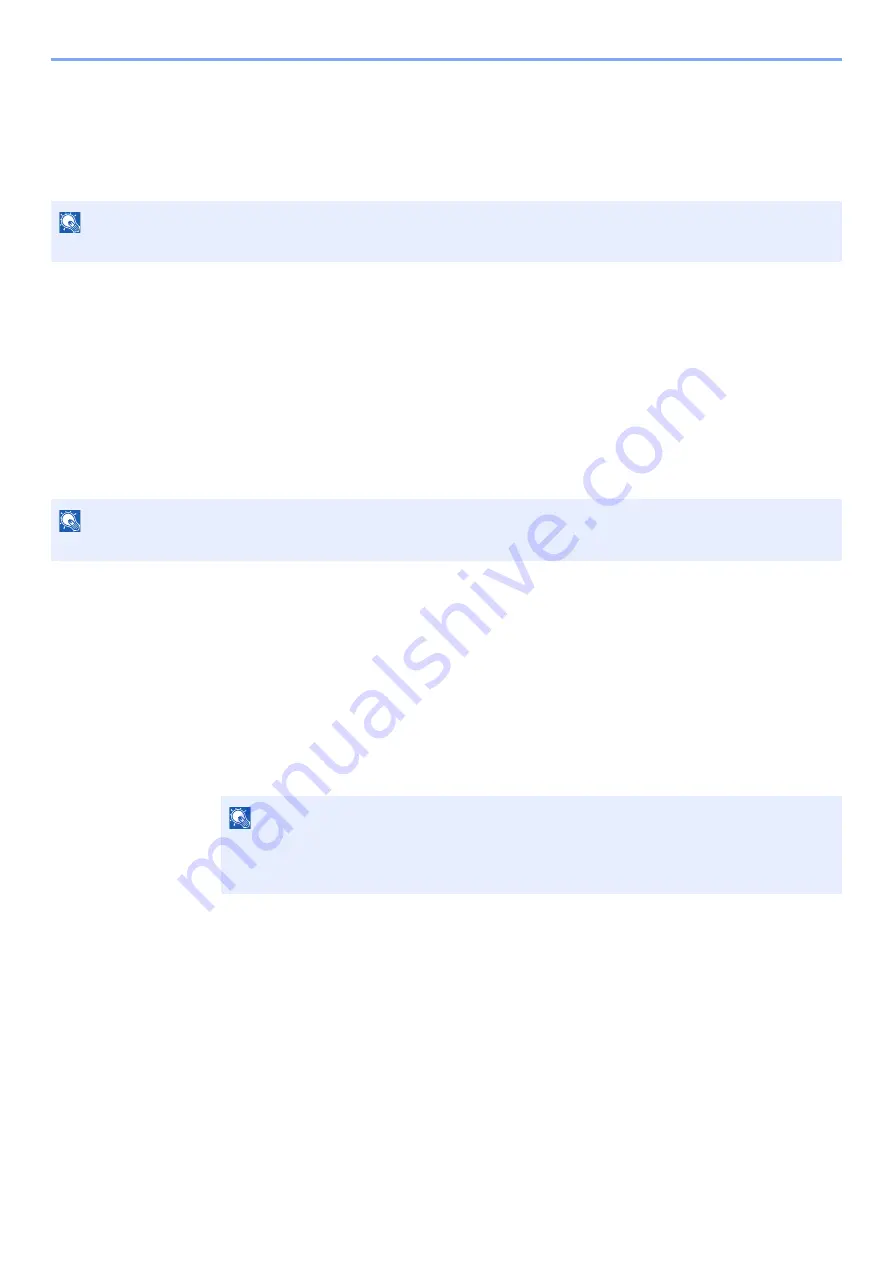
10-30
Troubleshooting > Troubleshooting
Adjustment/Maintenance
Drum Refresh/Drum Refresh 1
Remove image blur from the printout.
1
Display the screen.
[
System Menu/Counter
] key > [
Adjustment/Maintenance
] > [
Drum Refresh 1
]
2
Perform the drum refresh.
Select [
Start
]. "Drum Refresh 1" begins.
Drum Refresh 2 (
d-COPIA 5514MF/d-COPIA 6014MF
only)
Remove white dots from the printout.
1
Load paper.
Load A4 or Letter size paper into the Multipurpose tray.
2
Display the screen.
[
System Menu/Counter
] key > [
Adjustment/Maintenance
] > [
Drum Refresh 2
]
3
Perform the drum refresh.
Select [
Start
]. "Drum Refresh 2" begins.
NOTE
Drum Refresh 1 cannot be performed while printing. Execute Drum Refresh 1 after the printing is done.
NOTE
Drum Refresh 2 cannot be performed while printing. Execute Drum Refresh 2 after the printing is done.
NOTE
When you run [Drum Refresh 2], the machine sometimes makes a vibrating sound for about
80 seconds until drum refreshing is completed. The toner soiling on the ejected paper is
normal and does not indicate a fault.
Summary of Contents for d-COPIA4513MF plus
Page 396: ...10 8 Troubleshooting Regular Maintenance 4 5 6 IMPORTANT Do not touch the points shown below ...
Page 422: ...10 34 Troubleshooting Troubleshooting Duplex Unit 1 2 3 ...
Page 426: ...10 38 Troubleshooting Troubleshooting 5 d COPIA 5514MF d COPIA 6014MF 1 2 3 ...
Page 427: ...10 39 Troubleshooting Troubleshooting 4 ...
Page 470: ......






























