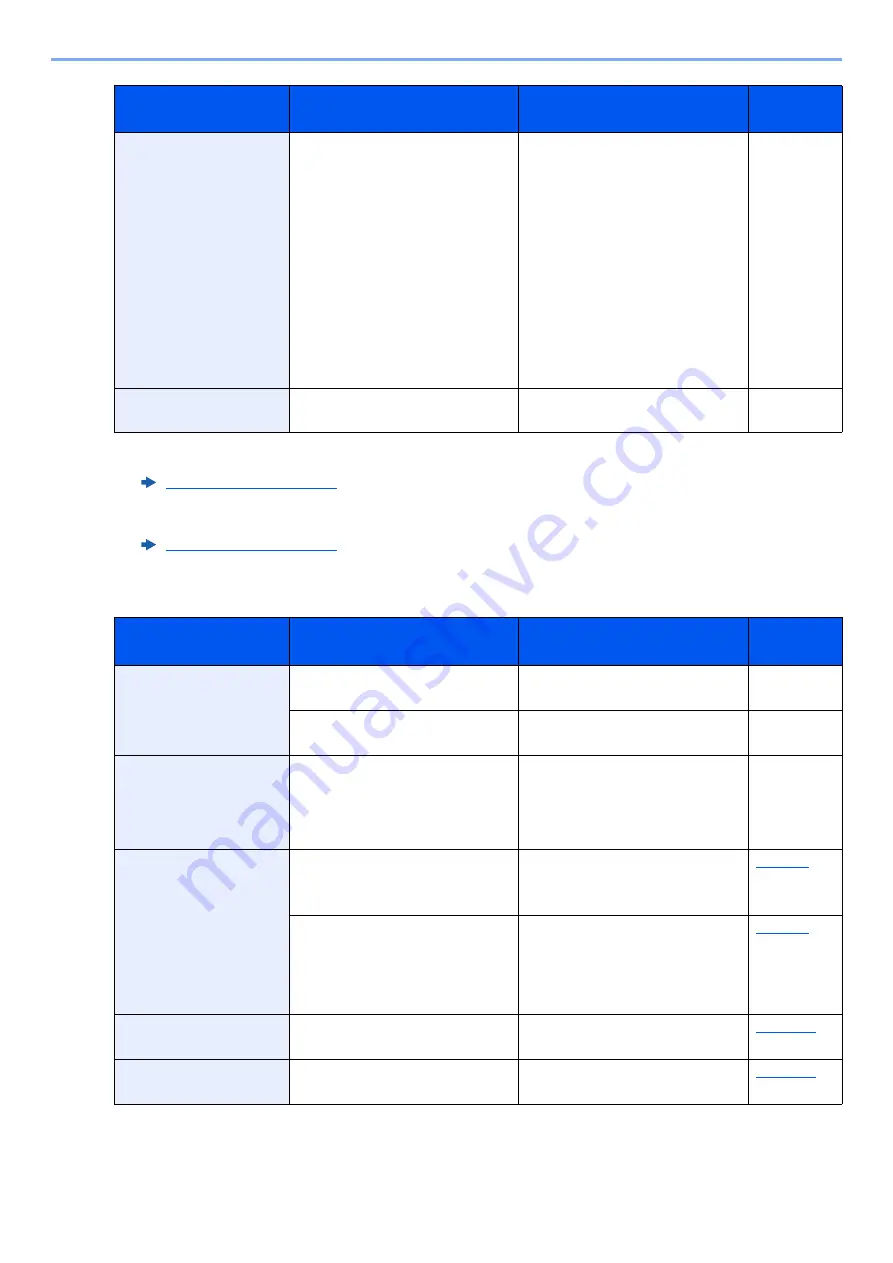
10-25
Troubleshooting > Troubleshooting
T
SSD error.
—
An error has occurred on SSD. Job
is canceled. Select [
End
].
The possible error codes and their
descriptions are as follows.
01: The amount of data that can be
saved at once has been exceeded.
Turn the power OFF/ON. If the error
still occurs, divide the file into
smaller files. If the error occurs after
the file is divided, the specified file
may be damaged. Delete the file.
04: Insufficient space on SSD to
complete this operation. Move data
or delete unneeded data.
—
System error.
—
System error has occurred. Follow
the instructions on the screen.
—
*1 When Auto Error Clear is set to [
On
], processing resumes automatically after a set amount of time elapses. For details
on Auto Error Clear, refer to the following:
*2 When Auto Error Clear is set to [
On
], processing resumes automatically after a set amount of time elapses. For details
on Auto Error Clear, refer to the following:
Message
Checkpoints
Corrective Actions
Reference
Page
The cover is open.
Is the top cover of the document
processor open?
Close the document processor
cover.
―
Is there any cover which is open?
Close the cover indicated on the
screen.
The manufacturer
assumes no
responsibility for
damage caused by a
non-genuine toner.
Is the installed toner container our
own brand?
We will not be liable for any damage
caused by the use of third party
supplies in this machine. If you want
to continue, select [
Next
].
―
The password does not
meet password policy.
Is the password expired?
Change the login password.
Job is canceled. Select Press
[
End
].
Is the password policy requirement
(such as password length or
required characters) changed?
Confirm the password policy
requirements and change the login
password.
Job is canceled. Select Press
[
End
].
The slit glass requires
cleaning.
—
Clean the slit glass.
This memory is not
formatted.
Is the removable memory formatted
by this machine?
Perform [
Format
] on this machine.
Message
Checkpoints
Corrective Actions
Reference
Page
Summary of Contents for d-COPIA4513MF plus
Page 396: ...10 8 Troubleshooting Regular Maintenance 4 5 6 IMPORTANT Do not touch the points shown below ...
Page 422: ...10 34 Troubleshooting Troubleshooting Duplex Unit 1 2 3 ...
Page 426: ...10 38 Troubleshooting Troubleshooting 5 d COPIA 5514MF d COPIA 6014MF 1 2 3 ...
Page 427: ...10 39 Troubleshooting Troubleshooting 4 ...
Page 470: ......
















































