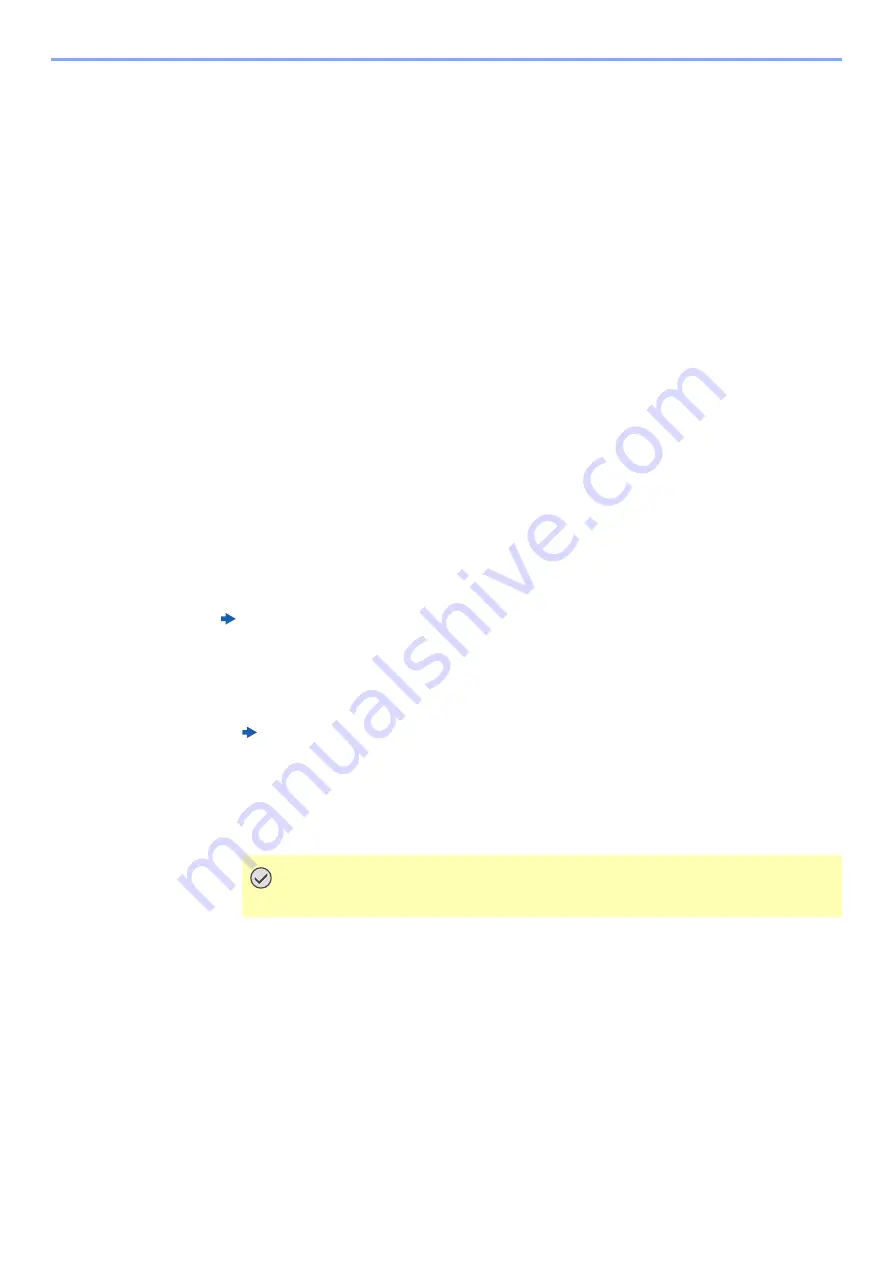
7-11
Status/Job Cancel > Device/Communication
Device/Communication
Configure the devices/lines installed or connected to this machine or check their status.
1
Display the screen.
1
Select the [
Status/Job Cancel
] key.
2
Select the device you wish to check.
The screen to check the status or configure the devices is displayed.
2
Check the status.
The items you can check are described below.
"Scanner"
The status of an original scanning or the error information (paper jam, opened cover, etc.) is
displayed.
"Printer"
Error information such as paper jam, out of toner, or out of paper, and status such as waiting or
printing are displayed.
"FAX Memory RX Box"
This displays information (document name, file size, etc.) about a document in the FAX
Memory RX Box.
"FAX"
• The information such as sending/receiving and dialing is displayed.
• Select [
Line Off
] to cancel a fax in sending/receiving.
"Removable Memory (USB Memory)"
• The usage, capacity and free space of the external media connected to this machine are
displayed.
• Select [
Menu
] > [
Format
] to format external media.
• Select [
Remove
] to safely remove the external media.
"Optional Keyboard"
The status of the optional Optional Keyboard is displayed.
"Bluetooth Keyboard"
The status of the optional Bluetooth Keyboard is displayed.
"Network Connection Status"
The network connection status appears.
FAX Operation Guide
FAX Operation Guide
IMPORTANT
When [Format] is selected, all data in the external media is erased.
Summary of Contents for d-COPIA4513MF plus
Page 396: ...10 8 Troubleshooting Regular Maintenance 4 5 6 IMPORTANT Do not touch the points shown below ...
Page 422: ...10 34 Troubleshooting Troubleshooting Duplex Unit 1 2 3 ...
Page 426: ...10 38 Troubleshooting Troubleshooting 5 d COPIA 5514MF d COPIA 6014MF 1 2 3 ...
Page 427: ...10 39 Troubleshooting Troubleshooting 4 ...
Page 470: ......






























