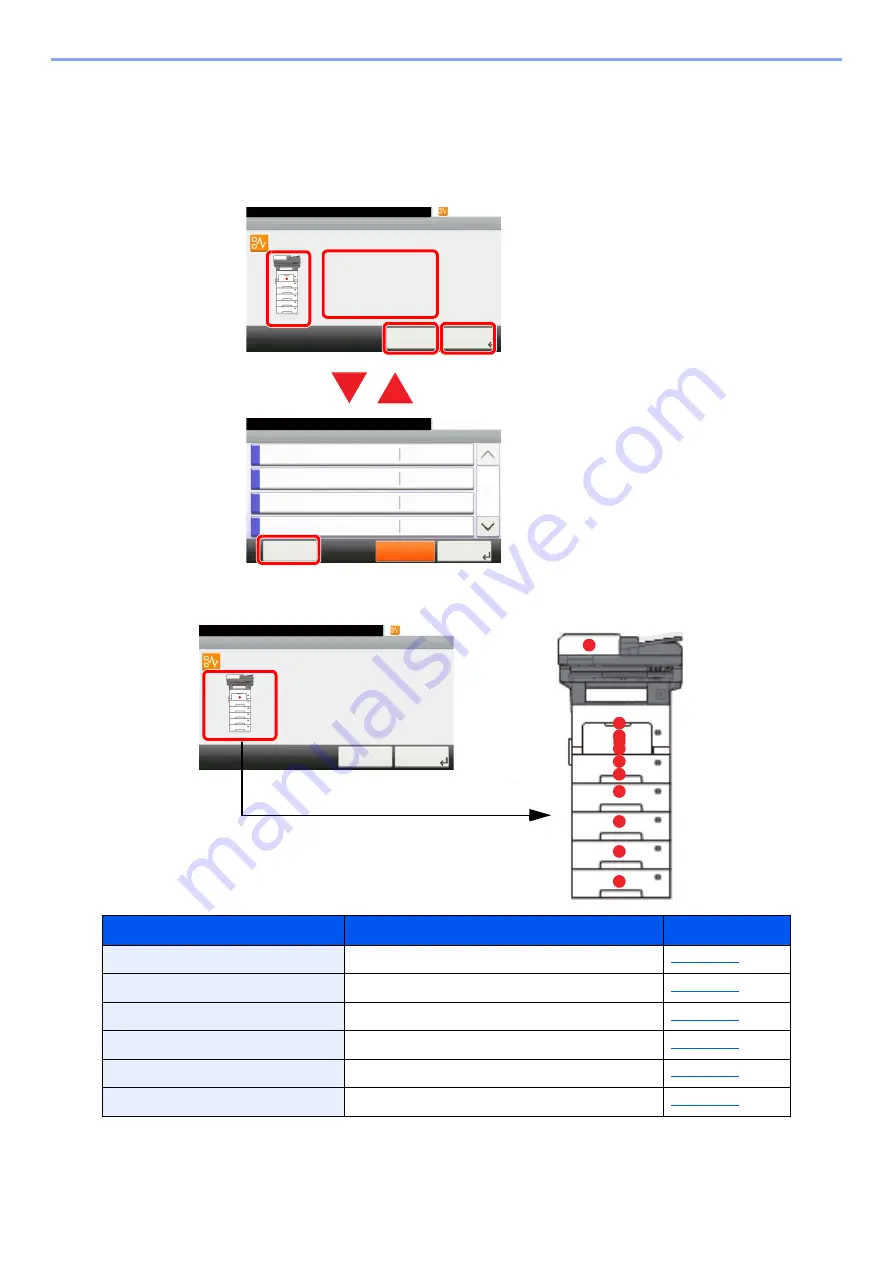
10-31
Troubleshooting > Troubleshooting
Clearing Paper Jams
If a paper jam occurs, the touch panel will display "Paper Jam." and the machine will stop. Refer to these procedures to
remove the jammed paper.
Jam Location Indicators
If a paper jam occurs, the location of the jam will be displayed on the touch panel as well as the clearing instructions.
After you remove the jam, the machine will warm up again and the error message will be cleared. The machine resumes
with the page that was printing when the jam occurred.
1 Shows the location of a paper jam.
2 Shows the previous step.
3 Shows the next step.
4 Shows the removal procedure.
5 Selecting [
Status/Job Cancel
] key
displays [
Hold
]. Selecting [
Hold
]
displays status screen, and the status
of jobs can be checked.
6 Select [
Display Error
] to return to the
paper jam guidance.
Paper Jam Location Indicator
Paper Jam Location
Reference Page
A
Multi Purpose Tray
B
Cassettes 1 to 5
C
Duplex Unit
D
Inside the Machine
E
Inner Tray / Inside Rear Cover
F
Document Processor
10:10
Open cassette 1 and
remove paper.
Set cassette 1.
JAM 0501
Paper jam.
< Back
Next >
1/2
Status/Job Cancel.
Status
Print Job Status
10:10
Send Job Status
Store Job Status
Scheduled Job
Pause All
Print Jobs
1/5
Close
Display
Error
A
F
D
E
B
C
B
B
B
B
10:10
Open cassette 1 and
remove paper.
Set cassette 1.
JAM 0501
Paper jam.
< Back
Next >
1/2
Summary of Contents for d-COPIA4513MF plus
Page 396: ...10 8 Troubleshooting Regular Maintenance 4 5 6 IMPORTANT Do not touch the points shown below ...
Page 422: ...10 34 Troubleshooting Troubleshooting Duplex Unit 1 2 3 ...
Page 426: ...10 38 Troubleshooting Troubleshooting 5 d COPIA 5514MF d COPIA 6014MF 1 2 3 ...
Page 427: ...10 39 Troubleshooting Troubleshooting 4 ...
Page 470: ......






























