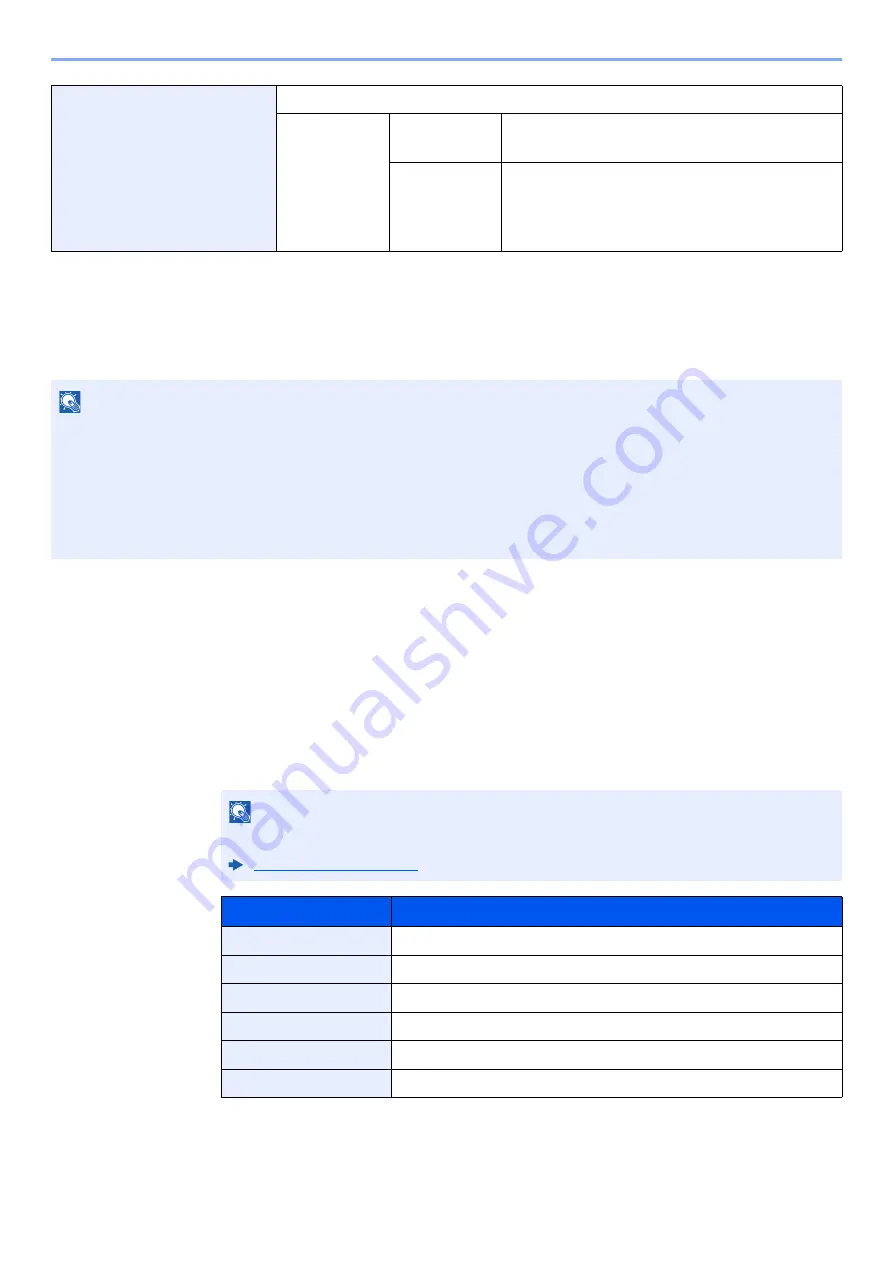
2-36
Installing and Setting up the Machine > Quick Setup Wizard
1
Display the screen.
[
System Menu/Counter
] key > [
Quick Setup Wizard
]
2
Select a function.
3
Configure the settings.
Start the wizard. Follow the instructions on the screen to configure settings.
[
Next>
]>
Network Setup
Configures network settings.
1. Network
Wi-Fi
*5
Wi-Fi
Available Network
Wired Network
Obtain IP Address
IP Address
*6
Subnet Mask
Default Gateway
*1 FAX functions are available only on products with the fax function installed.
*2 Displayed only when the size dial on the cassette is set to "Other".
*3 Displayed only when the optional paper feeder is installed.
*4 This function is displayed when [
Weekly Timer
] is set to [
On
].
*5 This function is displayed when the optional Wireless Network Interface Kit is installed.
*6 Not displayed when "Obtain IP Address" is set to [
Auto (DHCP)
].
NOTE
If the user authentication screen appears, enter your login user name and login password and select [
Login
].
The factory default login user name and login password are set as shown below.
d-COPIA 4513MF plus
d-COPIA 5514MF
d-COPIA 6014MF
d-COPIA 4514MF plus
5500
6000
Login User Name:
4500
Login Password:
4500
5500
6000
NOTE
If you experience difficulty configuring the settings, refer to the following:
Control
Description
End
Exits the wizard. Settings configured so far are applied.
Previous
Returns to the previous item.
Skip
Advances to the next item without setting the current item.
Next
Advances to the next screen.
Back
Returns to the previous screen.
Complete
Register the settings and exit the wizard.
Summary of Contents for d-COPIA4513MF plus
Page 396: ...10 8 Troubleshooting Regular Maintenance 4 5 6 IMPORTANT Do not touch the points shown below ...
Page 422: ...10 34 Troubleshooting Troubleshooting Duplex Unit 1 2 3 ...
Page 426: ...10 38 Troubleshooting Troubleshooting 5 d COPIA 5514MF d COPIA 6014MF 1 2 3 ...
Page 427: ...10 39 Troubleshooting Troubleshooting 4 ...
Page 470: ......
















































