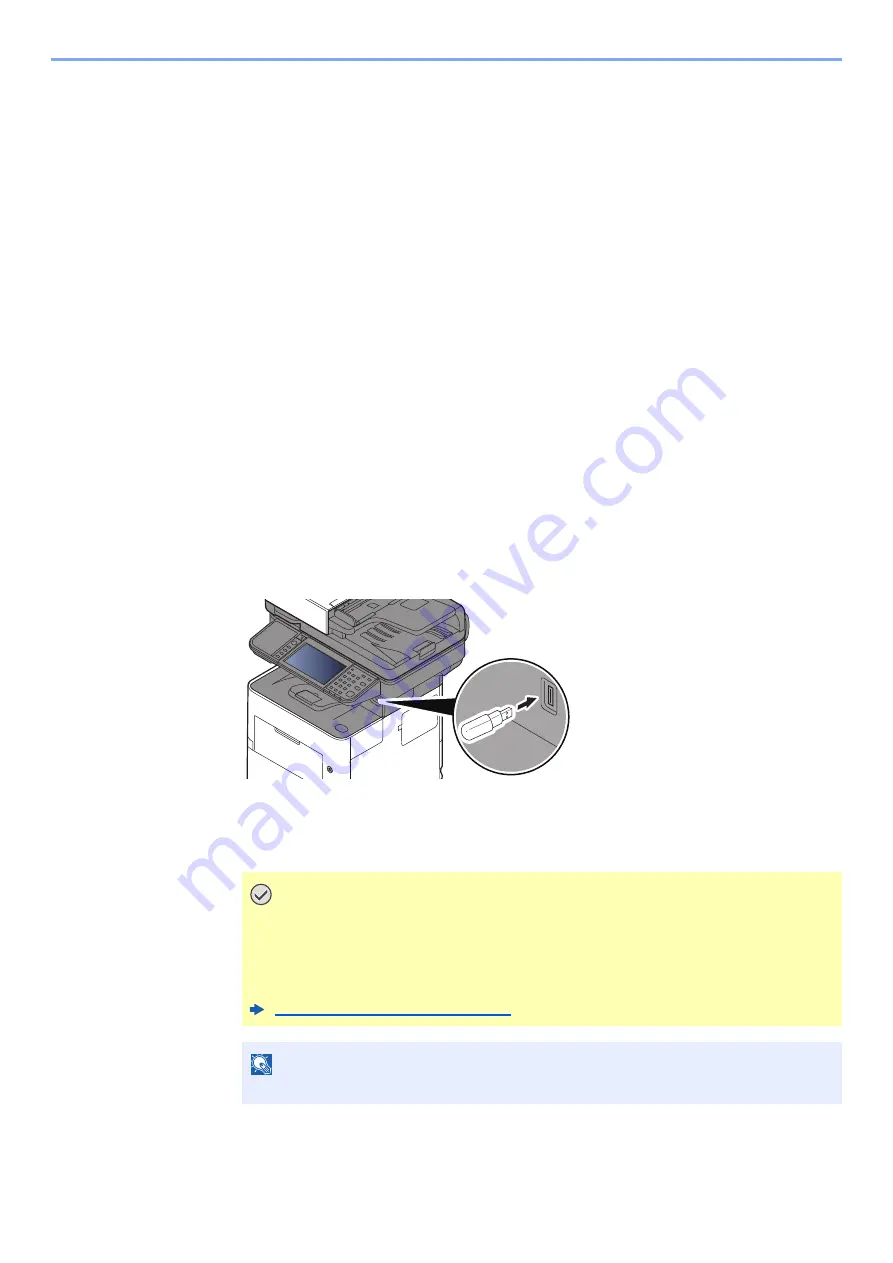
5-50
Operation on the Machine > Printing Documents Stored in Removable USB Memory
Printing Documents Stored in Removable
USB Memory
Plugging USB memory directly into the machine enables you to quickly and easily print the files stored in the USB
memory without having to use a computer.
The following file types can be printed:
PDF file (Version 1.7 or older)
TIFF file (TIFF V6/TTN2 format)
JPEG file
XPS file
OpenXPS file
Encrypted PDF file
• PDF files you wish to print should have an extension (.pdf).
• Files to be printed should be saved no further down than the top 3 folder levels, including the root folder.
• Use USB memory properly formatted by this machine.
• Plug the USB memory directly into the USB Memory Slot.
1
Plug the USB memory.
1
Plug the USB memory into the USB Memory Slot.
2
When the machine reads the USB memory, "Removable Memory is recognized. Displaying
files. Are you sure?" may appear. Select [
Yes
].
Displays the removable memory screen.
IMPORTANT
Use USB memory properly formatted by this machine. If a USB memory formatted
by any other device is used, "The removable memory is not formatted." may
appear.
To format the USB memory, refer to the following:
Device/Communication (page 7-11)
NOTE
If the message does not appear, select [
Removable Memory
] on the Home screen.
Summary of Contents for d-COPIA4513MF plus
Page 396: ...10 8 Troubleshooting Regular Maintenance 4 5 6 IMPORTANT Do not touch the points shown below ...
Page 422: ...10 34 Troubleshooting Troubleshooting Duplex Unit 1 2 3 ...
Page 426: ...10 38 Troubleshooting Troubleshooting 5 d COPIA 5514MF d COPIA 6014MF 1 2 3 ...
Page 427: ...10 39 Troubleshooting Troubleshooting 4 ...
Page 470: ......






























