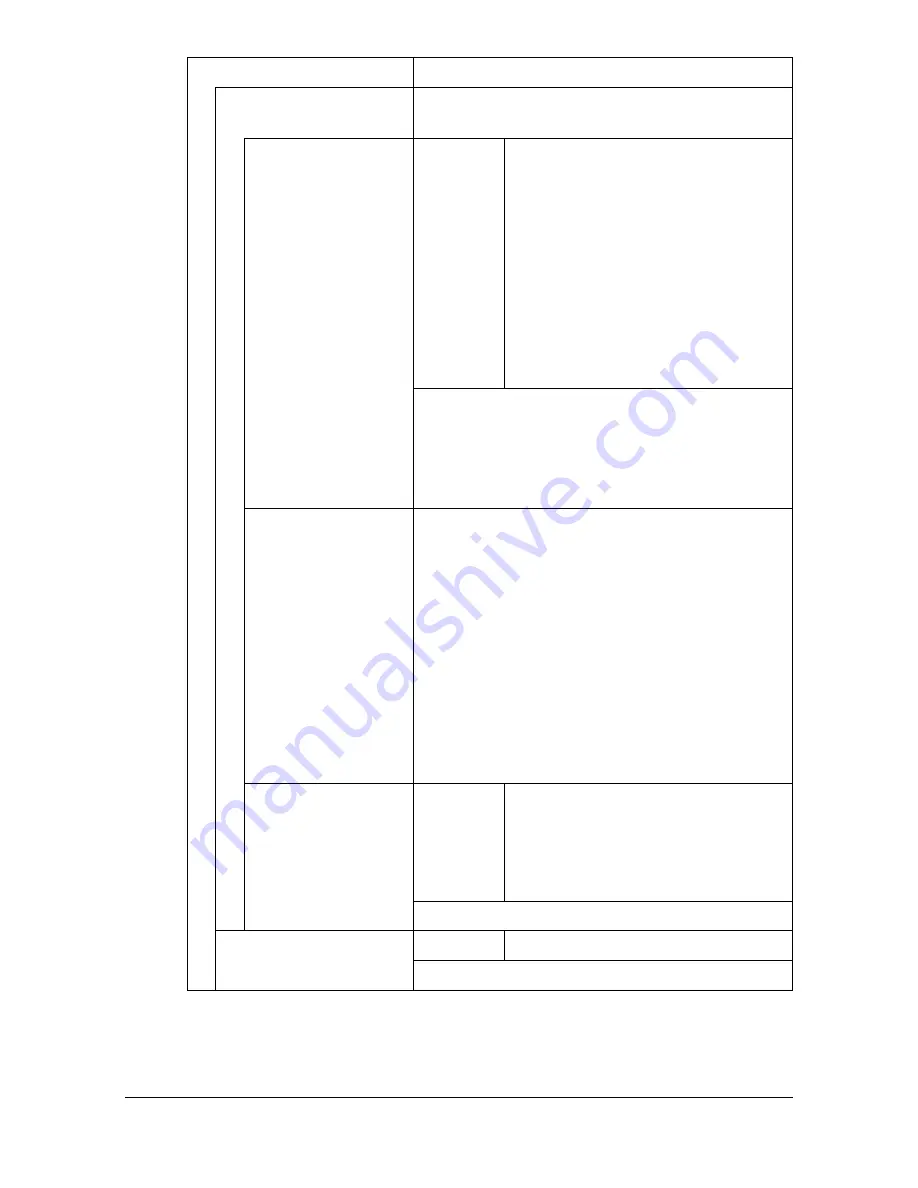
[Admin Settings]
3-50
[Paper]
Specify settings for the paper used for printing.
[Default Paper]
Specify settings for the paper that is normally
used.
[Paper Size]
Settings
[Letter]
/ [Legal] / [Executive] /
[A4]
/ [A5] / [A6] / [B5 (JIS)] / [B6] / [Govt
Letter] / [Statement] / [Folio] / [SP
Folio] / [UK Quarto] / [Foolscap] /
[Govt Legal] / [16K] / [4×6] / [Kai 16]
/ [Kai 32] / [Env C6] / [Env DL] /
[Env Monarch] / [Env Chou#3] /
[Env Chou#4] / [B5 (ISO)] /
[Env#10] / [J Postcard] / [J Post-
card-D] / [8 1/8×13 1/4] / [8 1/2×13
1/2] / [Custom Size]
Select the paper size.
"
The default setting is [Letter] for USA
and Canada, and [A4] for other
countries.
[Custom Size]
Press [Width] and [Length], and then type in
the paper size.
Setting range for Width
For inches: 3.63 to 8.50 inches
For millimeters: 92 to 216 mm
Setting range for Length
For inches: 5.83 to 14.00 inches
For millimeters: 148 to 256 mm
"
These settings can be specified if [Paper
Size] is set to [Custom Size].
[Paper Type]
Settings
[Plain Paper]
/ [Recycled] / [Thick
1] / [Thick 2] / [Label] / [Envelope] /
[Postcard] / [Letterhead] / [Glossy
1] / [Glossy 2] / [1 Side Only] / [Spe-
cial Paper]
Select the paper type.
[Measurement Unit Set-
ting]
Settings
[Inch]
/
[mm]
Select the measurement units.
Summary of Contents for d-COLORMF3000
Page 1: ...USER S GUIDE d COLORMF3000 Code 559911en GB...
Page 8: ...x 6...
Page 18: ...Contents x 16...
Page 19: ...1Introduction...
Page 32: ...Getting Acquainted with Your Machine 1 14...
Page 33: ...2Control panel and touch panel screens...
Page 49: ...3Utility Settings...
Page 127: ...4Media Handling...
Page 164: ...Loading a Document 4 38...
Page 165: ...5Using the Printer Driver...
Page 176: ...Using the Postscript PCL and XPS Printer Driver 5 12...
Page 177: ...6Proof Print External memory and ID Print functions...
Page 182: ...ID Print 6 6...
Page 183: ...7Performing Copy mode operations...
Page 198: ...Image Quality 7 16...
Page 199: ...8Additional copy operations...
Page 203: ...9Scanning From a Computer Application...
Page 216: ...Using a Web Service 9 14...
Page 217: ...10 1Scanning with the machine...
Page 254: ...Registering destinations 10 38...
Page 255: ...11 Replacing Consumables...
Page 294: ...Antistatic Protection 11 40...
Page 295: ...12 Maintenance...
Page 308: ...Cleaning the machine 12 14...
Page 309: ...13 Troubleshooting...
Page 330: ...Clearing Media Misfeeds 13 22 3 Close the right door...
Page 356: ...Status error and service messages 13 48...
Page 357: ...14 Installing Accessories...
Page 366: ...Working Table WT P01 14 10...
Page 367: ...15 Authentication device IC card type...
Page 374: ...Logging in to this machine 15 8...
Page 375: ...Appendix...
Page 384: ...Our Concern for Environmental Protection A 10...
















































