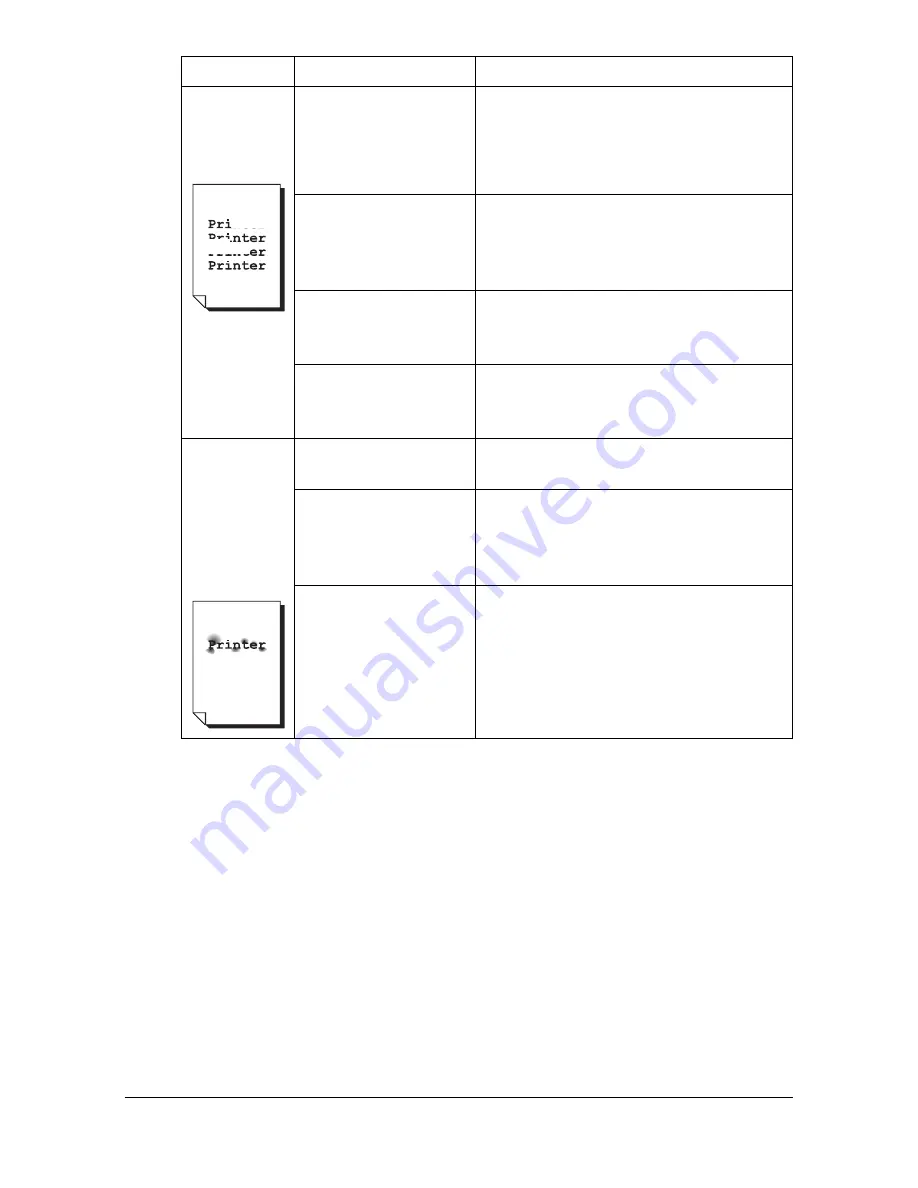
Solving Problems with Printing Quality
13-34
Irregular
print or mot-
tled image
appears.
The media is moist
from humidity.
Adjust the humidity in the media stor-
age area.
Remove the moist media and replace it
with new, dry media.
Unsupported media
(wrong size, thick-
ness, type, etc.) is
being used.
Use approved media. See “Specifica-
tions” on page 4-2.
One or more of the
toner cartridges may
be defective.
Remove the toner cartridges and
check for damage. If it is damaged,
replace it.
One or more of the
imaging units is
defective.
Remove the imaging units and check
for damage. If it is damaged, replace it.
There is
insufficient
fusing or the
image
comes off
when
rubbed.
The media is moist
from humidity.
Remove the moist media and replace it
with new, dry media.
Unsupported media
(wrong size, thick-
ness, type, etc.) is
being used.
Use approved media. See “Specifica-
tions” on page 4-2.
Media type is set
incorrectly.
When printing envelopes, labels, letter
head, postcards, thick stock, single
side only paper or special paper, spec-
ify the appropriate media type in the
printer driver.
Symptom
Cause
Solution
Summary of Contents for d-COLORMF3000
Page 1: ...USER S GUIDE d COLORMF3000 Code 559911en GB...
Page 8: ...x 6...
Page 18: ...Contents x 16...
Page 19: ...1Introduction...
Page 32: ...Getting Acquainted with Your Machine 1 14...
Page 33: ...2Control panel and touch panel screens...
Page 49: ...3Utility Settings...
Page 127: ...4Media Handling...
Page 164: ...Loading a Document 4 38...
Page 165: ...5Using the Printer Driver...
Page 176: ...Using the Postscript PCL and XPS Printer Driver 5 12...
Page 177: ...6Proof Print External memory and ID Print functions...
Page 182: ...ID Print 6 6...
Page 183: ...7Performing Copy mode operations...
Page 198: ...Image Quality 7 16...
Page 199: ...8Additional copy operations...
Page 203: ...9Scanning From a Computer Application...
Page 216: ...Using a Web Service 9 14...
Page 217: ...10 1Scanning with the machine...
Page 254: ...Registering destinations 10 38...
Page 255: ...11 Replacing Consumables...
Page 294: ...Antistatic Protection 11 40...
Page 295: ...12 Maintenance...
Page 308: ...Cleaning the machine 12 14...
Page 309: ...13 Troubleshooting...
Page 330: ...Clearing Media Misfeeds 13 22 3 Close the right door...
Page 356: ...Status error and service messages 13 48...
Page 357: ...14 Installing Accessories...
Page 366: ...Working Table WT P01 14 10...
Page 367: ...15 Authentication device IC card type...
Page 374: ...Logging in to this machine 15 8...
Page 375: ...Appendix...
Page 384: ...Our Concern for Environmental Protection A 10...
















































