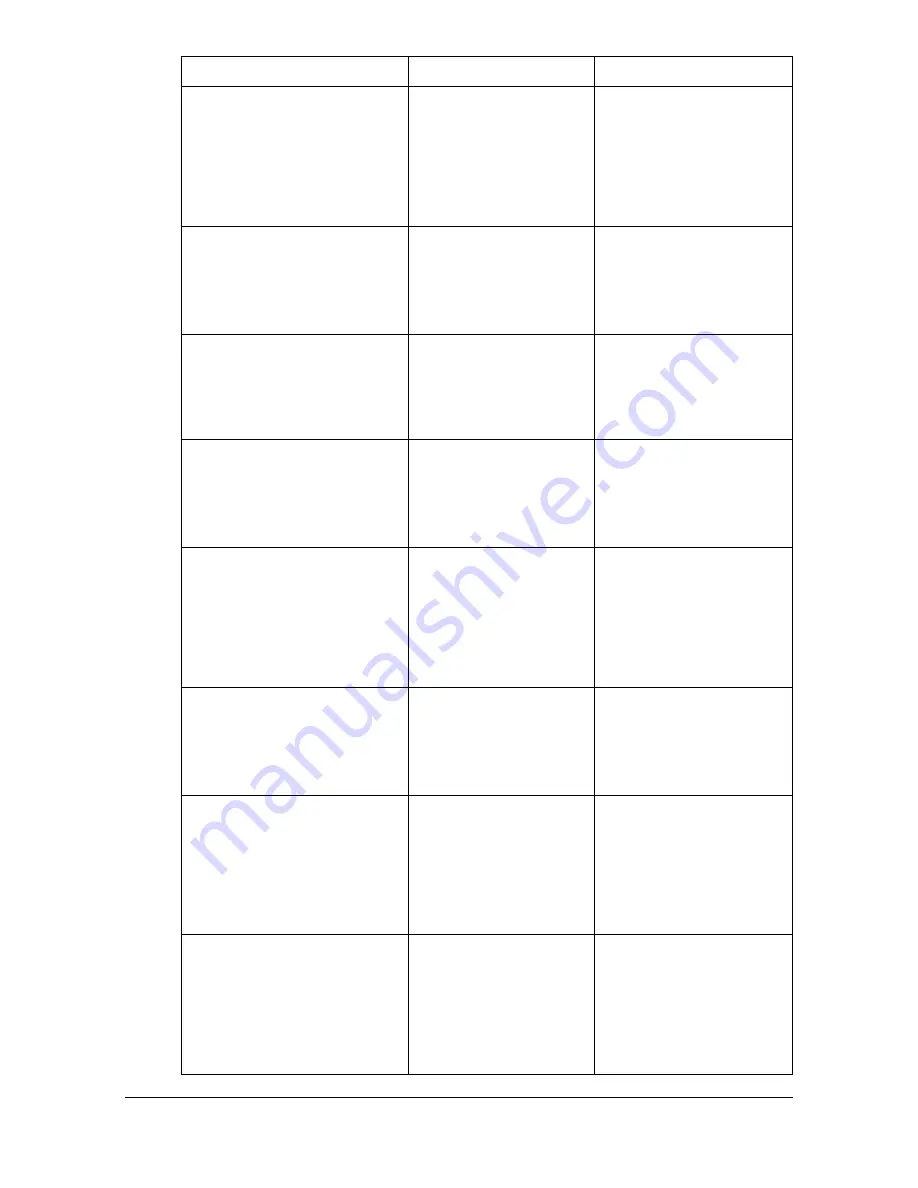
Status, error and service messages
13-42
[Toner Cartridge Missing]
[install toner cartridge and
close all doors.]
No toner cartridge is
installed. Otherwise, a
toner cartridge
incompatible with the
machine has been
installed.
Install the correct toner
cartridge.
[Waste Toner Box Full]
[Replace waste toner box
by following the instruc-
tion.]
The waste toner bottle
is full.
Replace the waste
toner bottle.
[Replace Imaging Unit]
[Open front door and
replace imaging unit by
following the instruction.]
The time to replace
the imaging unit has
been reached.
Replace the appropri-
ate imaging unit.
[Replace Toner (x)]
[Replace toner by following
the instruction and close
front door.]
The time to replace
the toner cartridge has
been reached.
Replace the appropri-
ate toner cartridge.
[Paper Size Mismatch]
[Load xxx in Tray x or can-
cel job.]
The paper size speci-
fied from the touch
panel is different from
the size of paper
loaded in the paper
tray.
Load paper of the cor-
rect size into the indi-
cated paper tray.
Otherwise, cancel the
job.
[Paper Setting for Manual
feed]
[Load xx xxxx in bypass
tray. Touch [Print].]
Tray 1 has been
selected for printing.
Press [Print]. Other-
wise, cancel the job.
[Replenish paper]
[Replenish paper or select
other paper tray.]
No other paper tray
contains paper
matching the specified
type and size. (when
[Auto Tray Switching]
is set to [ON])
Load the specified
paper into a paper tray.
[Replenish paper]
[Load paper in bypass tray
or select other paper tray.]
There is no paper in
Tray 1 when printing
with Tray 1 selected.
(when [Auto Tray
Switching] is set to
[OFF])
Load paper into Tray 1.
Message
Cause
Solution
Summary of Contents for d-COLORMF3000
Page 1: ...USER S GUIDE d COLORMF3000 Code 559911en GB...
Page 8: ...x 6...
Page 18: ...Contents x 16...
Page 19: ...1Introduction...
Page 32: ...Getting Acquainted with Your Machine 1 14...
Page 33: ...2Control panel and touch panel screens...
Page 49: ...3Utility Settings...
Page 127: ...4Media Handling...
Page 164: ...Loading a Document 4 38...
Page 165: ...5Using the Printer Driver...
Page 176: ...Using the Postscript PCL and XPS Printer Driver 5 12...
Page 177: ...6Proof Print External memory and ID Print functions...
Page 182: ...ID Print 6 6...
Page 183: ...7Performing Copy mode operations...
Page 198: ...Image Quality 7 16...
Page 199: ...8Additional copy operations...
Page 203: ...9Scanning From a Computer Application...
Page 216: ...Using a Web Service 9 14...
Page 217: ...10 1Scanning with the machine...
Page 254: ...Registering destinations 10 38...
Page 255: ...11 Replacing Consumables...
Page 294: ...Antistatic Protection 11 40...
Page 295: ...12 Maintenance...
Page 308: ...Cleaning the machine 12 14...
Page 309: ...13 Troubleshooting...
Page 330: ...Clearing Media Misfeeds 13 22 3 Close the right door...
Page 356: ...Status error and service messages 13 48...
Page 357: ...14 Installing Accessories...
Page 366: ...Working Table WT P01 14 10...
Page 367: ...15 Authentication device IC card type...
Page 374: ...Logging in to this machine 15 8...
Page 375: ...Appendix...
Page 384: ...Our Concern for Environmental Protection A 10...
















































