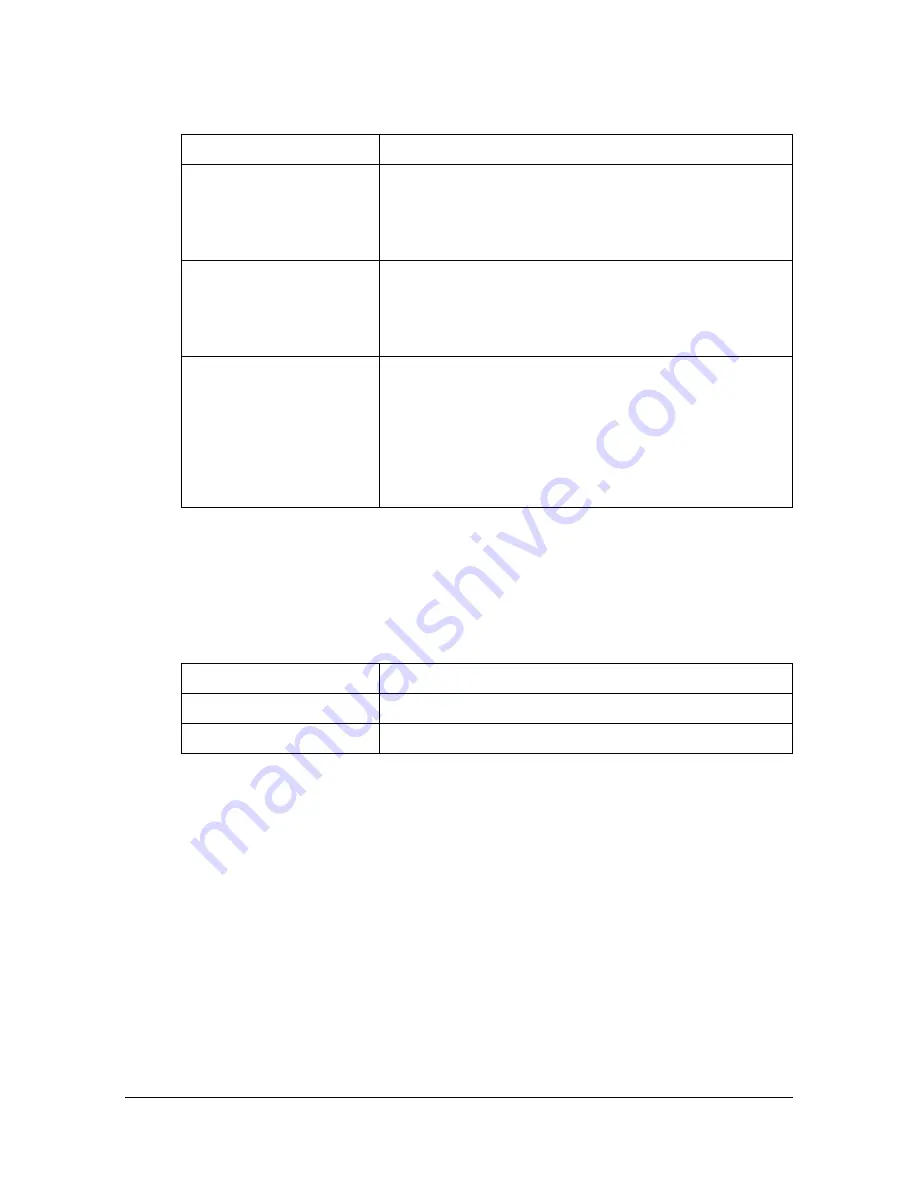
[Finishing]
7-10
[Finishing]
Specify any settings for finishing outputted copies.
[Proof Copy]
Before printing a large number of copies, a single finished proof copy can be
printed in order to be checked. Select whether or not to print a proof copy.
Proof Copy operation
"
When printing a proof copy, specify multiple copies.
1
In the home screen, press [Copy].
2
Place the document on the original glass or load it into the ADF.
"
For details on positioning the document, refer to “Placing a document
on the original glass” on page 4-36 and “Loading a document into the
ADF” on page 4-37.
3
Specify the copy settings.
4
Press [Proof Copy].
Item
Description
[Sort]
Select this setting when making multiple copies of
documents containing multiple pages so that they
will be automatically separated into sets of the full
document.
[Group]
Select this setting when making multiple copies of
documents containing multiple pages so that they
will be automatically separated into sets of each
page.
[Auto]
Select this option to automatically switch between
[Sort] and [Group] depending on the number of
printable sheets per copy.
[Group] is set when printing a single sheet in the
1-sided or 2-sided mode, and [Sort] is set when
printing multiple sheets.
Item
Description
[ON]
Select this setting to print a proof copy.
[OFF]
Select this setting to not print a proof copy.
Summary of Contents for d-COLORMF3000
Page 1: ...USER S GUIDE d COLORMF3000 Code 559911en GB...
Page 8: ...x 6...
Page 18: ...Contents x 16...
Page 19: ...1Introduction...
Page 32: ...Getting Acquainted with Your Machine 1 14...
Page 33: ...2Control panel and touch panel screens...
Page 49: ...3Utility Settings...
Page 127: ...4Media Handling...
Page 164: ...Loading a Document 4 38...
Page 165: ...5Using the Printer Driver...
Page 176: ...Using the Postscript PCL and XPS Printer Driver 5 12...
Page 177: ...6Proof Print External memory and ID Print functions...
Page 182: ...ID Print 6 6...
Page 183: ...7Performing Copy mode operations...
Page 198: ...Image Quality 7 16...
Page 199: ...8Additional copy operations...
Page 203: ...9Scanning From a Computer Application...
Page 216: ...Using a Web Service 9 14...
Page 217: ...10 1Scanning with the machine...
Page 254: ...Registering destinations 10 38...
Page 255: ...11 Replacing Consumables...
Page 294: ...Antistatic Protection 11 40...
Page 295: ...12 Maintenance...
Page 308: ...Cleaning the machine 12 14...
Page 309: ...13 Troubleshooting...
Page 330: ...Clearing Media Misfeeds 13 22 3 Close the right door...
Page 356: ...Status error and service messages 13 48...
Page 357: ...14 Installing Accessories...
Page 366: ...Working Table WT P01 14 10...
Page 367: ...15 Authentication device IC card type...
Page 374: ...Logging in to this machine 15 8...
Page 375: ...Appendix...
Page 384: ...Our Concern for Environmental Protection A 10...






























