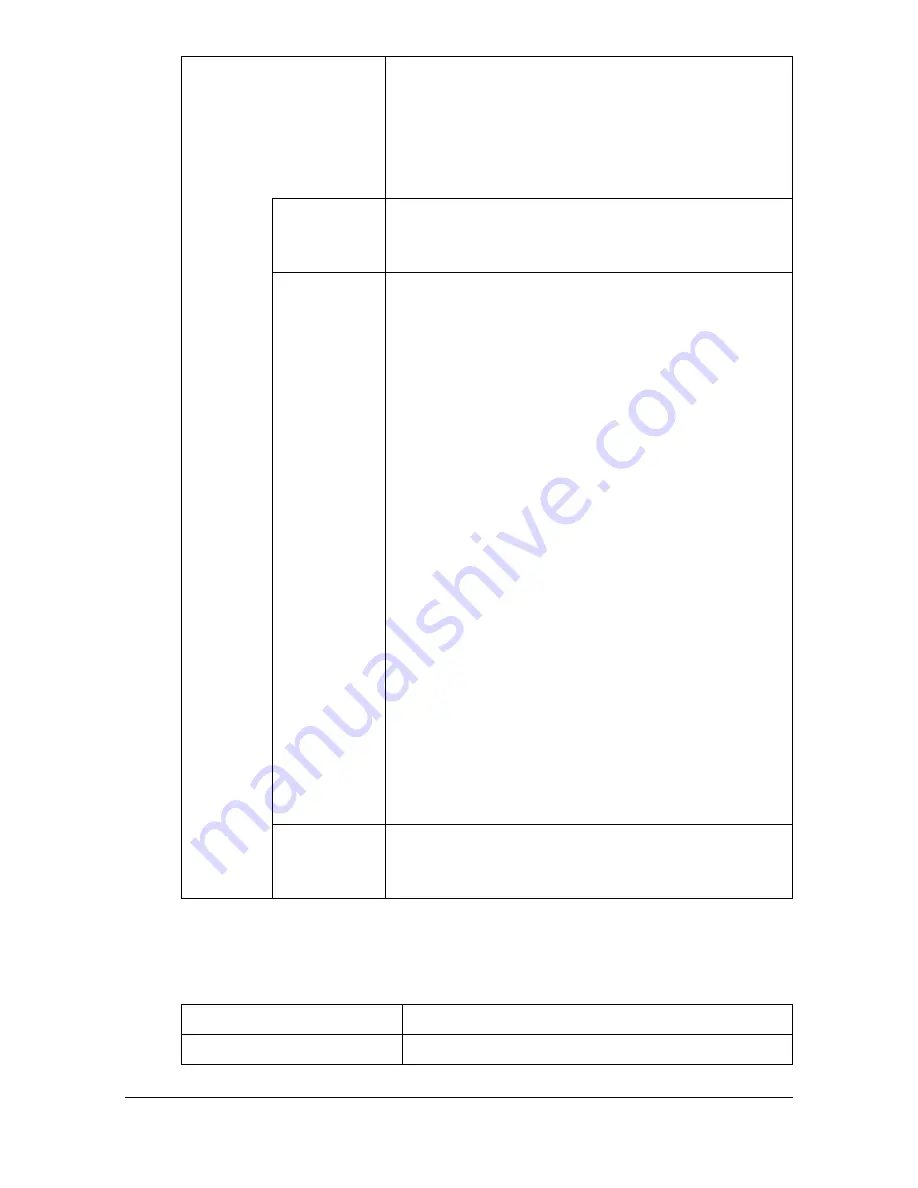
Performing Scan to Folder mode operations
10-26
Specifying the document name
Specify the document name for the scan data.
[Details]
If encryption has been enabled, detailed permis-
sion settings can be specified.
"
This appears only if [Encryption Level] is set
to [Yes] and a password has been specified
for [Document Permissions].
[Printing
Allowed]
Select whether to allow the data to be printed
([Allow]), to prohibit printing ([Restrict]), or to allow
printing only at a low resolution ([Low Resolution]).
[Changes
Allowed]
Select whether to allow or prohibit document edit-
ing, such as signing, entering text and annotating
the data, and select the permission level if it is
allowed.
[Level 1]: Pages can be inserted, deleted and
rotated.
[Level 2]: Annotations can be created, data can be
entered in form fields, and signatures can be
added to existing signature fields.
[Level 3]: All operations, except page extracting,
can be performed.
[Level 4]: Data can be entered in form fields, and
signatures can be added to existing signature
fields.
[Level 5]: The page layout can be changed, data
can be entered in form fields, and signatures can
be added to existing signature fields.
"
Levels 1, 2, 3 and 5 appear only when
[Encryption Level] is set to [Low]. Levels 1,
2, 3 and 4 appear when [Encryption Level]
is set to [Middle] or [High].
[Enable
Copying]
Select whether to allow text and images in a docu-
ment to be copied ([Allow]) or to prohibit it
([Restrict]).
Item
Description
[File Name]
Type in the document name for the scan data.
Summary of Contents for d-COLORMF3000
Page 1: ...USER S GUIDE d COLORMF3000 Code 559911en GB...
Page 8: ...x 6...
Page 18: ...Contents x 16...
Page 19: ...1Introduction...
Page 32: ...Getting Acquainted with Your Machine 1 14...
Page 33: ...2Control panel and touch panel screens...
Page 49: ...3Utility Settings...
Page 127: ...4Media Handling...
Page 164: ...Loading a Document 4 38...
Page 165: ...5Using the Printer Driver...
Page 176: ...Using the Postscript PCL and XPS Printer Driver 5 12...
Page 177: ...6Proof Print External memory and ID Print functions...
Page 182: ...ID Print 6 6...
Page 183: ...7Performing Copy mode operations...
Page 198: ...Image Quality 7 16...
Page 199: ...8Additional copy operations...
Page 203: ...9Scanning From a Computer Application...
Page 216: ...Using a Web Service 9 14...
Page 217: ...10 1Scanning with the machine...
Page 254: ...Registering destinations 10 38...
Page 255: ...11 Replacing Consumables...
Page 294: ...Antistatic Protection 11 40...
Page 295: ...12 Maintenance...
Page 308: ...Cleaning the machine 12 14...
Page 309: ...13 Troubleshooting...
Page 330: ...Clearing Media Misfeeds 13 22 3 Close the right door...
Page 356: ...Status error and service messages 13 48...
Page 357: ...14 Installing Accessories...
Page 366: ...Working Table WT P01 14 10...
Page 367: ...15 Authentication device IC card type...
Page 374: ...Logging in to this machine 15 8...
Page 375: ...Appendix...
Page 384: ...Our Concern for Environmental Protection A 10...
















































