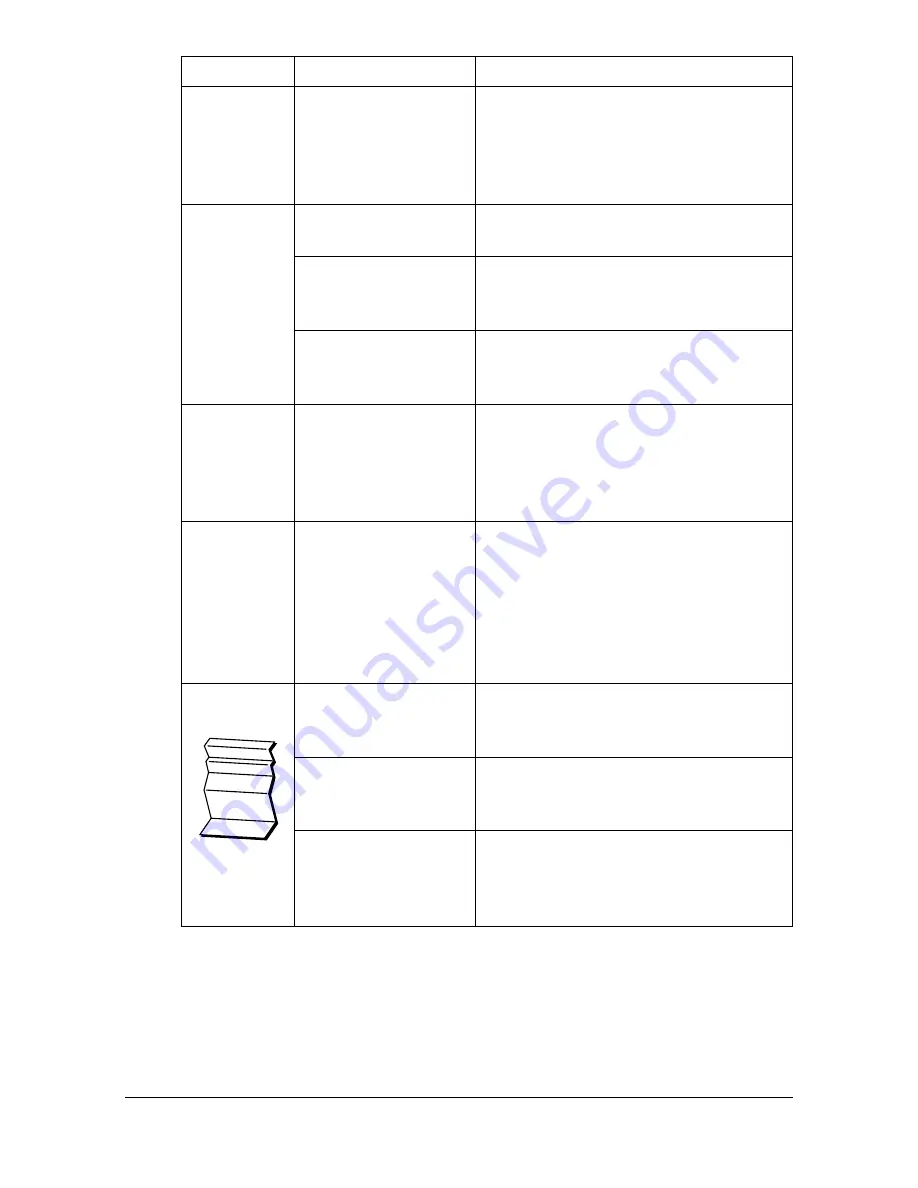
Solving Other Problems
13-29
Booklet Left
and Right
Binding out-
put is incor-
rect.
Both the printer driver
and the application
have been set for col-
lation.
For Booklet Left Binding and Booklet
Right Binding, choose Collate only in
the printer driver’s Basic Tab. Do not
set collation in the application.
You hear
unusual
noises.
The machine is not
level.
Place the machine on a flat, hard, level
surface.
The tray is not
installed correctly.
Remove the tray that you are printing
from and reinsert it completely into the
machine.
There is a foreign
object stuck inside
the machine.
Turn off the machine and remove the
object. If you cannot remove it, contact
Technical Support.
Some areas
of the
scanned
image are
missing.
Acrobat 8 (Macintosh
version) is used for
scanning the image.
With the Acrobat Scan setting, turn off
the OCR and Filtering functions.
The
web-based
utility cannot
be accessed.
The Web Connection
Administrator’s pass-
word is incorrect.
The Web Connection Administrator
password has a 0-character minimum
and an 16-character maximum. For
details of the
Web Connection administrator pass-
word, refer to the [Reference Guide] on
the Documentation CD/DVD.
Media is
wrinkled.
The media is moist
from humidity or hav-
ing water spilled on it.
Remove the moist media and replace it
with new, dry media.
The media feed roller
or fuser unit is defec-
tive.
Check them for damage. If necessary,
contact Technical Support with the
error information.
Unsupported media
(wrong size, thick-
ness, type, etc.) is
being used.
Use approved media. See “Specifica-
tions” on page 4-2.
Symptom
Cause
Solution
Summary of Contents for d-COLORMF3000
Page 1: ...USER S GUIDE d COLORMF3000 Code 559911en GB...
Page 8: ...x 6...
Page 18: ...Contents x 16...
Page 19: ...1Introduction...
Page 32: ...Getting Acquainted with Your Machine 1 14...
Page 33: ...2Control panel and touch panel screens...
Page 49: ...3Utility Settings...
Page 127: ...4Media Handling...
Page 164: ...Loading a Document 4 38...
Page 165: ...5Using the Printer Driver...
Page 176: ...Using the Postscript PCL and XPS Printer Driver 5 12...
Page 177: ...6Proof Print External memory and ID Print functions...
Page 182: ...ID Print 6 6...
Page 183: ...7Performing Copy mode operations...
Page 198: ...Image Quality 7 16...
Page 199: ...8Additional copy operations...
Page 203: ...9Scanning From a Computer Application...
Page 216: ...Using a Web Service 9 14...
Page 217: ...10 1Scanning with the machine...
Page 254: ...Registering destinations 10 38...
Page 255: ...11 Replacing Consumables...
Page 294: ...Antistatic Protection 11 40...
Page 295: ...12 Maintenance...
Page 308: ...Cleaning the machine 12 14...
Page 309: ...13 Troubleshooting...
Page 330: ...Clearing Media Misfeeds 13 22 3 Close the right door...
Page 356: ...Status error and service messages 13 48...
Page 357: ...14 Installing Accessories...
Page 366: ...Working Table WT P01 14 10...
Page 367: ...15 Authentication device IC card type...
Page 374: ...Logging in to this machine 15 8...
Page 375: ...Appendix...
Page 384: ...Our Concern for Environmental Protection A 10...
















































