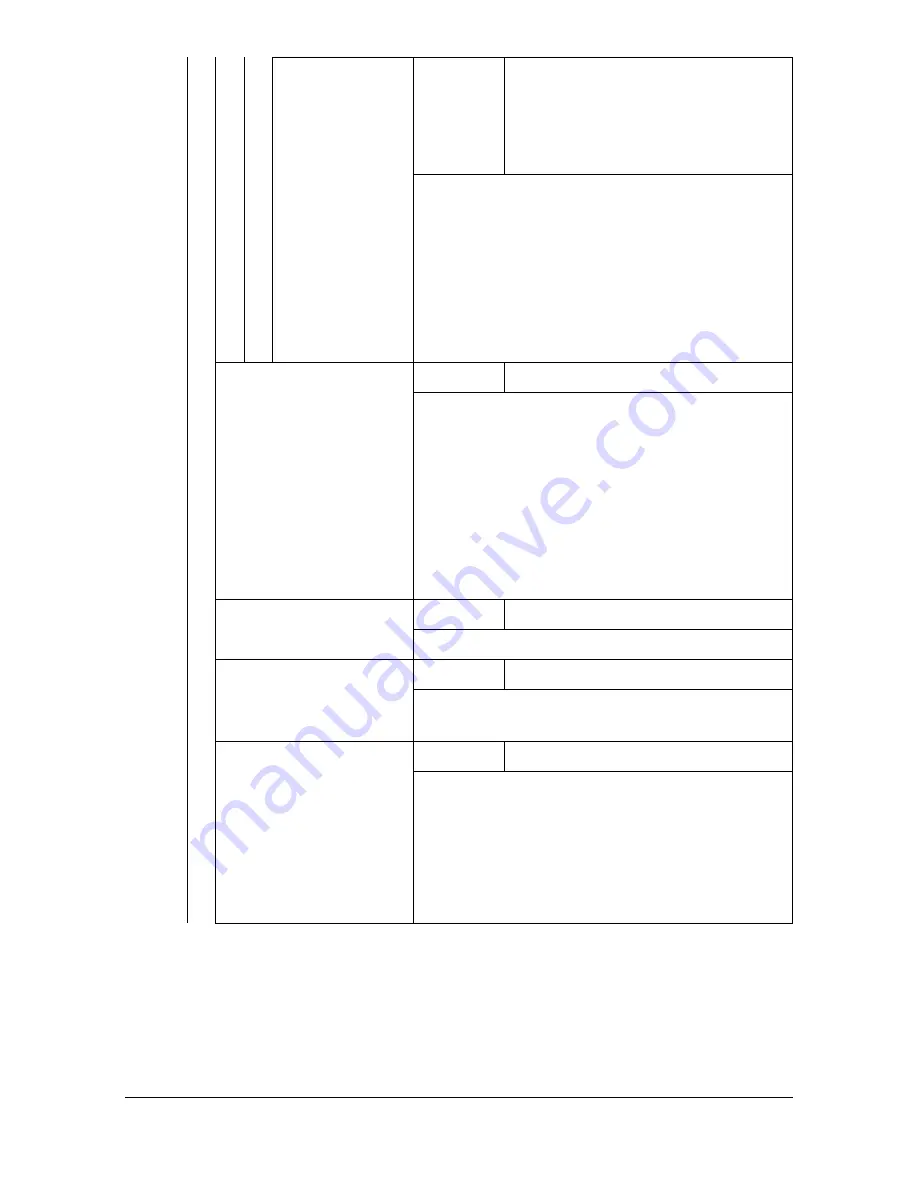
[User Settings]
3-19
[Paper Type]
Settings
[Any] /
[Plain Paper]
/ [Recycled] /
[Thick 1] / [Thick 2] / [Label] / [Enve-
lope] / [Postcard] / [Letterhead] /
[Glossy 1] / [Glossy 2] / [1 Side
Only] / [Special Paper]
Select the type of paper loaded in the selected
tray.
"
[Envelope] appears only with [Tray 1].
"
With [Tray 3] and [Tray 4], only [Any],
[Plain Paper], [Recycled], [1 Side Only]
and [Special Paper] appear.
[Duplex]
Settings
[OFF]
/ [Long Edge] / [Short Edge]
Select whether pages are printed
double-sided.
If [Long Edge] is selected, the pages will be
printed on both sides of the paper for
long-edge binding.
If [Short Edge] is selected, the pages will be
printed on both sides of the paper for
short-edge binding.
[Copies]
Settings
1 to 9999 (Default: 1)
Specify the number of copies to be printed.
[Collate]
Settings
[ON] /
[OFF]
Select whether or not to enable collated (sort)
printing.
[Auto Tray Switching]
Settings
[ON]
/ [OFF]
If [ON] is selected and the specified tray runs
out of paper during printing, a tray loaded with
paper of the same size is automatically
selected so printing can continue.
If [OFF] is selected and the specified tray runs
out of paper, printing stops.
Summary of Contents for d-COLORMF3000
Page 1: ...USER S GUIDE d COLORMF3000 Code 559911en GB...
Page 8: ...x 6...
Page 18: ...Contents x 16...
Page 19: ...1Introduction...
Page 32: ...Getting Acquainted with Your Machine 1 14...
Page 33: ...2Control panel and touch panel screens...
Page 49: ...3Utility Settings...
Page 127: ...4Media Handling...
Page 164: ...Loading a Document 4 38...
Page 165: ...5Using the Printer Driver...
Page 176: ...Using the Postscript PCL and XPS Printer Driver 5 12...
Page 177: ...6Proof Print External memory and ID Print functions...
Page 182: ...ID Print 6 6...
Page 183: ...7Performing Copy mode operations...
Page 198: ...Image Quality 7 16...
Page 199: ...8Additional copy operations...
Page 203: ...9Scanning From a Computer Application...
Page 216: ...Using a Web Service 9 14...
Page 217: ...10 1Scanning with the machine...
Page 254: ...Registering destinations 10 38...
Page 255: ...11 Replacing Consumables...
Page 294: ...Antistatic Protection 11 40...
Page 295: ...12 Maintenance...
Page 308: ...Cleaning the machine 12 14...
Page 309: ...13 Troubleshooting...
Page 330: ...Clearing Media Misfeeds 13 22 3 Close the right door...
Page 356: ...Status error and service messages 13 48...
Page 357: ...14 Installing Accessories...
Page 366: ...Working Table WT P01 14 10...
Page 367: ...15 Authentication device IC card type...
Page 374: ...Logging in to this machine 15 8...
Page 375: ...Appendix...
Page 384: ...Our Concern for Environmental Protection A 10...
















































