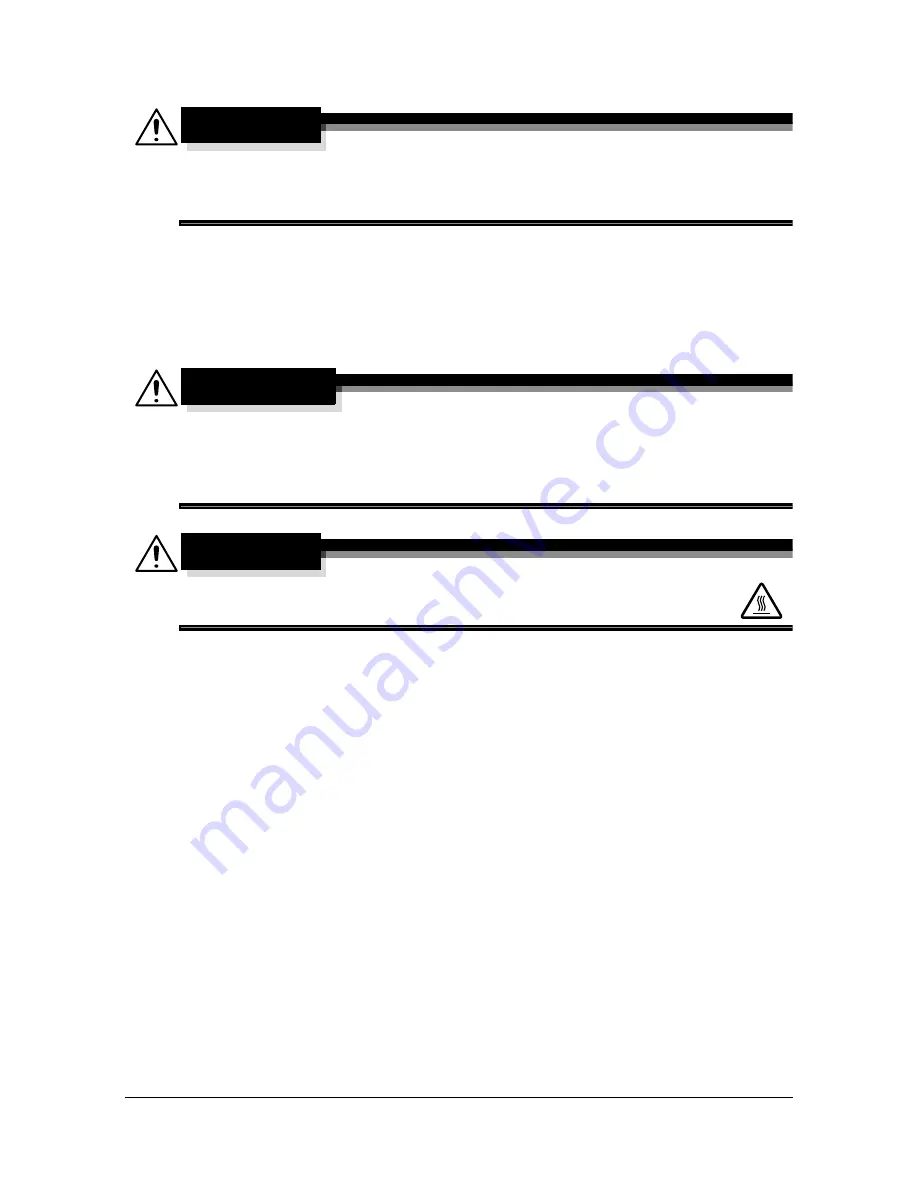
Maintaining the machine
12-2
Maintaining the machine
CAUTION
Read all caution and warning labels carefully, making sure to follow any
instructions contained in them. These labels are located on the inside of
the machine’s covers and the interior of the machine body.
Handle the machine with care to preserve its life. Abuse handling may cause
damage and void your warranty. If dust and paper scraps remain on the
inside or outside of the machine, machine performance and print quality will
suffer, so the machine should be cleaned periodically. Keep the following
guidelines in mind.
WARNING!
Turn off the machine, unplug the power cord, and disconnect all
interface cables before cleaning. Do not spill water or detergent into the
machine; otherwise the machine will be damaged and an electric shock
may occur.
CAUTION
The fuser unit is hot. When the right door is opened, the fuser
unit temperature drops gradually (one hour wait time).
Be careful when cleaning the inside of the machine or removing media
misfeeds, as the fuser unit and other internal parts may be very hot.
Do not place anything on top of the machine.
Use a soft cloth to clean the machine.
Never spray cleaning solutions directly on the machine’s surface; the
spray could penetrate through the air vents of the machine and damage
the internal circuits.
Avoid using abrasive or corrosive solutions or solutions that contain sol-
vents (such as alcohol and benzene) to clean the machine.
Always test any cleaning solution (such as mild detergent) on a small
inconspicuous area of your machine to check the solution’s performance.
Never use sharp or rough implements, such as wire or plastic cleaning
pads.
Always close the machine’s covers gently. Never subject the machine to
vibration.
Summary of Contents for d-COLORMF3000
Page 1: ...USER S GUIDE d COLORMF3000 Code 559911en GB...
Page 8: ...x 6...
Page 18: ...Contents x 16...
Page 19: ...1Introduction...
Page 32: ...Getting Acquainted with Your Machine 1 14...
Page 33: ...2Control panel and touch panel screens...
Page 49: ...3Utility Settings...
Page 127: ...4Media Handling...
Page 164: ...Loading a Document 4 38...
Page 165: ...5Using the Printer Driver...
Page 176: ...Using the Postscript PCL and XPS Printer Driver 5 12...
Page 177: ...6Proof Print External memory and ID Print functions...
Page 182: ...ID Print 6 6...
Page 183: ...7Performing Copy mode operations...
Page 198: ...Image Quality 7 16...
Page 199: ...8Additional copy operations...
Page 203: ...9Scanning From a Computer Application...
Page 216: ...Using a Web Service 9 14...
Page 217: ...10 1Scanning with the machine...
Page 254: ...Registering destinations 10 38...
Page 255: ...11 Replacing Consumables...
Page 294: ...Antistatic Protection 11 40...
Page 295: ...12 Maintenance...
Page 308: ...Cleaning the machine 12 14...
Page 309: ...13 Troubleshooting...
Page 330: ...Clearing Media Misfeeds 13 22 3 Close the right door...
Page 356: ...Status error and service messages 13 48...
Page 357: ...14 Installing Accessories...
Page 366: ...Working Table WT P01 14 10...
Page 367: ...15 Authentication device IC card type...
Page 374: ...Logging in to this machine 15 8...
Page 375: ...Appendix...
Page 384: ...Our Concern for Environmental Protection A 10...
















































