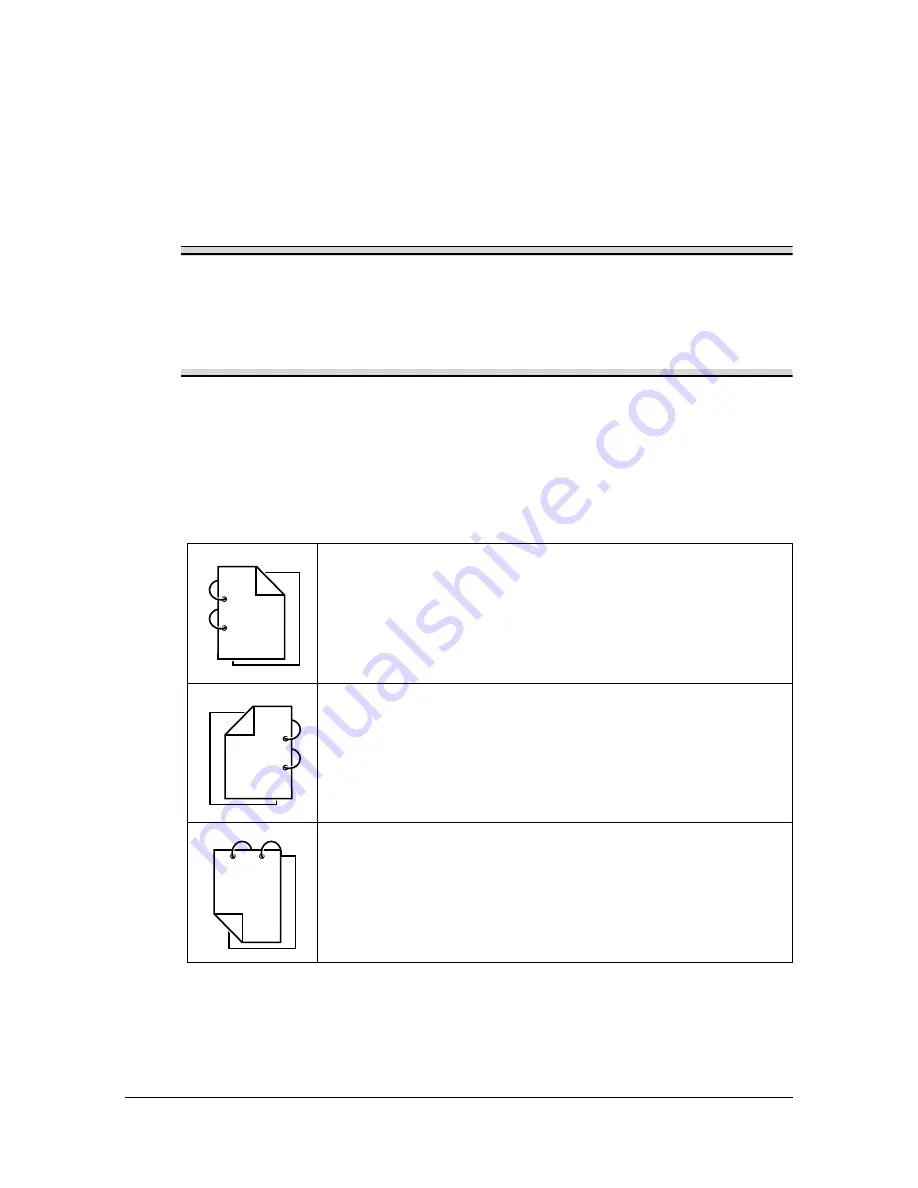
About Duplex Printing
4-30
About Duplex Printing
Duplex (double-sided) printing can be done with this printer, which has the
duplex unit built in as a standard. If the paper has low opacity (high translu-
cency), then the printed data from one side of the page will show through to
the other side. Check your application for margin information. For best
results, print a small quantity to make sure the opacity is acceptable.
Note
Only plain paper, special paper and thick stock, 60–210 g/m
2
can be
autoduplexed. See “Specifications” on page 4-2.
Duplexing envelopes, labels, letterheads, postcards, glossy media or
single side only papers is not supported.
How do I autoduplex?
Check your application to determine how to set your margins for duplex
(double-sided) printing.
The following Binding Position settings are available.
If [Long Edge (Left)] is selected, the pages will be laid out to
flip at the left.
If [Long Edge (Right)] is selected, the pages will be laid out
to flip at the right.
If [Short Edge (Top)] is selected, the pages will be laid out
to flip at the top.
1
1
1
1
2
3
1 1
1
1
2
3
1
3
1
2
1
Summary of Contents for d-COLORMF3000
Page 1: ...USER S GUIDE d COLORMF3000 Code 559911en GB...
Page 8: ...x 6...
Page 18: ...Contents x 16...
Page 19: ...1Introduction...
Page 32: ...Getting Acquainted with Your Machine 1 14...
Page 33: ...2Control panel and touch panel screens...
Page 49: ...3Utility Settings...
Page 127: ...4Media Handling...
Page 164: ...Loading a Document 4 38...
Page 165: ...5Using the Printer Driver...
Page 176: ...Using the Postscript PCL and XPS Printer Driver 5 12...
Page 177: ...6Proof Print External memory and ID Print functions...
Page 182: ...ID Print 6 6...
Page 183: ...7Performing Copy mode operations...
Page 198: ...Image Quality 7 16...
Page 199: ...8Additional copy operations...
Page 203: ...9Scanning From a Computer Application...
Page 216: ...Using a Web Service 9 14...
Page 217: ...10 1Scanning with the machine...
Page 254: ...Registering destinations 10 38...
Page 255: ...11 Replacing Consumables...
Page 294: ...Antistatic Protection 11 40...
Page 295: ...12 Maintenance...
Page 308: ...Cleaning the machine 12 14...
Page 309: ...13 Troubleshooting...
Page 330: ...Clearing Media Misfeeds 13 22 3 Close the right door...
Page 356: ...Status error and service messages 13 48...
Page 357: ...14 Installing Accessories...
Page 366: ...Working Table WT P01 14 10...
Page 367: ...15 Authentication device IC card type...
Page 374: ...Logging in to this machine 15 8...
Page 375: ...Appendix...
Page 384: ...Our Concern for Environmental Protection A 10...
















































