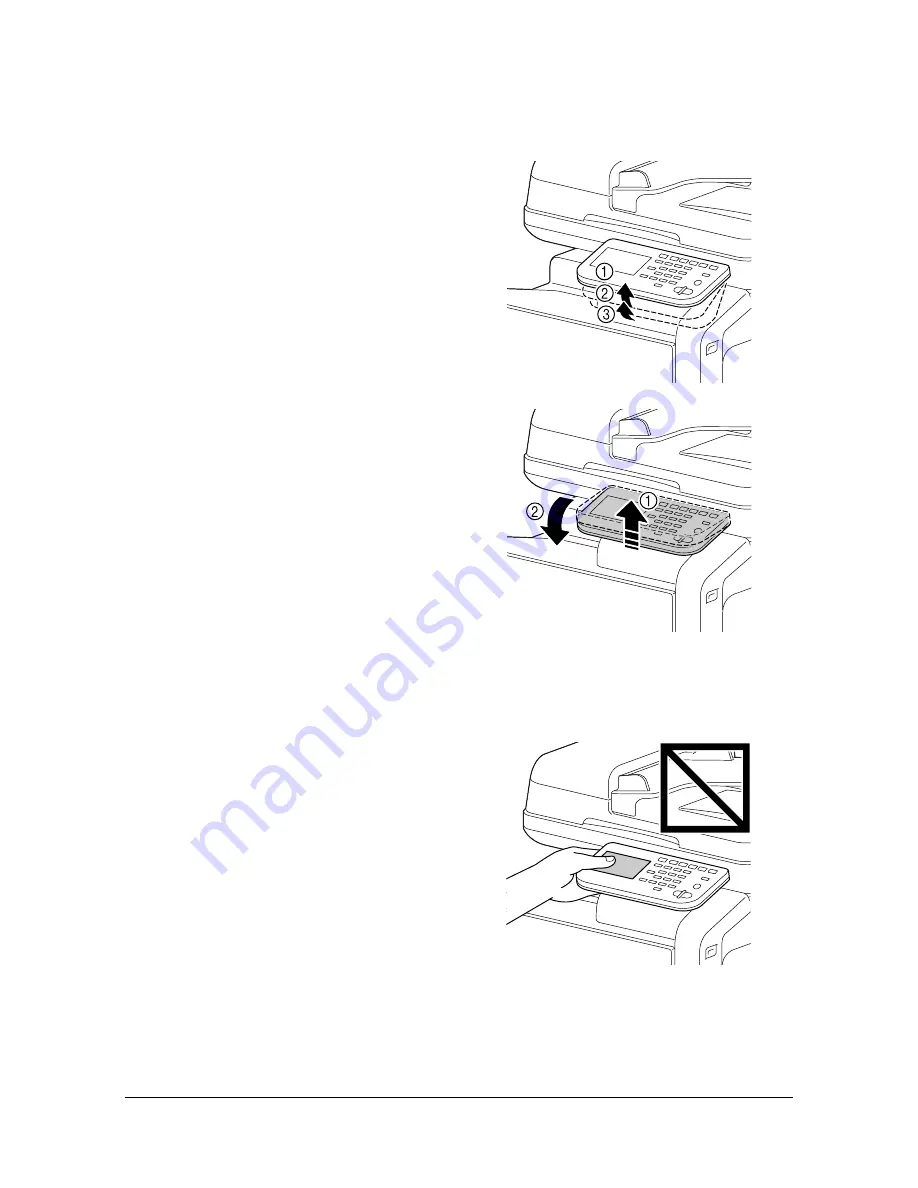
Getting Acquainted with Your Machine
1-7
Adjusting the angle of the control panel
The control panel can be adjusted to any of three angles. Adjust the control
panel to the angle that allows for easy operation.
1
Grab the sides of the control
panel, and then tilt it up.
"
Before moving the control
panel to a lower angle, tilt it
up first, and then slowly tilt
it down.
"
When tilting the control
panel, do not press on the
touch panel.
Summary of Contents for d-COLORMF3000
Page 1: ...USER S GUIDE d COLORMF3000 Code 559911en GB...
Page 8: ...x 6...
Page 18: ...Contents x 16...
Page 19: ...1Introduction...
Page 32: ...Getting Acquainted with Your Machine 1 14...
Page 33: ...2Control panel and touch panel screens...
Page 49: ...3Utility Settings...
Page 127: ...4Media Handling...
Page 164: ...Loading a Document 4 38...
Page 165: ...5Using the Printer Driver...
Page 176: ...Using the Postscript PCL and XPS Printer Driver 5 12...
Page 177: ...6Proof Print External memory and ID Print functions...
Page 182: ...ID Print 6 6...
Page 183: ...7Performing Copy mode operations...
Page 198: ...Image Quality 7 16...
Page 199: ...8Additional copy operations...
Page 203: ...9Scanning From a Computer Application...
Page 216: ...Using a Web Service 9 14...
Page 217: ...10 1Scanning with the machine...
Page 254: ...Registering destinations 10 38...
Page 255: ...11 Replacing Consumables...
Page 294: ...Antistatic Protection 11 40...
Page 295: ...12 Maintenance...
Page 308: ...Cleaning the machine 12 14...
Page 309: ...13 Troubleshooting...
Page 330: ...Clearing Media Misfeeds 13 22 3 Close the right door...
Page 356: ...Status error and service messages 13 48...
Page 357: ...14 Installing Accessories...
Page 366: ...Working Table WT P01 14 10...
Page 367: ...15 Authentication device IC card type...
Page 374: ...Logging in to this machine 15 8...
Page 375: ...Appendix...
Page 384: ...Our Concern for Environmental Protection A 10...
















































