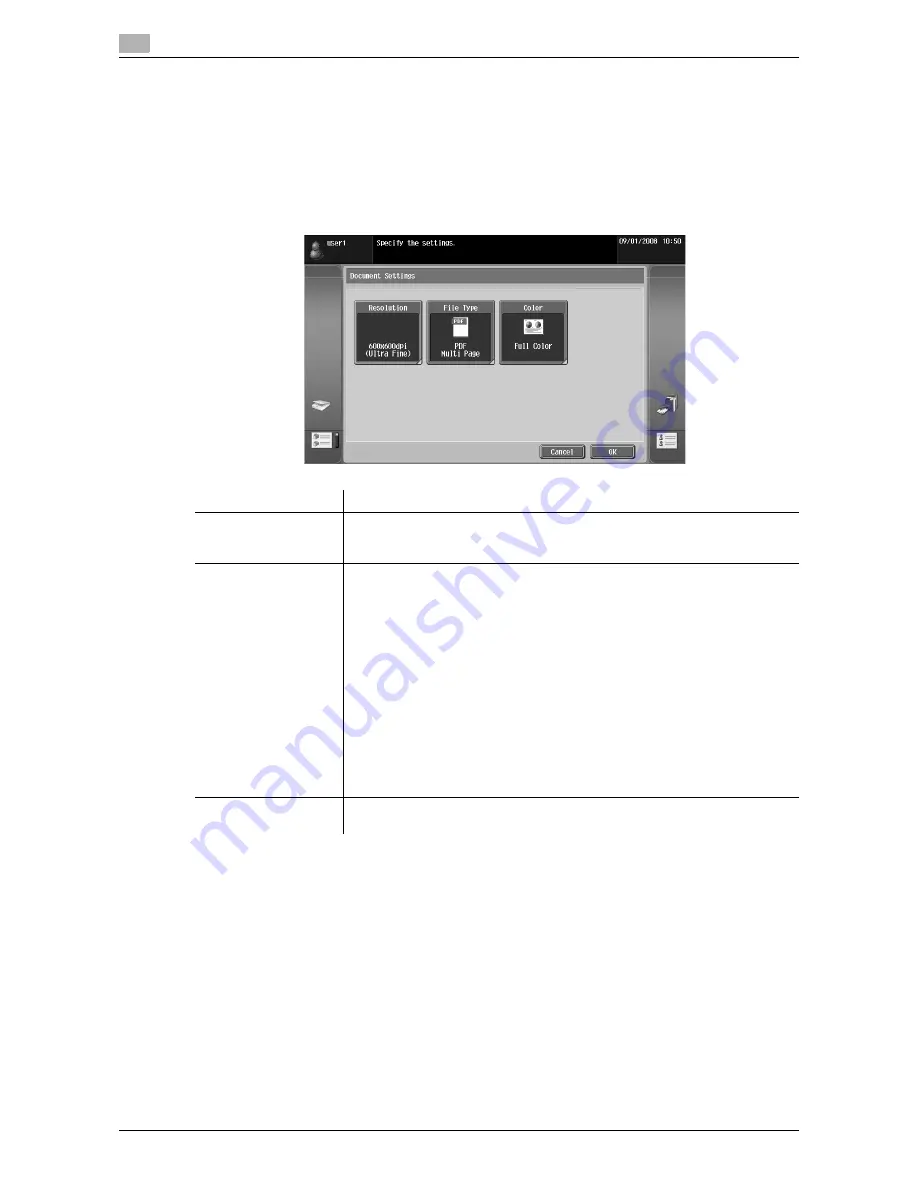
Operating Image Panel
6
6-14
d-Color MF360/280/220
6.3
[Document/Page] - [Document Settings]
Configure settings for sending the selected document.
You can change the resolution of the document, file type, and color setting.
Reference
-
If you have selected multiple documents, the document setting function is not available.
-
If you have selected a document retrieved from an external memory, the document setting function is
not available.
[Return to Scan Dest.]
Press [Return to Scan Dest.] to restore the selected document to the source location.
-
The scanned document is deleted from the MFP.
-
The document retrieved from a User Box is restored to the source User Box.
Item
Description
[Resolution]
Select the scan resolution from [Settings when saving], [200
e
100dpi (Stand-
ard)], [200
e
200dpi (Fine)], [300
e
300dpi], [400
e
400dpi (Super Fine)] and [600
e
600dpi (Ultra Fine)].
[File Type]
Select the file format for sending data from [PDF], [Compact PDF], [TIFF],
[JPEG], [XPS] and [Compact XPS].
Select whether to save the whole scanned pages as one file, or to divide a file
in specified number of pages in order to save data. You cannot select [Multi
Page] if [JPEG] is selected for file type.
To send divided files by attaching them to an E-mail, specify [E-mail Attach-
ment Method]. Select [All Files Sent as one (1) E-mail] to attach all divided files
to one E-mail message. Select [One (1) File per E-Mail] to send E-mail messag-
es for each divided file.
Selecting [Compact PDF] for file type allows you to specify [Outline PDF].
If
i-Option LK-102
is registered in the MFP, selecting [PDF]or [Compact PDF]
for file type allows you to specify [Encryption] and [PDF Document Properties].
For details on the function, refer to page 7-3.
If
i-Option LK-105
is registered in the MFP, selecting [PDF]or [Compact PDF]
for the file type allows you to specify [Searchable PDF]. For details on the func-
tion, refer to page 8-3.
[Color]
Select the scan color for sending data from [Use Existing Color Setting], [Full
Color], [Gray Scale] and [Black].
Summary of Contents for d-Color MF360
Page 1: ...552604en GB d Color MF220 d Color MF280 d Color MF360 ADVANCED FUNCTION OPERATIONS ...
Page 7: ...1 Introduction ...
Page 8: ......
Page 13: ...2 Overview ...
Page 14: ......
Page 17: ...3 Assigning Application Keys ...
Page 18: ......
Page 23: ...4 Web Browser Function ...
Page 24: ......
Page 44: ...Printing displaying or saving a document file 4 4 22 d Color MF360 280 220 4 7 ...
Page 45: ...5 Web Connection Web Browser Function ...
Page 46: ......
Page 55: ...6 Image Panel ...
Page 56: ......
Page 79: ...7 PDF Processing Function ...
Page 80: ......
Page 87: ...8 Searchable PDF function ...
Page 88: ......
Page 92: ...Configuring the searchable PDF setting 8 8 6 d Color MF360 280 220 8 3 ...
Page 93: ...9 My Panel Function ...
Page 94: ......
Page 108: ...Customizing My Panel 9 9 16 d Color MF360 280 220 9 3 ...
Page 109: ...10 My Address function ...
Page 110: ......
Page 119: ...11 Index ...
Page 120: ......
















































