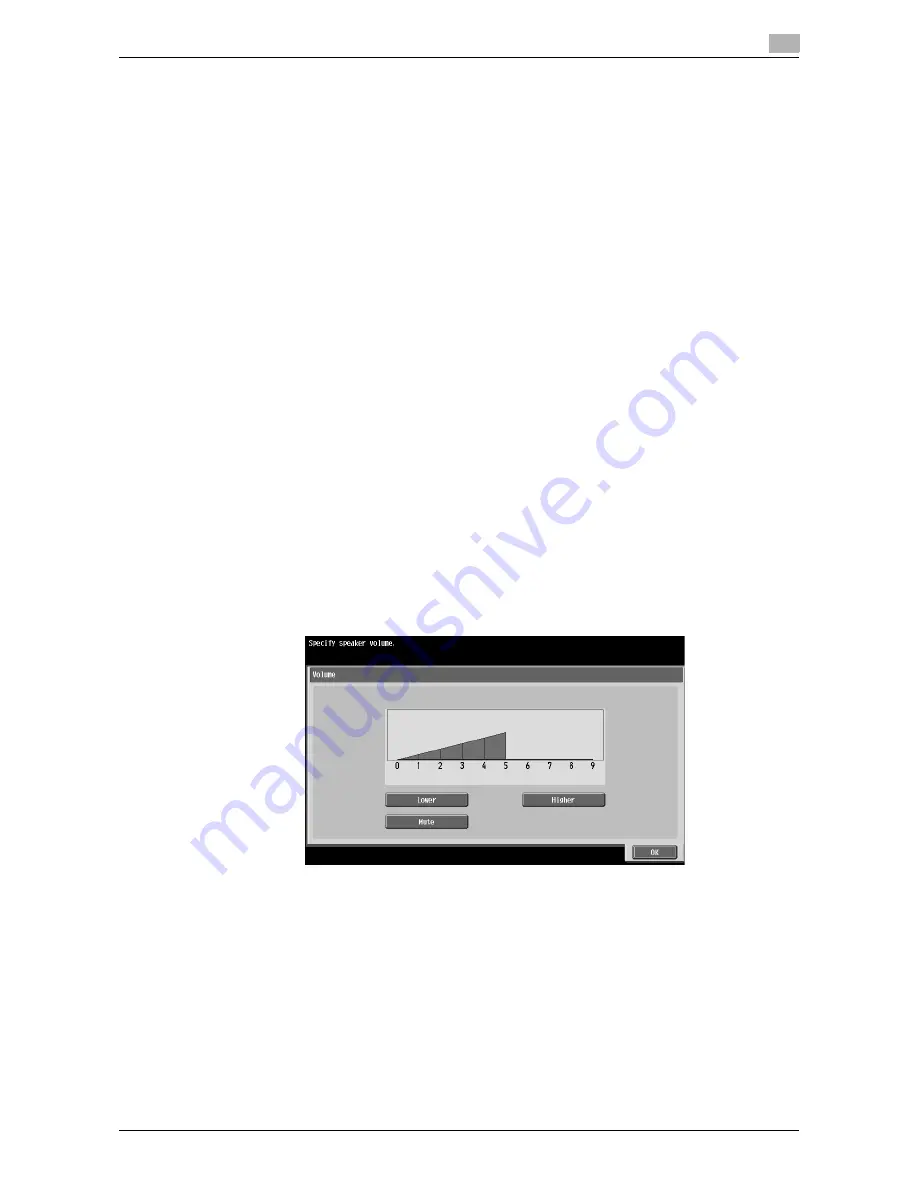
d-Color MF360/280/220
4-11
4.4
Basic operation
4
4.4.4
Screen display mode
There are three types of display modes for the Web Browser screen.
[Normal]
This is the display mode same as that for the normal Web Browser. Content is not adjusted to the screen
size. Scroll the screen horizontally and vertically when browsing it.
(The default is set to [Normal]. )
[Just-Fit Rendering]
The content layout is maintained and a page is displayed by reducing its width to fit the screen. Scroll the
screen horizontally and vertically when browsing it.
[Smart-Fit Rendering]
The table is divided and laid out vertically to fit the width of the screen. Scroll the screen horizontally and ver-
tically when browsing it. The layout may be changed depending on the page to be displayed.
d
Reference
For details on changing the display mode, refer to page 4-16.
4.4.5
Specifying speaker volume
When the optional local connection kit is installed in the MFP, sound from Web pages or Flash contents can
be output through the speaker in the local connection kit.
If a speaker is connected to the MFP, the speaker icon is displayed at the bottom left of the Web browser.
Press the speaker icon to display the Volume screen where you can control the speaker volume.
-
To increase the volume one level, press [Higher], or the
#
key on the
Control Panel
.
-
To reduce the volume one level, press [Lower], or the
*
key on the
Control Panel
.
-
Selecting the Mute button changes the speaker icon to the speaker mute icon.
Summary of Contents for d-Color MF360
Page 1: ...552604en GB d Color MF220 d Color MF280 d Color MF360 ADVANCED FUNCTION OPERATIONS ...
Page 7: ...1 Introduction ...
Page 8: ......
Page 13: ...2 Overview ...
Page 14: ......
Page 17: ...3 Assigning Application Keys ...
Page 18: ......
Page 23: ...4 Web Browser Function ...
Page 24: ......
Page 44: ...Printing displaying or saving a document file 4 4 22 d Color MF360 280 220 4 7 ...
Page 45: ...5 Web Connection Web Browser Function ...
Page 46: ......
Page 55: ...6 Image Panel ...
Page 56: ......
Page 79: ...7 PDF Processing Function ...
Page 80: ......
Page 87: ...8 Searchable PDF function ...
Page 88: ......
Page 92: ...Configuring the searchable PDF setting 8 8 6 d Color MF360 280 220 8 3 ...
Page 93: ...9 My Panel Function ...
Page 94: ......
Page 108: ...Customizing My Panel 9 9 16 d Color MF360 280 220 9 3 ...
Page 109: ...10 My Address function ...
Page 110: ......
Page 119: ...11 Index ...
Page 120: ......






























