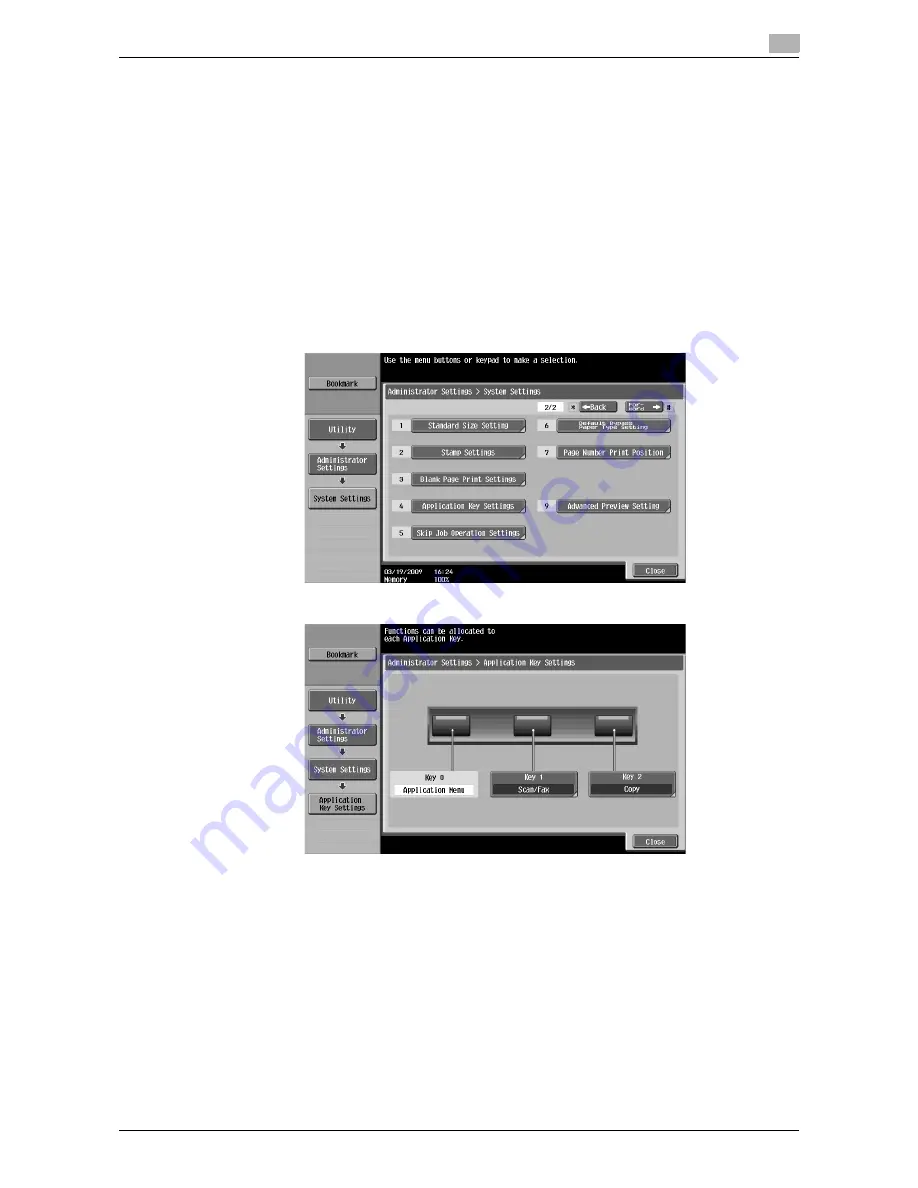
d-Color MF360/280/220
3-5
3.2
Customizing the application keys 1 and 2
3
3.2
Customizing the application keys 1 and 2
To fit the use status, the function to be assigned to the application keys 1 and 2 can be changed.
3.2.1
[Application Key Settings]
To assign a function to the application keys 1 and 2, use [Application Key Settings].
1
Press
Utility/Counter
to display [Utility].
2
Press [Administrator Settings].
3
Enter the administrator password, and then press [OK].
4
Press [System Settings].
5
In [System Settings] (2/2), press [Application Key Settings].
6
Select an application key ([Key 1] or [Key 2]) to which you assign a function.
Summary of Contents for d-Color MF360
Page 1: ...552604en GB d Color MF220 d Color MF280 d Color MF360 ADVANCED FUNCTION OPERATIONS ...
Page 7: ...1 Introduction ...
Page 8: ......
Page 13: ...2 Overview ...
Page 14: ......
Page 17: ...3 Assigning Application Keys ...
Page 18: ......
Page 23: ...4 Web Browser Function ...
Page 24: ......
Page 44: ...Printing displaying or saving a document file 4 4 22 d Color MF360 280 220 4 7 ...
Page 45: ...5 Web Connection Web Browser Function ...
Page 46: ......
Page 55: ...6 Image Panel ...
Page 56: ......
Page 79: ...7 PDF Processing Function ...
Page 80: ......
Page 87: ...8 Searchable PDF function ...
Page 88: ......
Page 92: ...Configuring the searchable PDF setting 8 8 6 d Color MF360 280 220 8 3 ...
Page 93: ...9 My Panel Function ...
Page 94: ......
Page 108: ...Customizing My Panel 9 9 16 d Color MF360 280 220 9 3 ...
Page 109: ...10 My Address function ...
Page 110: ......
Page 119: ...11 Index ...
Page 120: ......






























