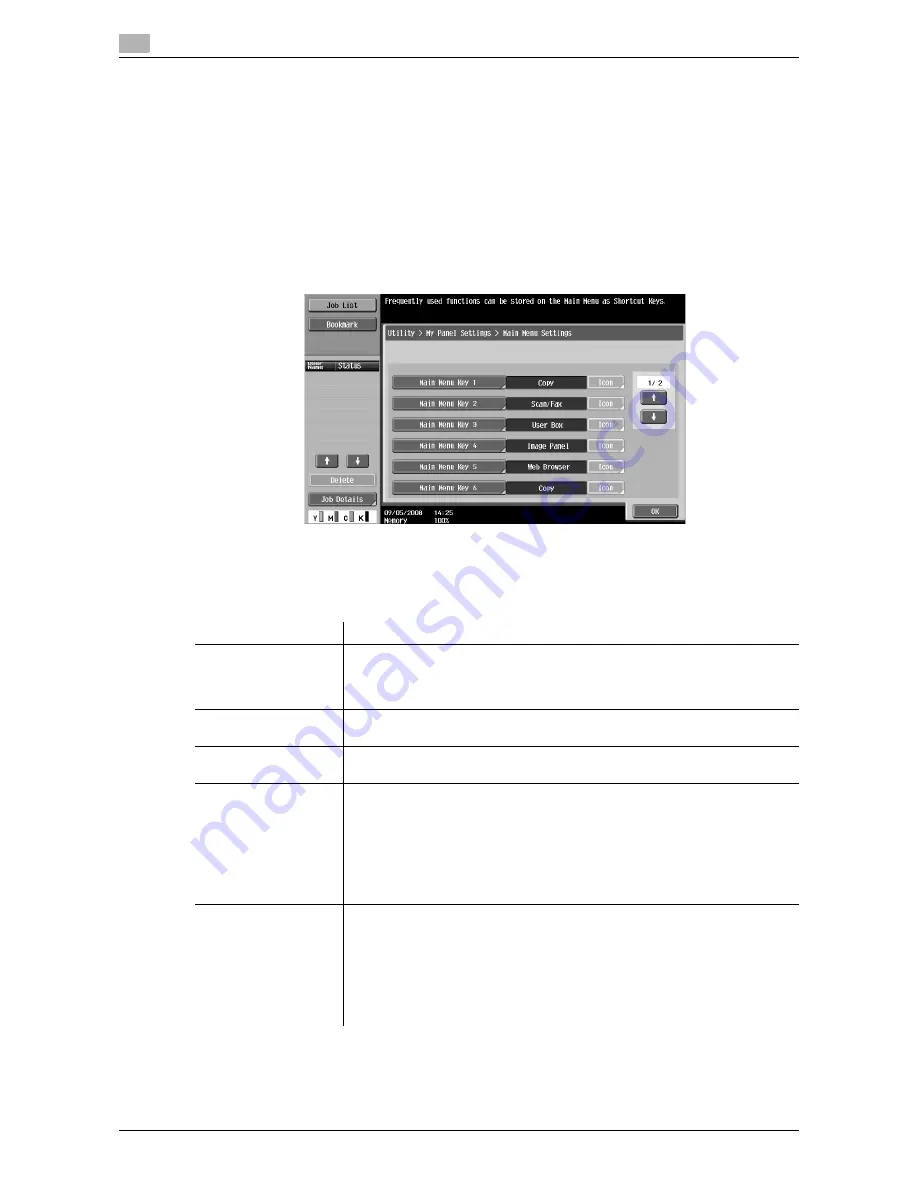
Customizing My Panel
9
9-14
d-Color MF360/280/220
9.3
9.3.9
[Main Menu Settings]
Customize the main menu of My Panel.
You can freely lay out frequently used functions and shortcut keys to the setting memory (copy programs and
fax/scan programs) in Main Menu.
Main menu button
The shortcut key displayed in Main Menu is called the main menu button, and up to 12 types can be regis-
tered.
To register the set memory (copy programs and fax/scan programs) as main menu buttons, press [Icon] to
select icons for the setting memory to be displayed on Main Menu.
Registering a main menu button
[Function], [Copy Function Settings], [Scan/Fax Function Settings], [Copy Program Settings], and [Scan/Fax
Program Settings] can be assigned as main menu buttons.
Item
Description
[Function]
Registers a shortcut key to each of [Copy], [Scan/Fax], [User Box], [Image Pan-
el], and [Web Browser] functions.
Shortcut key for the Web Browser or Image Panel functions can be registered
in Main Menu only when its function is enabled.
[Copy Function Set-
tings]
Register shortcut keys in Copy Function Settings for each of [Color], [Paper
Setting], [Zoom], [Duplex/Combine], and [Finishing].
[Scan/Fax Function
Settings]
Register shortcut keys in Scan/Fax Function Settings for each of [Scan Set-
tings], [Original Settings] and [Comm. Settings].
[Copy Program Set-
tings]
Register a shortcut key to the copier setting memory (copy program) regis-
tered in the MFP.
Press [Icon] in the Main Menu Settings screen. You can select setting memory
icons to be displayed on Main Menu.
The shortcut key for the setting memory is available only on the MFP with the
setting memory registered.
For details on registering the copier setting memory (copy program), refer to
the [User's Guide Copy Operations].
[Scan/Fax Program
Settings]
Register a shortcut key to the fax/scan setting memory (fax/scan program)
registered in the MFP.
Press [Icon] in the Main Menu Settings screen. You can select setting memory
icons to be displayed on Main Menu.
The shortcut key for the setting memory is available only on the MFP with the
setting memory registered.
For details on registering the fax/scan setting memory (fax/scan program), re-
fer to the [User's Guide Network Scan/Fax/Network Fax Operations].
Summary of Contents for d-Color MF360
Page 1: ...552604en GB d Color MF220 d Color MF280 d Color MF360 ADVANCED FUNCTION OPERATIONS ...
Page 7: ...1 Introduction ...
Page 8: ......
Page 13: ...2 Overview ...
Page 14: ......
Page 17: ...3 Assigning Application Keys ...
Page 18: ......
Page 23: ...4 Web Browser Function ...
Page 24: ......
Page 44: ...Printing displaying or saving a document file 4 4 22 d Color MF360 280 220 4 7 ...
Page 45: ...5 Web Connection Web Browser Function ...
Page 46: ......
Page 55: ...6 Image Panel ...
Page 56: ......
Page 79: ...7 PDF Processing Function ...
Page 80: ......
Page 87: ...8 Searchable PDF function ...
Page 88: ......
Page 92: ...Configuring the searchable PDF setting 8 8 6 d Color MF360 280 220 8 3 ...
Page 93: ...9 My Panel Function ...
Page 94: ......
Page 108: ...Customizing My Panel 9 9 16 d Color MF360 280 220 9 3 ...
Page 109: ...10 My Address function ...
Page 110: ......
Page 119: ...11 Index ...
Page 120: ......






























