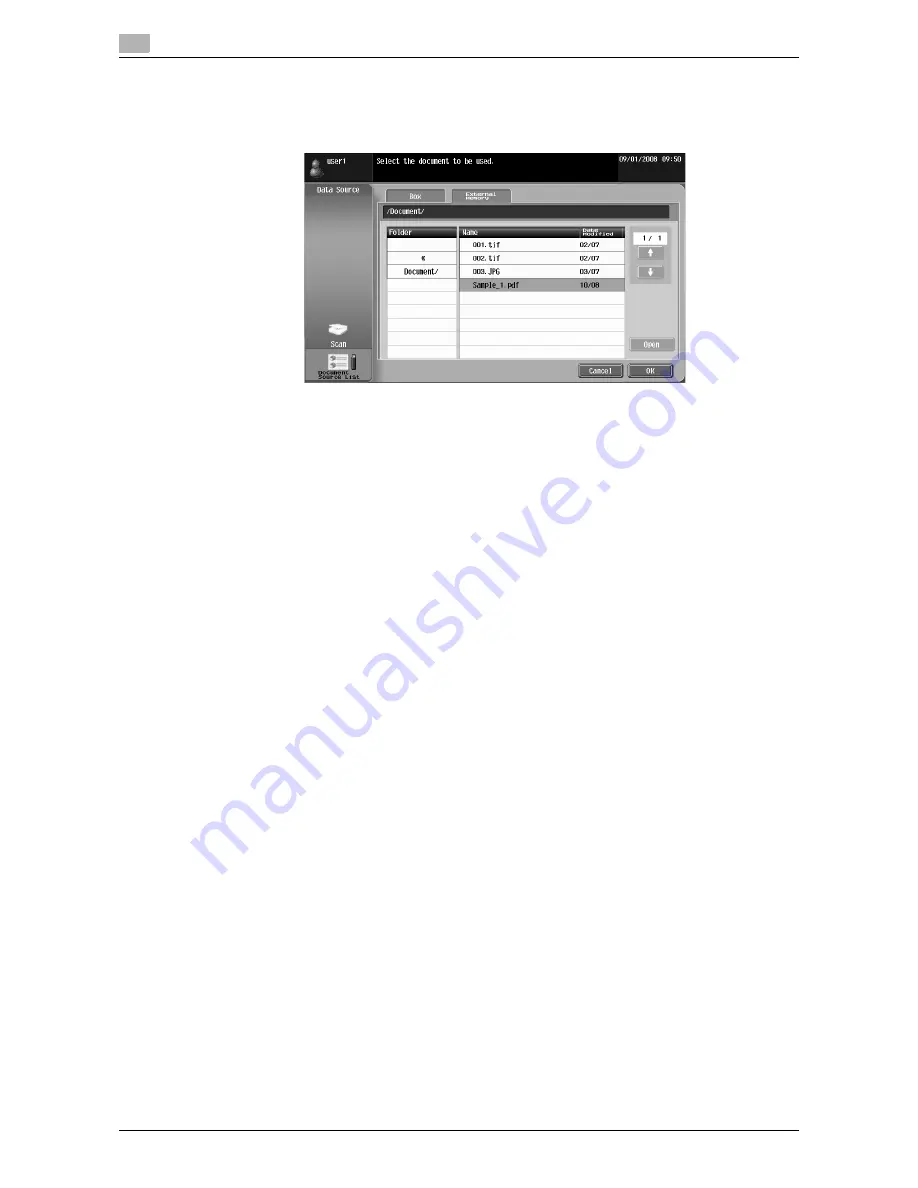
Operating Image Panel
6
6-10
d-Color MF360/280/220
6.3
Retrieving a document from an external memory
Select [External Memory] from [Document Source List] to display the list of documents saved in the external
memory. Select a document to be retrieved, and then press [OK].
Reference
-
To retrieve a document from an external memory, you must configure the following settings in the MFP
depending on the purpose of the document to be used.
–
To print a retrieved document, in [Administrator Settings]
ö
[System Settings]
ö
[User Box Set-
tings]
ö
[External Memory Function Settings], set [Print Document] to [ON]. To additionally perform user
authentication, in [Administrator Settings]
ö
[User Authentication/ Account Track]
ö
[User Authentica-
tion Settings]
ö
[User Registration], set [Function Permission]
ö
[Print] to [Allow] for each user.
–
To save a retrieved document in a User Box, in [Administrator Settings]
ö
[System Settings]
ö
[User Box
Settings]
ö
[External Memory Function Settings], set [External Memory Document Scan] to [ON]. To ad-
ditionally perform user authentication, in [Administrator Settings]
ö
[User Authentication/ Account
Track]
ö
[User Authentication Settings]
ö
[User Registration], set [Function Permission]
ö
[External
Memory Document Scan] to [Allow] for each user.
-
The available file formats are PDF, TIFF, JPEG, and XPS.
-
Up to 200 documents can be retrieved from an external memory.
-
To open a folder, select the one you want to open, and then press [Open].
-
You cannot specify a JPEG document together with any other format at the same time.
-
If a document has been retrieved from an external memory, you cannot read the document using [Scan]
or [Document Source List].
-
You can only specify either [Print] or a User Box as a destination of a document retrieved from an ex-
ternal memory. Also, you can specify only one User Box as a destination. To save a document in a User
Box, you must create a User Box and register the User Box in the address book in advance.
-
If other than User Box is specified as a destination, you cannot select [External Memory].
Summary of Contents for d-Color MF360
Page 1: ...552604en GB d Color MF220 d Color MF280 d Color MF360 ADVANCED FUNCTION OPERATIONS ...
Page 7: ...1 Introduction ...
Page 8: ......
Page 13: ...2 Overview ...
Page 14: ......
Page 17: ...3 Assigning Application Keys ...
Page 18: ......
Page 23: ...4 Web Browser Function ...
Page 24: ......
Page 44: ...Printing displaying or saving a document file 4 4 22 d Color MF360 280 220 4 7 ...
Page 45: ...5 Web Connection Web Browser Function ...
Page 46: ......
Page 55: ...6 Image Panel ...
Page 56: ......
Page 79: ...7 PDF Processing Function ...
Page 80: ......
Page 87: ...8 Searchable PDF function ...
Page 88: ......
Page 92: ...Configuring the searchable PDF setting 8 8 6 d Color MF360 280 220 8 3 ...
Page 93: ...9 My Panel Function ...
Page 94: ......
Page 108: ...Customizing My Panel 9 9 16 d Color MF360 280 220 9 3 ...
Page 109: ...10 My Address function ...
Page 110: ......
Page 119: ...11 Index ...
Page 120: ......






























