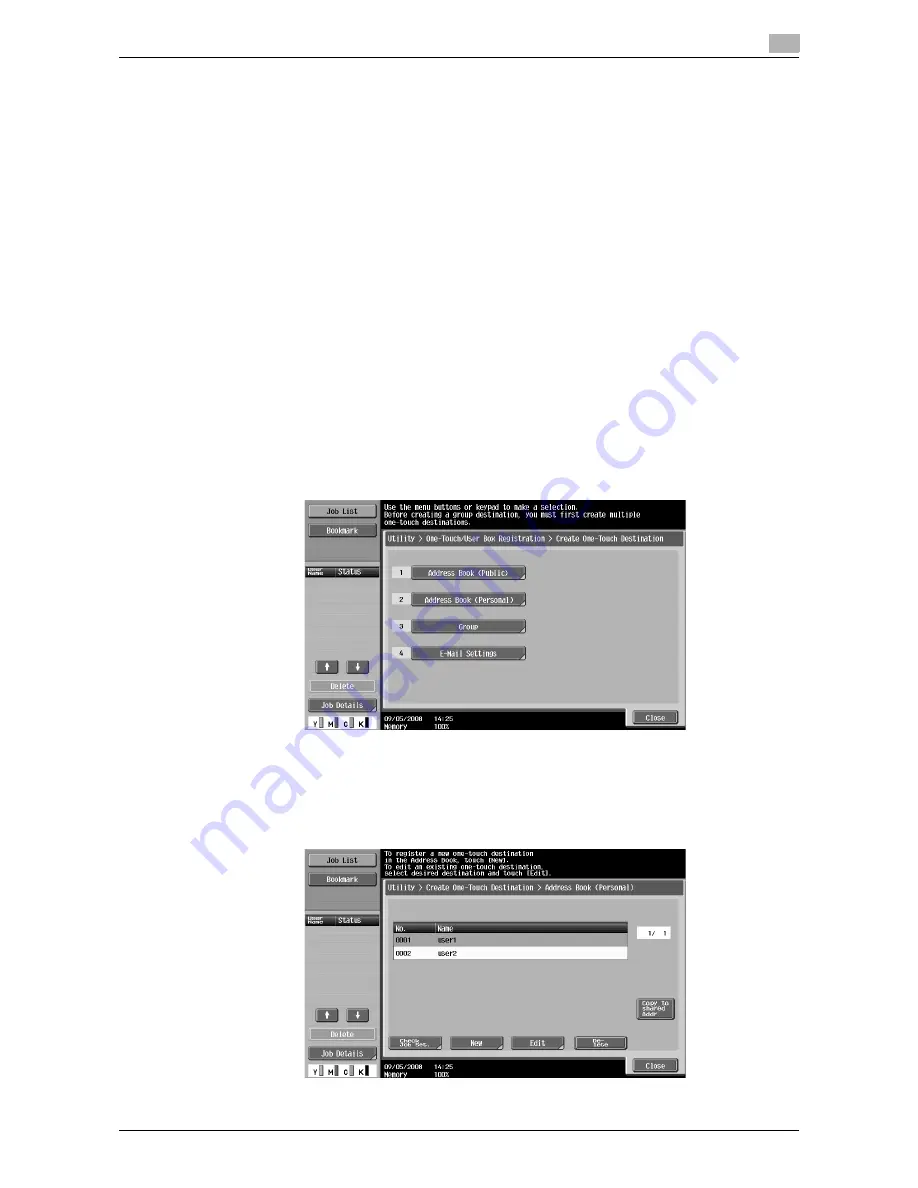
d-Color MF360/280/220
10-5
10.2
Registering and editing a destination
10
10.2
Registering and editing a destination
Register frequently used personal addresses in My Address Book. Addresses can be registered using any of
the following methods.
-
Using the
Control Panel
of the MFP
-
Using
Web Connection
from a computer on the network
-
Using the
My Panel Manager
In My Address Book, one-touch destinations and groups can be registered. This section describes how to
register addresses from the
Control Panel
of the MFP.
10.2.1
Address Book
Frequently used fax numbers and E-mail addresses, and registered User Boxes can be registered as one-
touch destinations. Up to 100 one-touch destinations can be registered in My Address Book.
1
Log in as a registered user.
2
Press
Utility/Counter
.
3
Press [One-Touch/User Box Registration].
4
Press [Create One-Touch Destination].
5
Press [Address Book (Personal)].
%
To add one-touch destinations to the shared address book, press [Address Book (Public)].
A list of personal one-touch destinations appears.
6
Press [New].
%
To edit a registered destination, select the destination, and then press [Edit].
%
To delete a registered address, select the destination, and then press [Delete].
%
To check a registered address, select the address, and then press [Check Job Set.].
Summary of Contents for d-Color MF360
Page 1: ...552604en GB d Color MF220 d Color MF280 d Color MF360 ADVANCED FUNCTION OPERATIONS ...
Page 7: ...1 Introduction ...
Page 8: ......
Page 13: ...2 Overview ...
Page 14: ......
Page 17: ...3 Assigning Application Keys ...
Page 18: ......
Page 23: ...4 Web Browser Function ...
Page 24: ......
Page 44: ...Printing displaying or saving a document file 4 4 22 d Color MF360 280 220 4 7 ...
Page 45: ...5 Web Connection Web Browser Function ...
Page 46: ......
Page 55: ...6 Image Panel ...
Page 56: ......
Page 79: ...7 PDF Processing Function ...
Page 80: ......
Page 87: ...8 Searchable PDF function ...
Page 88: ......
Page 92: ...Configuring the searchable PDF setting 8 8 6 d Color MF360 280 220 8 3 ...
Page 93: ...9 My Panel Function ...
Page 94: ......
Page 108: ...Customizing My Panel 9 9 16 d Color MF360 280 220 9 3 ...
Page 109: ...10 My Address function ...
Page 110: ......
Page 119: ...11 Index ...
Page 120: ......

























