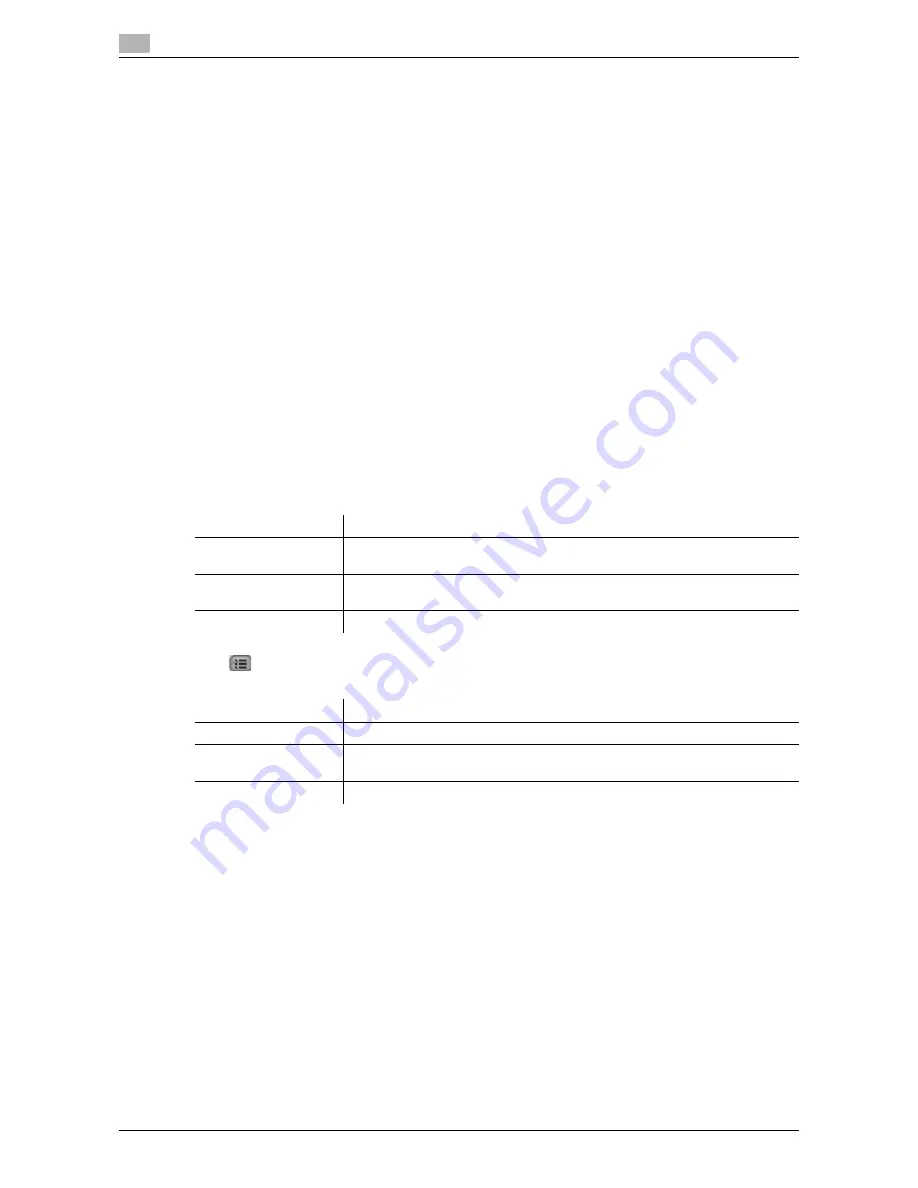
Toolbar
4
4-14
d-Color MF360/280/220
4.5
4.5.4
[Address]
Press [Address] to display the screen for entering the address.
Press the entry form to display the keyboard screen. Enter the URL of the page to be displayed, and press
[OK] or [Open New Window].
Press [Input History] to display the list of input history. You can reference the past inputs. The MFP can hold
up to 100 input history records.
Reference
-
If you display the screen for entering the address, you see the URL of the page being displayed. To
delete the URL currently shown, display the keyboard screen and press [Delete]. Press
C
(clear) in the
Control Panel
to delete all data entries.
-
If the user is using the Web browser linked to My Panel, the list of input history records for the user who
is managed in the server is displayed. My Panel can hold up to 20 input history records for each user.
4.5.5
[History]
Press [History] to display the display history screen. From the list of display history, select a page to be dis-
played again. The MFP can hold up to 100 display history records.
Reference
-
If the user is using the Web browser linked to My Panel, the list of display history records for the user
who is managed in the server is displayed. My Panel can hold up to 20 display history records for each
user.
[Display History]
Press
to display the list of operations available for the item. From this list, select the desired operation.
The following shows the available operations.
Item
Description
[Address View]/[Title
View]
Switches the display history between the address view and title view.
[Delete All]
Deletes all registered entries in the display history.
Deleting the display history requires the administrator authority.
[Close]
Closes the list of display history.
Item
Description
[Open New Window]
Loads the selected display history with a new window.
[Delete]
Deletes the selected display history.
Deleting the display history requires the administrator authority.
[Close]
Closes this screen.
Summary of Contents for d-Color MF360
Page 1: ...552604en GB d Color MF220 d Color MF280 d Color MF360 ADVANCED FUNCTION OPERATIONS ...
Page 7: ...1 Introduction ...
Page 8: ......
Page 13: ...2 Overview ...
Page 14: ......
Page 17: ...3 Assigning Application Keys ...
Page 18: ......
Page 23: ...4 Web Browser Function ...
Page 24: ......
Page 44: ...Printing displaying or saving a document file 4 4 22 d Color MF360 280 220 4 7 ...
Page 45: ...5 Web Connection Web Browser Function ...
Page 46: ......
Page 55: ...6 Image Panel ...
Page 56: ......
Page 79: ...7 PDF Processing Function ...
Page 80: ......
Page 87: ...8 Searchable PDF function ...
Page 88: ......
Page 92: ...Configuring the searchable PDF setting 8 8 6 d Color MF360 280 220 8 3 ...
Page 93: ...9 My Panel Function ...
Page 94: ......
Page 108: ...Customizing My Panel 9 9 16 d Color MF360 280 220 9 3 ...
Page 109: ...10 My Address function ...
Page 110: ......
Page 119: ...11 Index ...
Page 120: ......






























