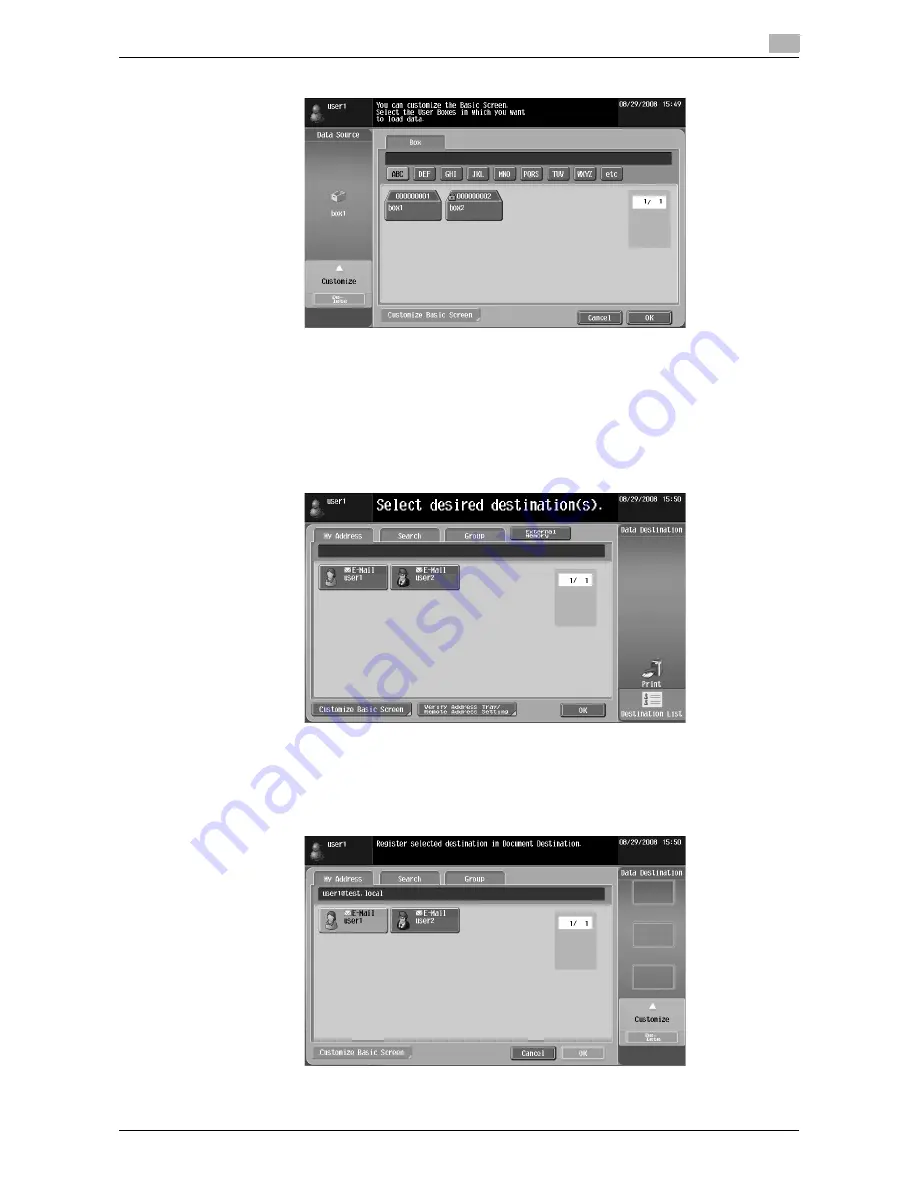
d-Color MF360/280/220
6-23
6.5
Customizing Image Panel
6
4
Press [OK].
A shortcut icon is registered.
6.5.2
Customizing the Document Destination area
Shortcut icons for frequently used destinations can be registered in the Document Destination area.
1
Press [Destination List] in the [Data Destination] area.
2
Press [Customize Basic Screen].
3
Select the destination you want to register in the basic screen, and select the location in the Document
Destination area.
%
If you have selected a location that is already registered in the basic screen, the data is overwritten.
%
You cannot register a destination that is already registered in the basic screen to another location
in the basic screen.
Summary of Contents for d-Color MF360
Page 1: ...552604en GB d Color MF220 d Color MF280 d Color MF360 ADVANCED FUNCTION OPERATIONS ...
Page 7: ...1 Introduction ...
Page 8: ......
Page 13: ...2 Overview ...
Page 14: ......
Page 17: ...3 Assigning Application Keys ...
Page 18: ......
Page 23: ...4 Web Browser Function ...
Page 24: ......
Page 44: ...Printing displaying or saving a document file 4 4 22 d Color MF360 280 220 4 7 ...
Page 45: ...5 Web Connection Web Browser Function ...
Page 46: ......
Page 55: ...6 Image Panel ...
Page 56: ......
Page 79: ...7 PDF Processing Function ...
Page 80: ......
Page 87: ...8 Searchable PDF function ...
Page 88: ......
Page 92: ...Configuring the searchable PDF setting 8 8 6 d Color MF360 280 220 8 3 ...
Page 93: ...9 My Panel Function ...
Page 94: ......
Page 108: ...Customizing My Panel 9 9 16 d Color MF360 280 220 9 3 ...
Page 109: ...10 My Address function ...
Page 110: ......
Page 119: ...11 Index ...
Page 120: ......






























