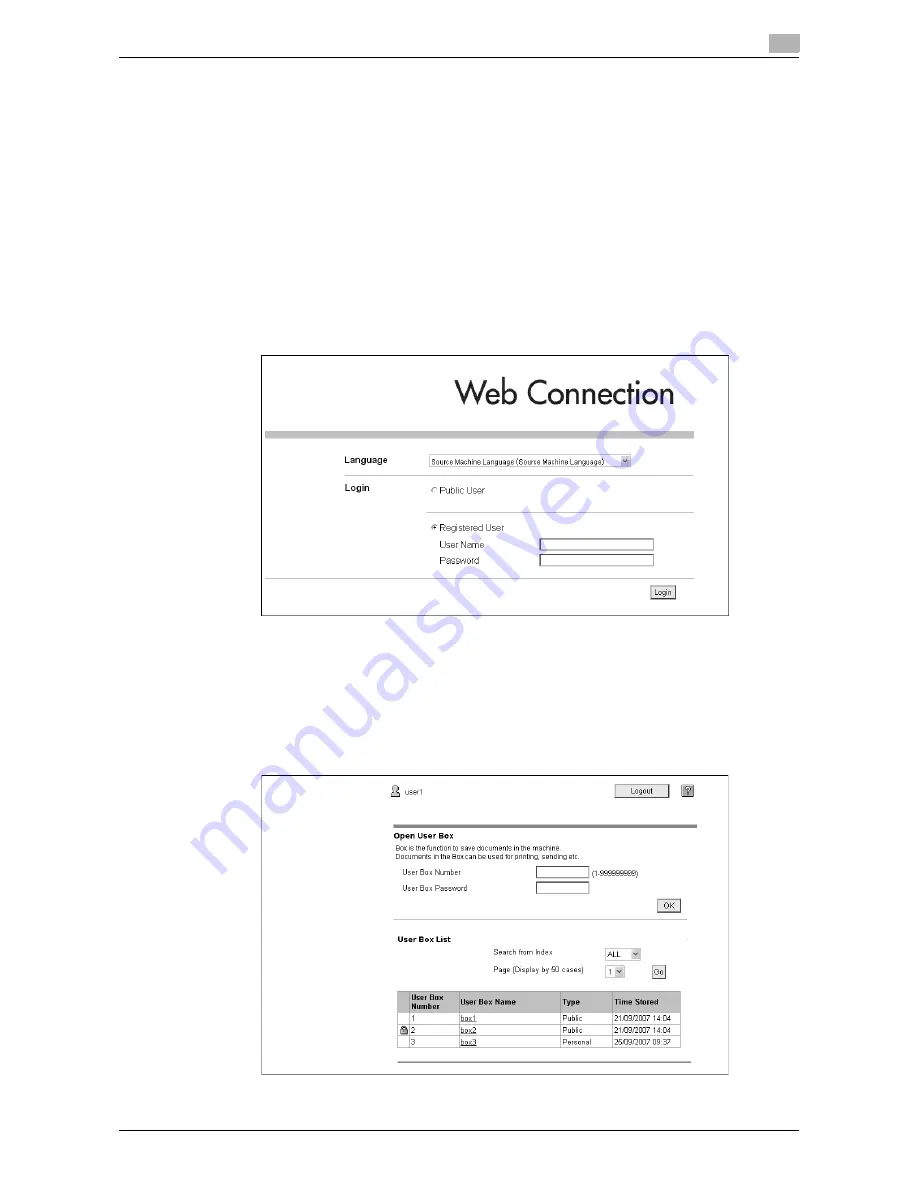
d-Color MF360/280/220
5-5
5.3
Logging in and logging out
5
5.3
Logging in and logging out
If you have specified to perform User Authentication or Account Track on the MFP, the login screen appears
after displaying
Web Connection
.
Reference
-
If you have not specified to perform User Authentication or Account Track, the screen displayed when
you logged in as a public user appears.
-
To use
Web Connection
using the Web Browser installed in the MFP, its administrator mode is not
available.
5.3.1
Login
Select whether to log in as a public user or registered user. If External Server Authentication is selected, select
an external authentication server.
Enter the required information, and press [Login]. Select a display language if necessary.
Reference
-
The User Boxes that can be accessed vary depending on the logged in user or account track.
5.3.2
Logout
Press [Logout] on the upper right of the screen to display a logout confirmation screen. Press [OK]. The login
screen appears again.
Summary of Contents for d-Color MF360
Page 1: ...552604en GB d Color MF220 d Color MF280 d Color MF360 ADVANCED FUNCTION OPERATIONS ...
Page 7: ...1 Introduction ...
Page 8: ......
Page 13: ...2 Overview ...
Page 14: ......
Page 17: ...3 Assigning Application Keys ...
Page 18: ......
Page 23: ...4 Web Browser Function ...
Page 24: ......
Page 44: ...Printing displaying or saving a document file 4 4 22 d Color MF360 280 220 4 7 ...
Page 45: ...5 Web Connection Web Browser Function ...
Page 46: ......
Page 55: ...6 Image Panel ...
Page 56: ......
Page 79: ...7 PDF Processing Function ...
Page 80: ......
Page 87: ...8 Searchable PDF function ...
Page 88: ......
Page 92: ...Configuring the searchable PDF setting 8 8 6 d Color MF360 280 220 8 3 ...
Page 93: ...9 My Panel Function ...
Page 94: ......
Page 108: ...Customizing My Panel 9 9 16 d Color MF360 280 220 9 3 ...
Page 109: ...10 My Address function ...
Page 110: ......
Page 119: ...11 Index ...
Page 120: ......
















































