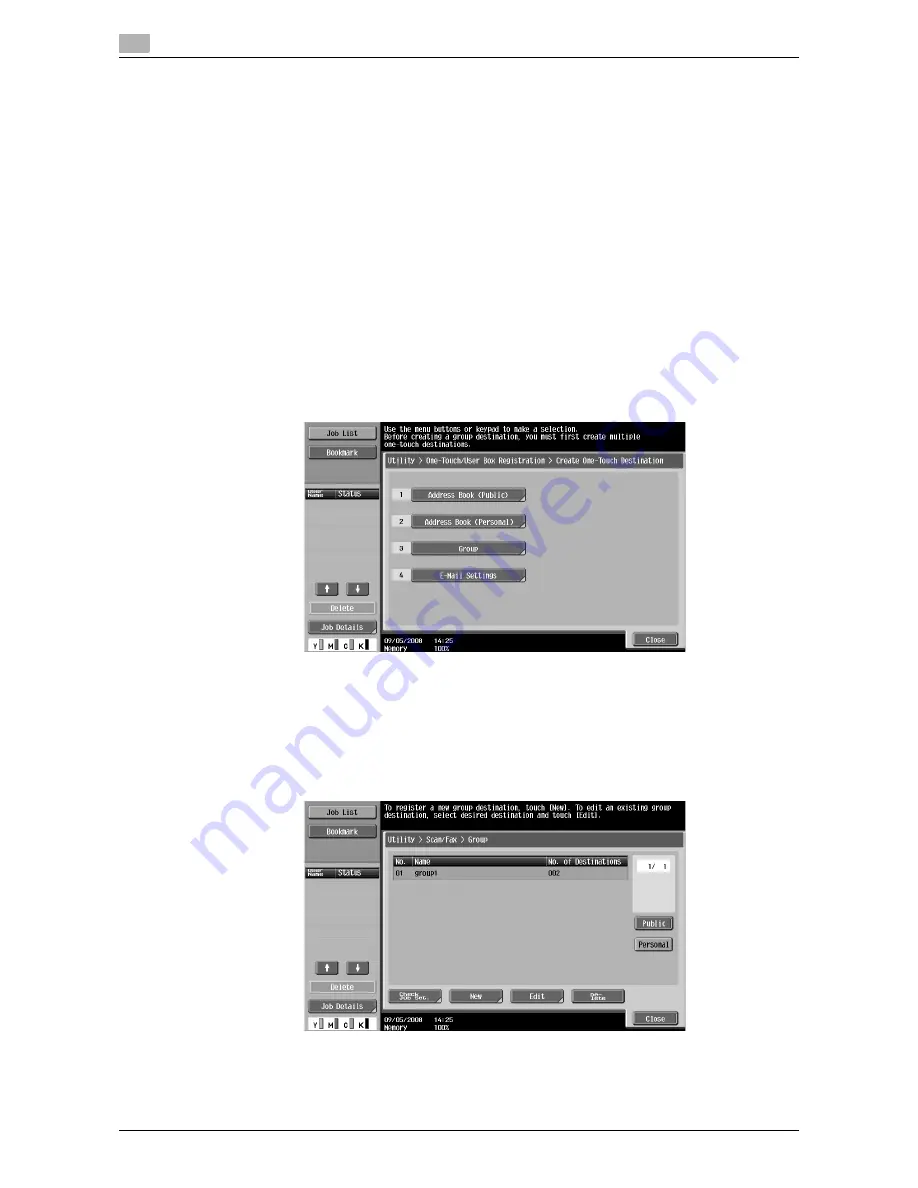
Registering and editing a destination
10
10-6
d-Color MF360/280/220
10.2
7
Select the type of address to be registered, and then configure settings for required items.
d
Reference
For details of the address book entries, refer to the [User's Guide Network Scan/Fax/Network Fax Opera-
tions].
10.2.2
Group
Multiple one-touch destinations in My Address Book can be grouped, and registered as a group. In My Ad-
dress Book, up to 10 groups (up to 100 one-touch destinations per group) can be registered.
1
Log in as a registered user.
2
Press
Utility/Counter
.
3
Press [One-Touch/User Box Registration].
4
Press [Create One-Touch Destination].
5
Press [Group].
A list of groups appears.
6
Press [Personal], and then press [New].
%
To edit a registered group, select the group, and then press [Edit].
%
To delete a registered group, select the group, and then press [Delete].
%
To check a registered group, select the group, and then press [Check Job Set.].
%
Press [Public] to display the public groups.
Summary of Contents for d-Color MF360
Page 1: ...552604en GB d Color MF220 d Color MF280 d Color MF360 ADVANCED FUNCTION OPERATIONS ...
Page 7: ...1 Introduction ...
Page 8: ......
Page 13: ...2 Overview ...
Page 14: ......
Page 17: ...3 Assigning Application Keys ...
Page 18: ......
Page 23: ...4 Web Browser Function ...
Page 24: ......
Page 44: ...Printing displaying or saving a document file 4 4 22 d Color MF360 280 220 4 7 ...
Page 45: ...5 Web Connection Web Browser Function ...
Page 46: ......
Page 55: ...6 Image Panel ...
Page 56: ......
Page 79: ...7 PDF Processing Function ...
Page 80: ......
Page 87: ...8 Searchable PDF function ...
Page 88: ......
Page 92: ...Configuring the searchable PDF setting 8 8 6 d Color MF360 280 220 8 3 ...
Page 93: ...9 My Panel Function ...
Page 94: ......
Page 108: ...Customizing My Panel 9 9 16 d Color MF360 280 220 9 3 ...
Page 109: ...10 My Address function ...
Page 110: ......
Page 119: ...11 Index ...
Page 120: ......
























