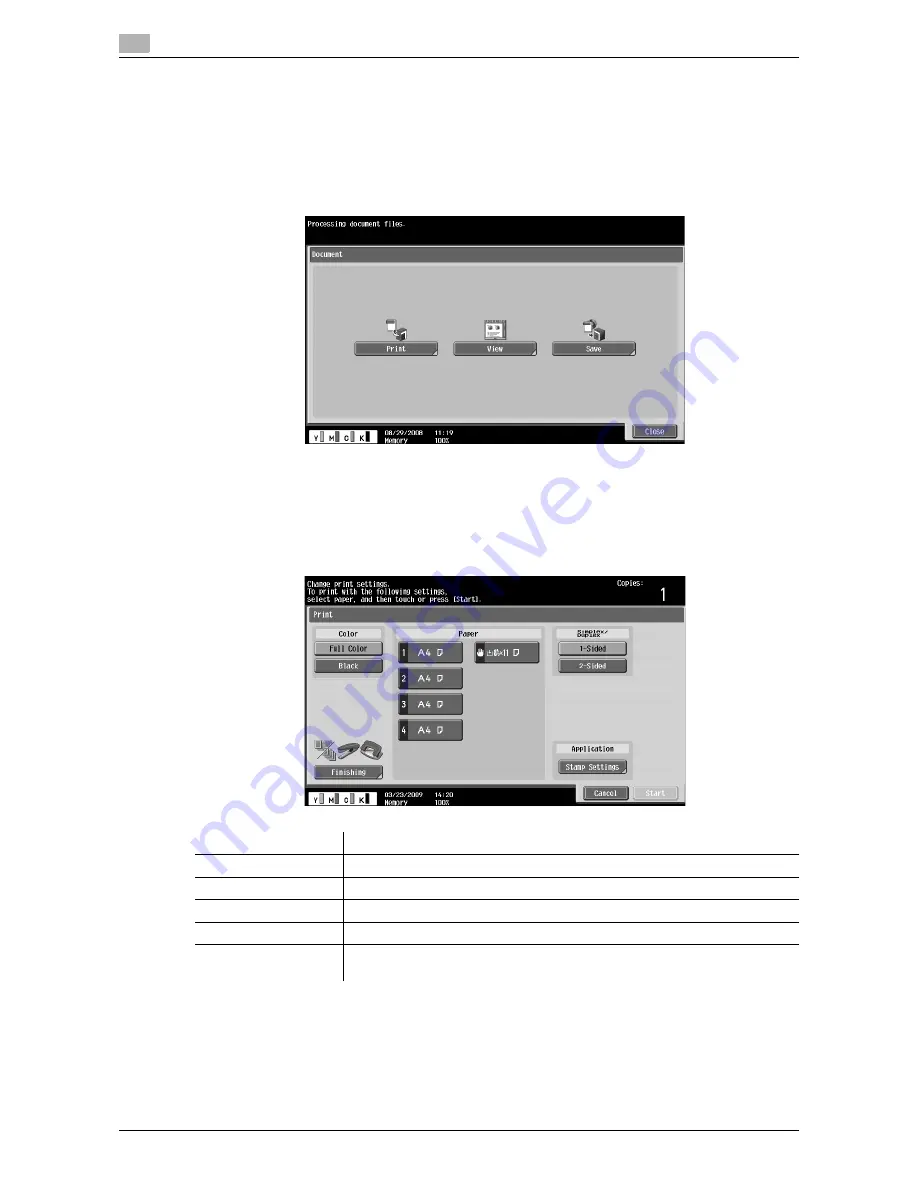
Printing, displaying, or saving a document file
4
4-18
d-Color MF360/280/220
4.7
4.7
Printing, displaying, or saving a document file
If a link to a document file is provided in the displayed contents, you can print, display, or save the document
file.
-
The PDF and XPS formats are supported for the document files.
-
You cannot display an XPS file.
Press the link to the document file in the contents to display the top screen of the document file.
4.7.1
Printing a document file
Press [Print] to display the Print screen.
Configure the print settings, and then press [Start] or the
Start
key on the control panel. The document file is
downloaded and printed.
Item
Description
[Color]
Specify whether to print originals in color or black-and-white.
[Paper]
Select the size of paper for printing.
[Simplex/Duplex]
Select whether to print in 2-sided mode.
[Stamp Settings]
Press this button to specify whether to print a [Date/Time] and [Page Number].
[Finishing]
Configure settings for collating, grouping, offsetting. stapling, hole punching,
folding, or binding.
Summary of Contents for d-Color MF360
Page 1: ...552604en GB d Color MF220 d Color MF280 d Color MF360 ADVANCED FUNCTION OPERATIONS ...
Page 7: ...1 Introduction ...
Page 8: ......
Page 13: ...2 Overview ...
Page 14: ......
Page 17: ...3 Assigning Application Keys ...
Page 18: ......
Page 23: ...4 Web Browser Function ...
Page 24: ......
Page 44: ...Printing displaying or saving a document file 4 4 22 d Color MF360 280 220 4 7 ...
Page 45: ...5 Web Connection Web Browser Function ...
Page 46: ......
Page 55: ...6 Image Panel ...
Page 56: ......
Page 79: ...7 PDF Processing Function ...
Page 80: ......
Page 87: ...8 Searchable PDF function ...
Page 88: ......
Page 92: ...Configuring the searchable PDF setting 8 8 6 d Color MF360 280 220 8 3 ...
Page 93: ...9 My Panel Function ...
Page 94: ......
Page 108: ...Customizing My Panel 9 9 16 d Color MF360 280 220 9 3 ...
Page 109: ...10 My Address function ...
Page 110: ......
Page 119: ...11 Index ...
Page 120: ......






























