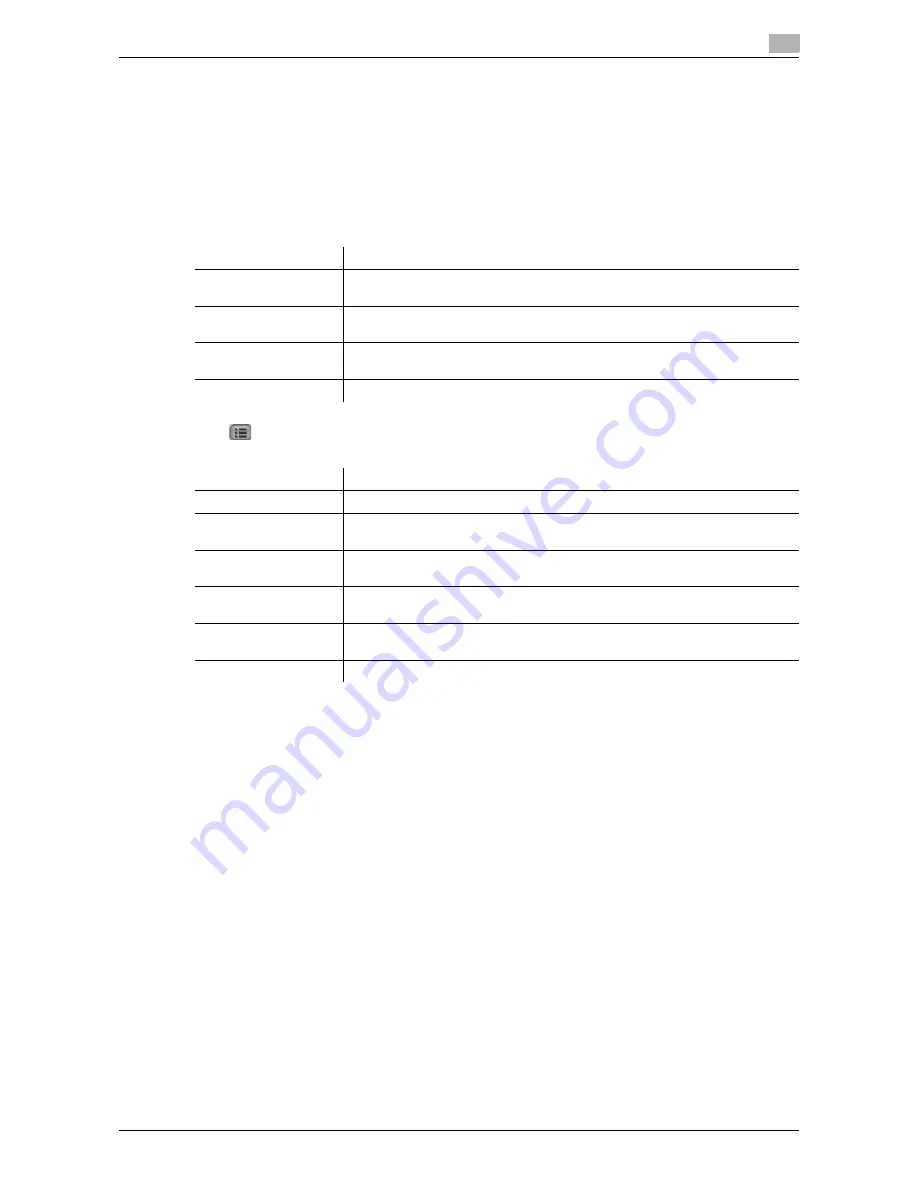
d-Color MF360/280/220
4-13
4.5
Toolbar
4
4.5.2
[Favorites] - [List]
Press [List] to display the list of the registered favorites using the thumbnails. Selecting a favorite allows you
to access the corresponding URL.
Reference
-
If the user is using the Web browser linked to My Panel, the list of favorites for the user who is managed
in the server is displayed.
List of favorites
Press
to display the list of operations available for the item. From this list, select the desired operation.
The following shows the available operations.
4.5.3
[Favorites] - [Add]
(Adding a URL to the favorites requires the administrator authority. )
Pressing [Add] prompts you to enter the administrator password. Enter the administrator password and press
[OK]. The registration screen appears. Check the contents and press [OK]. The URL of the displayed page is
added to the favorites. The MFP can hold up to 100 favorites.
-
To register the thumbnail images of the page to be added to the favorites, select the [Register Thumb-
nail] check box on the registration screen.
-
It is registered with the title previously given to the contents. To change the title, press the entry form
for the title on the registration screen, and then change the title.
Reference
-
For users using the Web browser by linking to My Panel, administrator authority is not required. My Pan-
el can hold up to 20 favorites for each user.
Item
Description
[List View]/[Thumbnail
View]
Switches the favorites display between the list display and thumbnail view.
[Address View]/[Title
View]
Switches the display of favorites between the address view and title view.
[Delete All]
Deletes all registered favorites.
Deleting the favorites requires the administrator authority.
[Close]
Closes the list of favorites.
Item
Description
[Open New Window]
Opens the selected favorite with a new window.
[Edit]
Edits the title and address of the selected favorite.
Editing the favorites requires the administrator authority.
[Up]
Brings you above the selected favorite.
Use this button when the list of favorites is displayed in the list view.
[Down]
Brings you below the selected favorite.
Use this button when the list of favorites is displayed in the list view.
[Delete]
Deletes the selected favorite.
Deleting the favorites requires the administrator authority.
[Close]
Closes this screen.
Summary of Contents for d-Color MF360
Page 1: ...552604en GB d Color MF220 d Color MF280 d Color MF360 ADVANCED FUNCTION OPERATIONS ...
Page 7: ...1 Introduction ...
Page 8: ......
Page 13: ...2 Overview ...
Page 14: ......
Page 17: ...3 Assigning Application Keys ...
Page 18: ......
Page 23: ...4 Web Browser Function ...
Page 24: ......
Page 44: ...Printing displaying or saving a document file 4 4 22 d Color MF360 280 220 4 7 ...
Page 45: ...5 Web Connection Web Browser Function ...
Page 46: ......
Page 55: ...6 Image Panel ...
Page 56: ......
Page 79: ...7 PDF Processing Function ...
Page 80: ......
Page 87: ...8 Searchable PDF function ...
Page 88: ......
Page 92: ...Configuring the searchable PDF setting 8 8 6 d Color MF360 280 220 8 3 ...
Page 93: ...9 My Panel Function ...
Page 94: ......
Page 108: ...Customizing My Panel 9 9 16 d Color MF360 280 220 9 3 ...
Page 109: ...10 My Address function ...
Page 110: ......
Page 119: ...11 Index ...
Page 120: ......






























