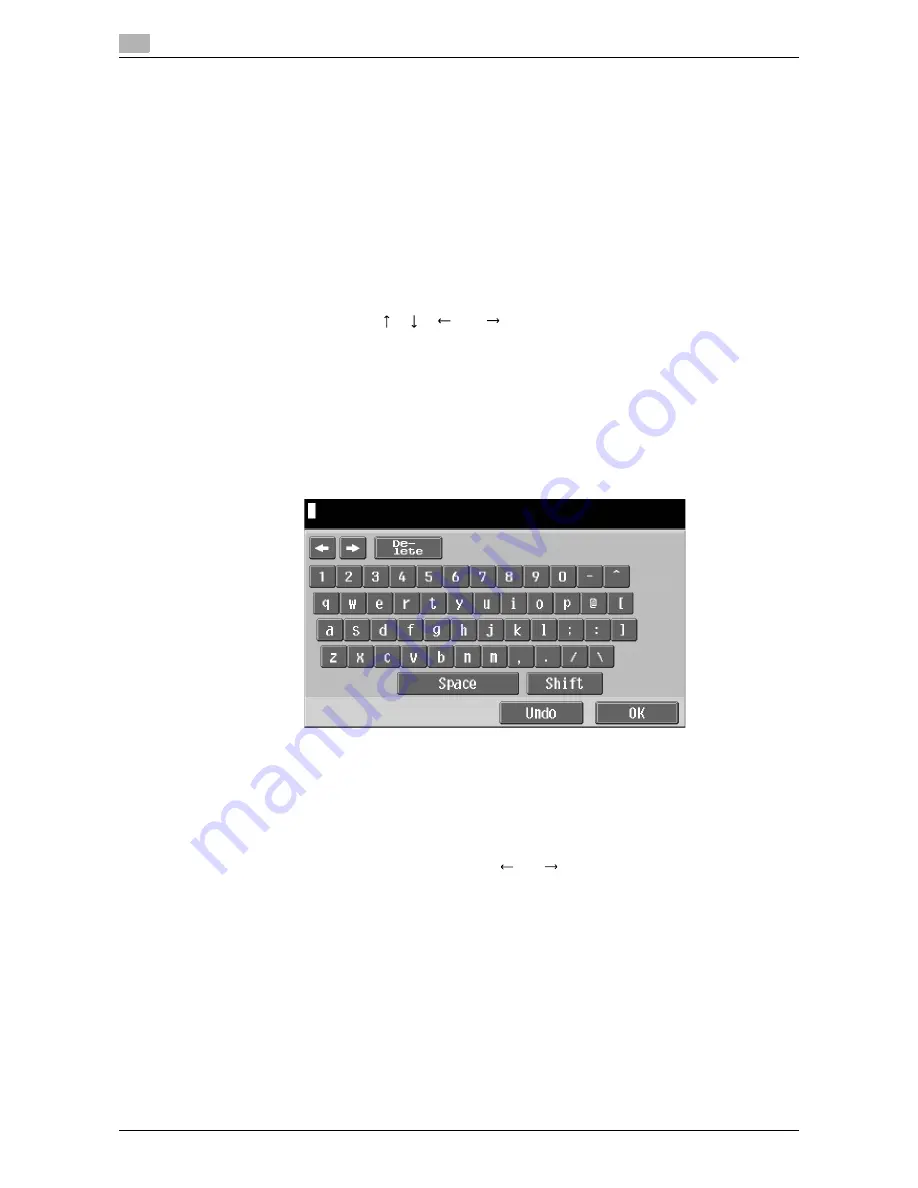
Basic operation
4
4-10
d-Color MF360/280/220
4.4
4.4.2
Operating instructions
Operate Web Browser mainly on the
Touch Panel
. You can perform some of the operations from the
Keypad
of the
Control Panel
.
Reference
-
Using the
Stylus Pen
to operate the
Touch Panel
provides operating comfort.
Operation using the Touch Panel
Operate Web Browser mainly on the
Touch Panel
.
-
To select an item, press a desired item.
-
If a link is provided in the contents, press the link to jump to it.
-
If you need to enter characters, press the entry form in the dialog box or contents. The keyboard screen
appears. To enter characters, use the keyboard screen.
-
To scroll the screen, press [
], [
], [
], or [
] on the scroll bar.
Operation using the Keypad
You can use the
Keypad
in the
Control Panel
to enter numeric values or select items in the list.
4.4.3
How to enter text
If you need to enter characters, press the entry form in the dialog box or contents. The keyboard screen ap-
pears.
Entering text
Press the character you want to enter in the keyboard screen.
-
To enter uppercase letters or symbols, press [Shift].
-
You can also enter numbers using the
Keypad
.
Reference
-
To change a character in the entered text, press [
] or [
] to move the cursor to the character to be
changed, press [Delete], and then enter the desired letter or number.
-
To delete all characters entered, press
C
(clear) in the
Control Panel
.
-
To revert to the setting when the keyboard was displayed, press [Undo].
-
Some buttons may not appear, depending on the characters being entered.
-
When entering character codes on multiple lines is allowed, the linefeed button appears.
Summary of Contents for d-Color MF360
Page 1: ...552604en GB d Color MF220 d Color MF280 d Color MF360 ADVANCED FUNCTION OPERATIONS ...
Page 7: ...1 Introduction ...
Page 8: ......
Page 13: ...2 Overview ...
Page 14: ......
Page 17: ...3 Assigning Application Keys ...
Page 18: ......
Page 23: ...4 Web Browser Function ...
Page 24: ......
Page 44: ...Printing displaying or saving a document file 4 4 22 d Color MF360 280 220 4 7 ...
Page 45: ...5 Web Connection Web Browser Function ...
Page 46: ......
Page 55: ...6 Image Panel ...
Page 56: ......
Page 79: ...7 PDF Processing Function ...
Page 80: ......
Page 87: ...8 Searchable PDF function ...
Page 88: ......
Page 92: ...Configuring the searchable PDF setting 8 8 6 d Color MF360 280 220 8 3 ...
Page 93: ...9 My Panel Function ...
Page 94: ......
Page 108: ...Customizing My Panel 9 9 16 d Color MF360 280 220 9 3 ...
Page 109: ...10 My Address function ...
Page 110: ......
Page 119: ...11 Index ...
Page 120: ......






























