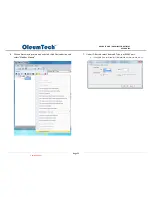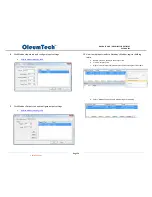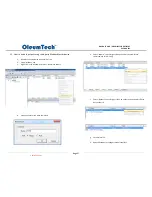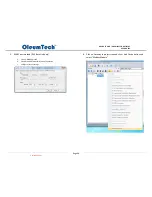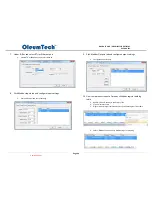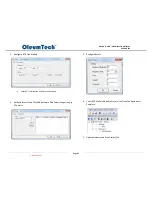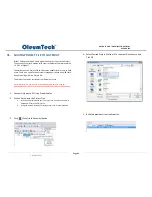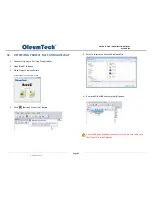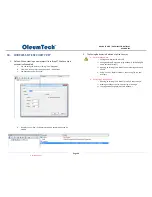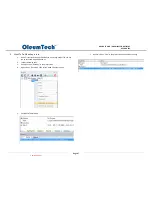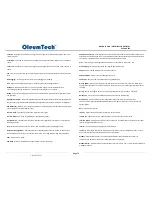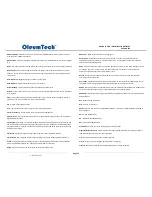Page 68
DH1 BASE UNIT / DH2 WIRELESS GATEWAY
USER GUIDE
34.
TROUBLESHOOTING
–
GATEWAY
1.
DH1 Base Unit or DH2 Not Communicating with BreeZ®
Software
If you are not able to communicate with the DH1 Base Unit or DH2 using
the BreeZ® Configuration Software:
Connect the PC running BreeZ® Configuration Software to the DH1 Base Unit
or DH2
Confirm that PC’s COM port and the COM port configured in the BreeZ®
Configuration Software are the same (see BreeZ® Configuration Software User
Guide). Also, verify that the COM port is not being used by another device, as
this can block communications with the DH1 Base Unit or DH2
Check that the appropriate device is selected in the BreeZ® Configuration
Software
2.
DH1 Base Unit or DH2 Not Communicating with a Device
If the DH1 Base Unit or DH2 is not communicating with another
OleumTech Transmitter:
Update all devices with the same Project File (see BreeZ® Configuration
Software User Guide).
Confirm that the antennas of all devices have a clear line of sight and are
within approved distances
Change the Channel of site and update all devices
Increase the Tx Power of all devices (see BreeZ® Configuration Software User
Guide)
Confirm that the Interval setting for the devices is correct (see BreeZ®
Configuration Software User Guide)
Set the Retries setting for 16 if it has been changed (see BreeZ® Configuration
Software User Guide)
Check Firmware of Device
3.
DH1 Base Unit Reports Incorrect Measurements
If the DH1 Base Unit is reporting incorrect measurements:
Perform calibration for the analog input (see BreeZ® Configuration Software
User Guide)
Check the DH1 Base Unit for damage or malfunctions
4.
DH1 Base Unit Measurements are Always Zero
If the DH1 Base Unit measurements are always zero:
Enable the desired analog input
Verify wire connections
Confirm whether the DH1 Base Unit has been reset
5.
DH1 Base Unit Cannot Communicate via RTU, RS485, or
Configuration Port
If the DH1 Base Unit cannot communicate through the RTU, RS485, or
CONFIG port, verify the jumper settings for the port being used.
In BreeZ®, verify that the proper settings are set for the port being used
(see BreeZ® Configuration Software User Guide).
6.
Resetting the DH1 Base Unit or DH2
The front panel of the DH1 Base Unit and DH2 has a reset button for
reinitializing the device. The button is recessed to prevent accidental
resets.
To reset the DH1 Base Unit or DH2:
a.
Remove the top cover of the DH1 Base Unit or DH2
b.
Find the reset button on the front of the DH1 Base Unit or DH2
c.
Using a small screwdriver, push in and hold the recessed reset button
for at least 10 seconds, then release. The LED flashes five times after
the device is reset
Controlled Copy