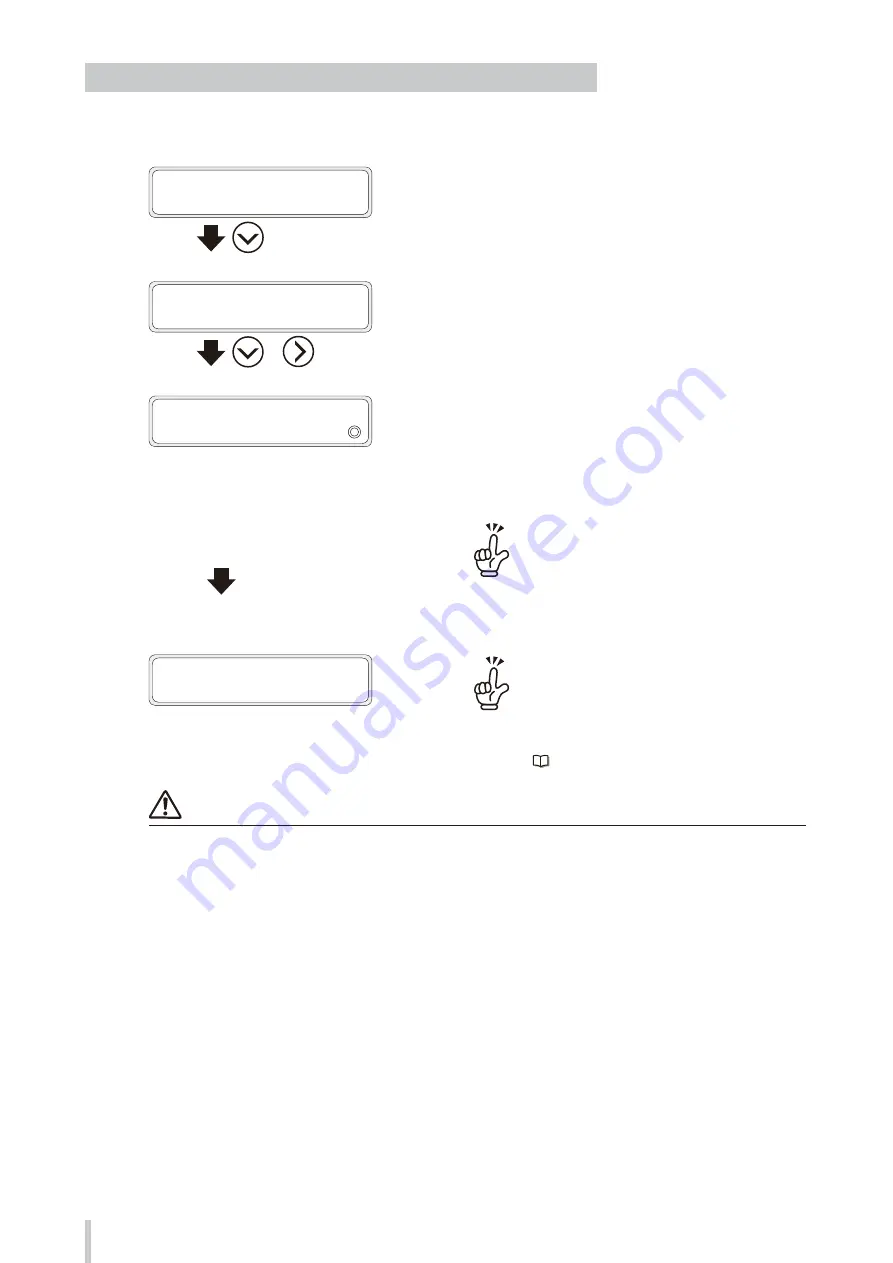
66
Loading the media
Procedure to feed the media up to the cut position after printing
Follow the procedure below to cut the media at the end of the print out after printing.
1
PRINTER READY
01: PAPER/1626mm
Press the
Down
button.
2
FEEDING MEDIA...
STOP AT CUT POS
>
+
After the operation panel display has
changed to the screen shown on the left,
keep the
Down
button pressed and press
Right
button.
3
FEEDING MEDIA…
(Automatic feeding ends or is canceled.)
After the operation panel display has
changed to the screen shown on the left,
release both the
Down
and
Right
buttons.
The media is fed automatically up to the cut position even if
you release the buttons.
Press the OK button or the CANCEL button to
cancel automatic feeding of the media.
Even after canceling automatic feeding of the
media, you can perform steps
1
and
2
again to
automatically feed the media up to cut position.
4
PRINTER READY
01: PAPER/1626mm
Use the Down and Up buttons if you want to fine
adjust the cut position.
5
(Cut the media.)
Cut the media following the procedure in Cutting the
media on
.
Note
The automatic feeding function is disabled in the following cases.
- No media is installed.
- No printing has been performed after installing the media.
- The end of the printout is located after the cut position.
Summary of Contents for IP-5530
Page 24: ...24...
Page 70: ...70 Loading the media...
Page 246: ...246 Troubleshooting...
Page 265: ...47106202EE Rev3...






























