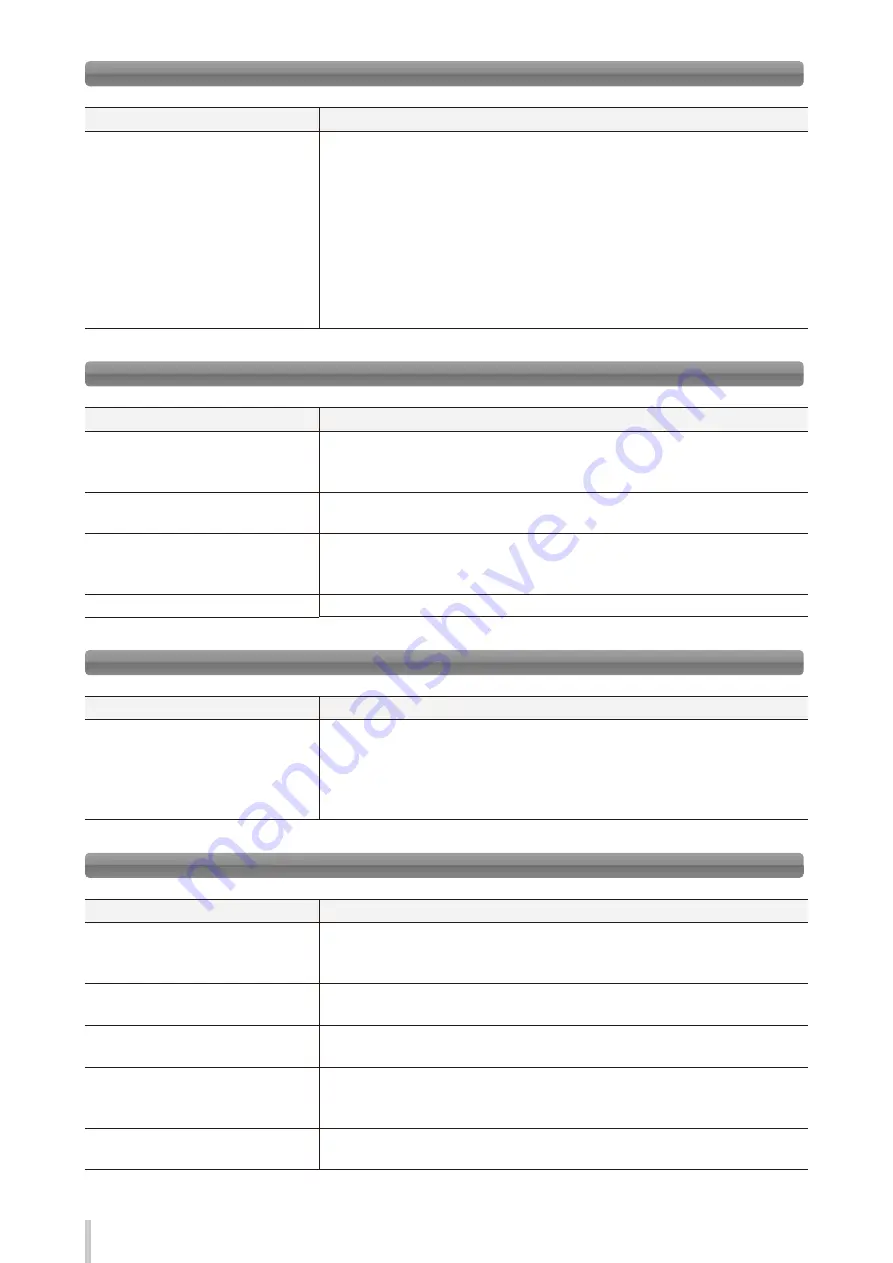
212
Troubleshooting
Printing is slow. The carriage sometimes moves.
Items to be checked
Corrective measures
USB connection speed
When the data transmission speed is slow, the printer waits for the data with the print
heads capped.
Check the USB’s transmission speed. If the USB connection is full speed, the speed can
be improved by changing the conditions of the connection to the computer as follows,
so that the connection becomes high speed.
- Reconnect the USB cable.
- Connect the USB cable to the USB 2.0 port.
- Reinstall the driver.
- Change the USB cable to a cable supporting high speed transmissions.
- If a hub is used, change the hub to a model supporting high speed transmissions.
Printing is slow. During print, print heads are capped frequently.
Items to be checked
Corrective measures
High-temperature environment
If the printer temperature is 40°C or more, the printer prints at a lower speed. Set the
ambient temperature to 20 to 25°C (recommended temperature), and leave the printer
for one hour or more before starting the print.
Computer specifications
Remove any additional devices connected via USB.
Computer specifications
Connect the printer to a computer satisfying the recommended operational
environment for your RIP software. For the recommended operational environment,
contact the manufacturer of your RIP software.
Computer other processing
Terminate other software applications, for example, anti-virus software.
You cannot understand the current operation panel display language.
Items to be checked
Corrective measures
Language setting
Start with the printer turned off. On the operation panel, press the
MENU
button and
hold it down. While holding the
MENU
button down, press the
POWER
switch and
hold it down. Continue to hold down both buttons. Then the language selection menu
appears on the operation panel display. Highlight your preferred language with the
Up
and
Down
buttons, then press the
OK
button.
Clogged nozzles cannot be cleared.
Items to be checked
Corrective measures
Damaged media edges
If the media is damaged with some sections coming out from the edge guards, it may
contact the heads nozzle surfaces and cause nozzles to clog.
Cut any damaged sections with a pair of scissors or a cutter before installing the media.
Adhesive coming off the vinyl causing
the media to rise
Feed the media to beyond the risen area.
Media wrinkling and rising
Set the suction fan level to HIGH.
Decrease the printheater temperature.
Media adhering to the platen
Set the suction fan level to LOW or OFF to make it advance again.
Setting media advance mode to BACK & FWD LOW may also prevent the media from
adhering to the platen.
Daily maintenance
Check that the daily maintenance has been executed and that it is performed
periodically.
Summary of Contents for IP-5530
Page 24: ...24...
Page 70: ...70 Loading the media...
Page 246: ...246 Troubleshooting...
Page 265: ...47106202EE Rev3...






























