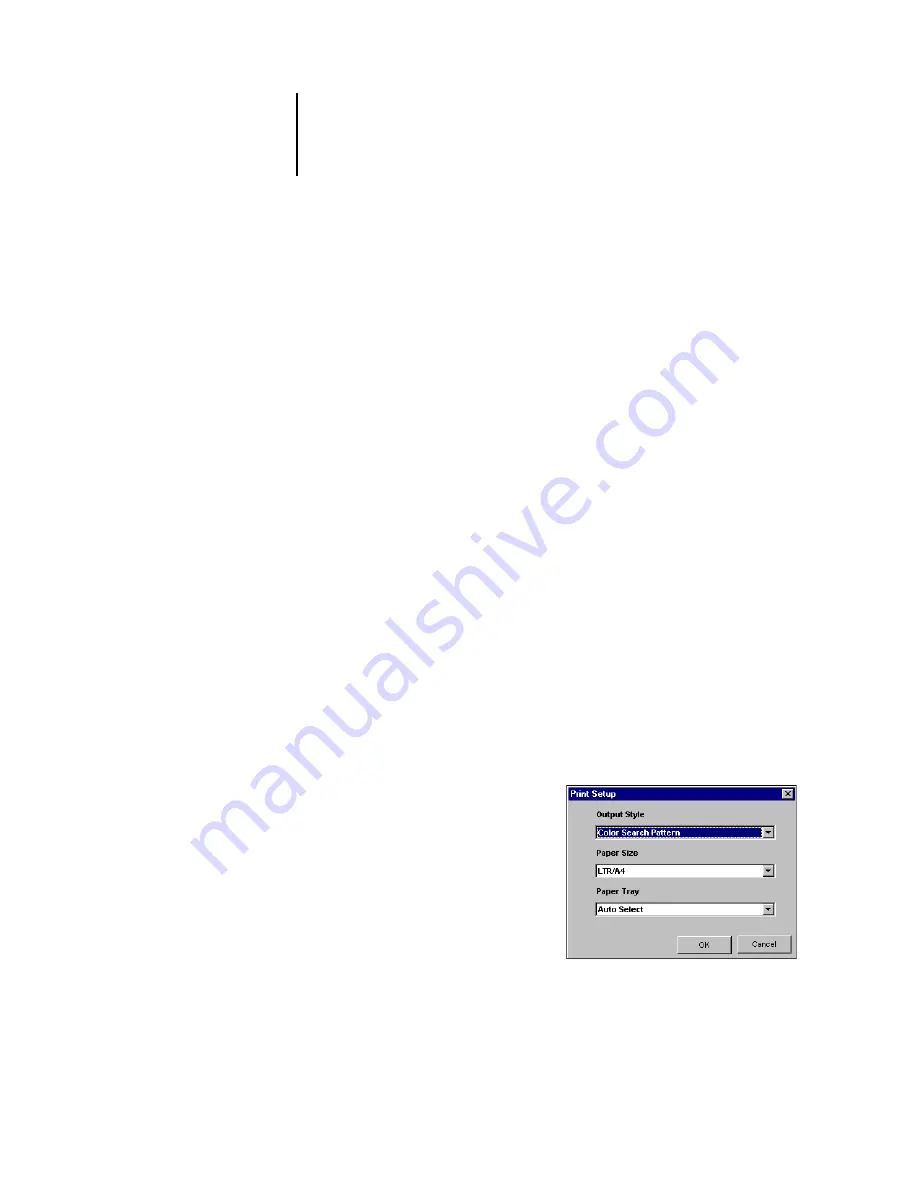
3
3-90 ColorWise Pro Tools
ES3640e MFP Color Guide - 90
Select either Lightness or Saturation in the Color Directions
Legend.
Lightness generates neighbor patches based on darker to lighter
shades of the original color. This variation is displayed from left to
right, with the original color remaining in the centerof the middle
group.
Saturation generates neighbor patches based on less saturated to
more saturated variations of the original color. This variation is
displayed from left to right, with the original color remaining in
the center of the middle group.
Choose a setting from the Color Spacing menu to control the
closeness of the neighbor patches.
A higher setting generates neighbor patches that differ more
noticeably from the center color. As you get closer to your target
color, reduce the color spacing to a smaller value.
Select Monitor Compensation to simulate how all the on-screen
color patches will appear when printed on paper.
This simulation depends on the monitor profile that has been
configured for the display. To specify the monitor profile, choose
Preferences from the Edit menu in the Spot-On main menu.
4. Continue adjusting the color patch controls and clicking neighbor
patches until the desired color appears in the center patch. Click
Print Pattern.
5. Choose Output Style, Paper Size, and Paper Tray options.
For Output Style, choose between
Color Search Pattern and Color
Neighbor Pattern. Color Search
Pattern prints patches with the
same pattern as displayed in the
Color Search window. Color
Neighbor Pattern prints patches in
a three column by eight row
format.
Summary of Contents for ES3640eMFP
Page 1: ......






























