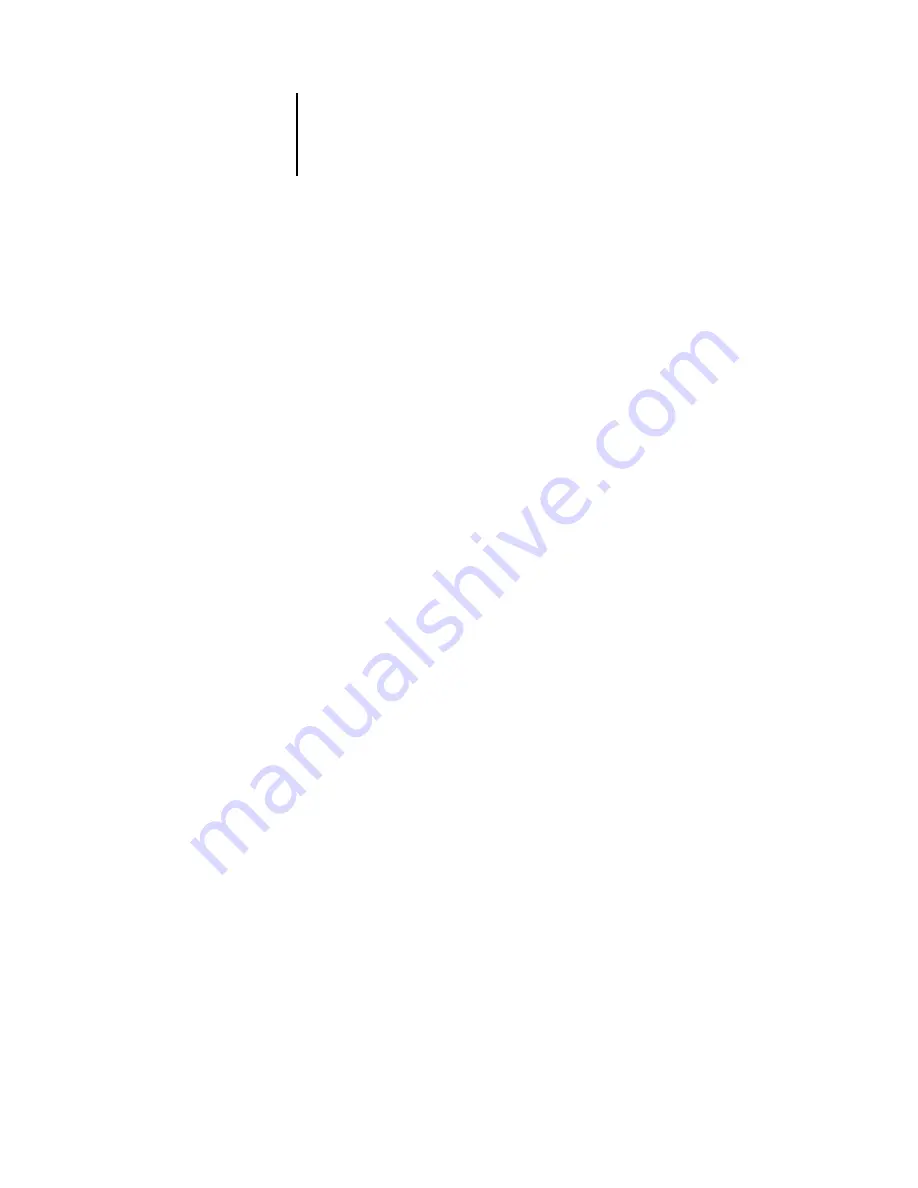
B
B-110 Importing Density Measurements
ES3640e MFP Color Guide - 110
For Windows computers, the file extension must be .cm1. For Mac
OS computers, the file type must be ‘TEXT’.
Measurement data in EFI 34 and EFI 21 are paper-relative. For
other pages, if the first line corresponds to zero ink value, the
Calibrator assumes that the measurement data is absolute and
adjusts it to become paper-relative by subtracting the density
values of the first line from the remaining patches.
Example of 1D Status T density for EFI 34 patch
page
This file format is used to specify the Status T density
measurements of the EFI 34 patch page. The value in the first
column is the patch number. The first patch must be 1 and the last
must be 34.
#!EFI 3
# EFI ColorWise 2.0 Data
type: 1DST34
# Cyan Magent Yellow Black
1 0.0300 0.0400 0.0200 0.0400
2 0.0600 0.0700 0.0800 0.0700
3 0.1000 0.1000 0.1000 0.1000
(…more data…)
33 1.6700 1.3400 0.8900 1.6700
34 1.7200 1.4300 0.9300 1.7500
Summary of Contents for ES3640eMFP
Page 1: ......






































